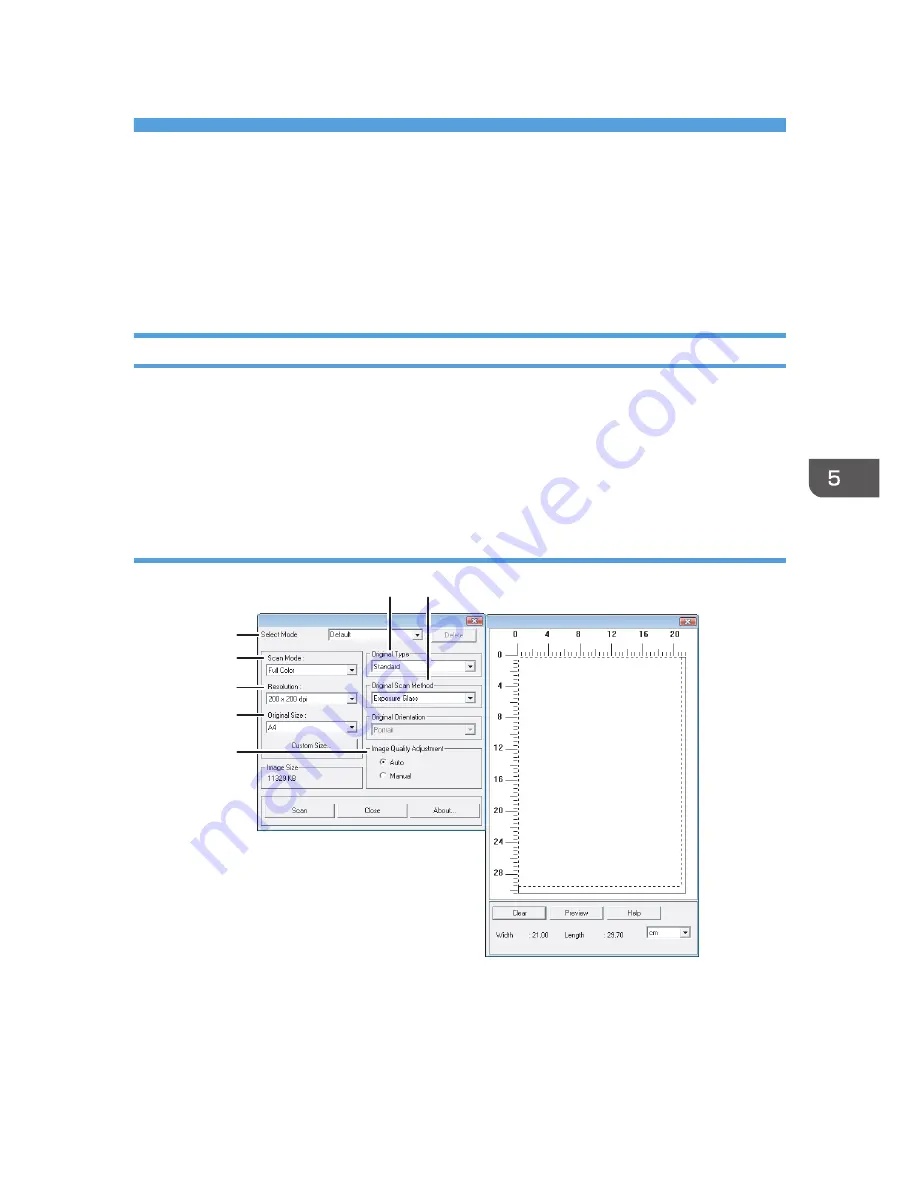
5. Scanning from a Computer
Basic Operation
Scanning from a computer (TWAIN scanning and WIA scanning) allows you to operate the machine
from your computer and scan originals into your computer directly.
TWAIN Scanning
TWAIN scanning is possible if your computer is running a TWAIN-compatible application.
1.
Place the original.
2.
Open the properties dialog box for this machine using a TWAIN-compatible application.
3.
Configure the scan settings as required, and then click [Scan].
Settings you can configure in the TWAIN dialog box
CHZ973
1
2
3
4
5
6
7
1. Original Type
According to your original, select a setting from the list of options detailed below.
• [Standard] (Auto change to Full color, 200dpi × 200dpi)
• [Photo] (Auto change to Full color, 600dpi × 600dpi)
39
Summary of Contents for SP 100SU
Page 2: ......
Page 6: ...4...
Page 16: ...1 Guide to the Machine 14...
Page 26: ...2 Loading Paper 24...
Page 30: ...Canceling a print job while printing 1 Press the Clear Stop key CHZ955 3 Printing Documents 28...
Page 32: ...3 Printing Documents 30...
Page 52: ...7 Maintaining the Machine 50...
Page 75: ......






























