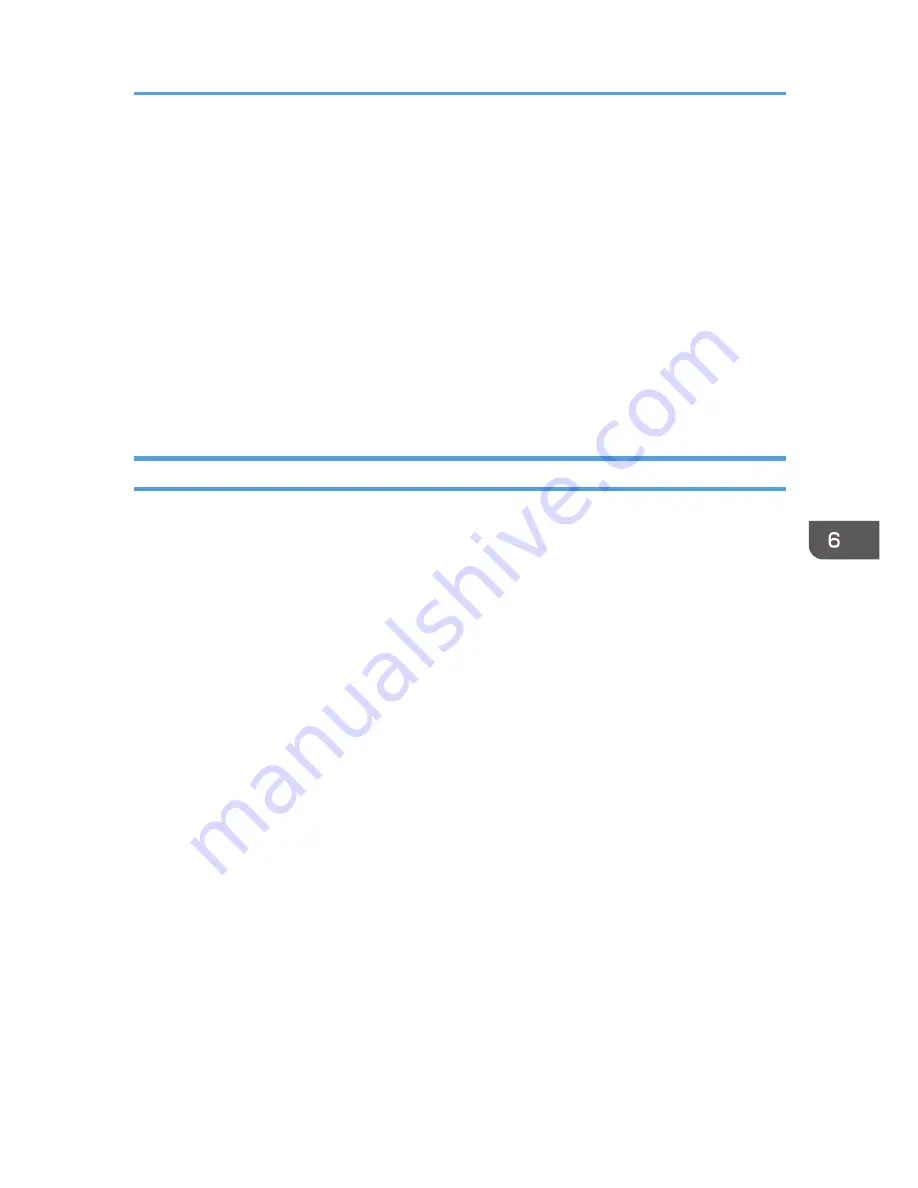
Configuring the Machine Settings
Smart Organizing Monitor is used to modify the machine’s settings.
1.
On the [Start] menu, click [All Programs].
2.
Click [Smart Organizing Monitor for SP 100 Series].
3.
Click [Smart Organizing Monitor for SP 100 Series Status].
4.
On the [User Tool] tab, click [Printer Configuration].
5.
Change the settings if necessary.
6.
Click [OK].
7.
Click [Close].
Tab Settings
This section provides a tab-by-tab overview of the machine settings that can be modified using Smart
Organizing Monitor. For more information on each setting item, see the Smart Organizing Monitor
Help.
System tab
• Register custom paper sizes.
• Adjust the printing position or density to improve the printing quality when printed results are
not satisfactory.
• Enable or disable Energy Saver Mode, and specify the amount of time that will elapse before
switching to it.
• Update the machine firmware.
Printer tab
• Configure how the machine behaves when there is an inconsistency in paper size and/or
type settings between the machine and the printer driver.
• Specify the period of time the machine waits if it fails to receive a print job.
Copy tab
• Specify the type of originals to be scanned.
• Configure toner-saving settings.
• Configure scaling settings.
Configuring the Machine Settings
43
Summary of Contents for SP 100SU
Page 2: ......
Page 6: ...4...
Page 16: ...1 Guide to the Machine 14...
Page 26: ...2 Loading Paper 24...
Page 30: ...Canceling a print job while printing 1 Press the Clear Stop key CHZ955 3 Printing Documents 28...
Page 32: ...3 Printing Documents 30...
Page 52: ...7 Maintaining the Machine 50...
Page 75: ......






























