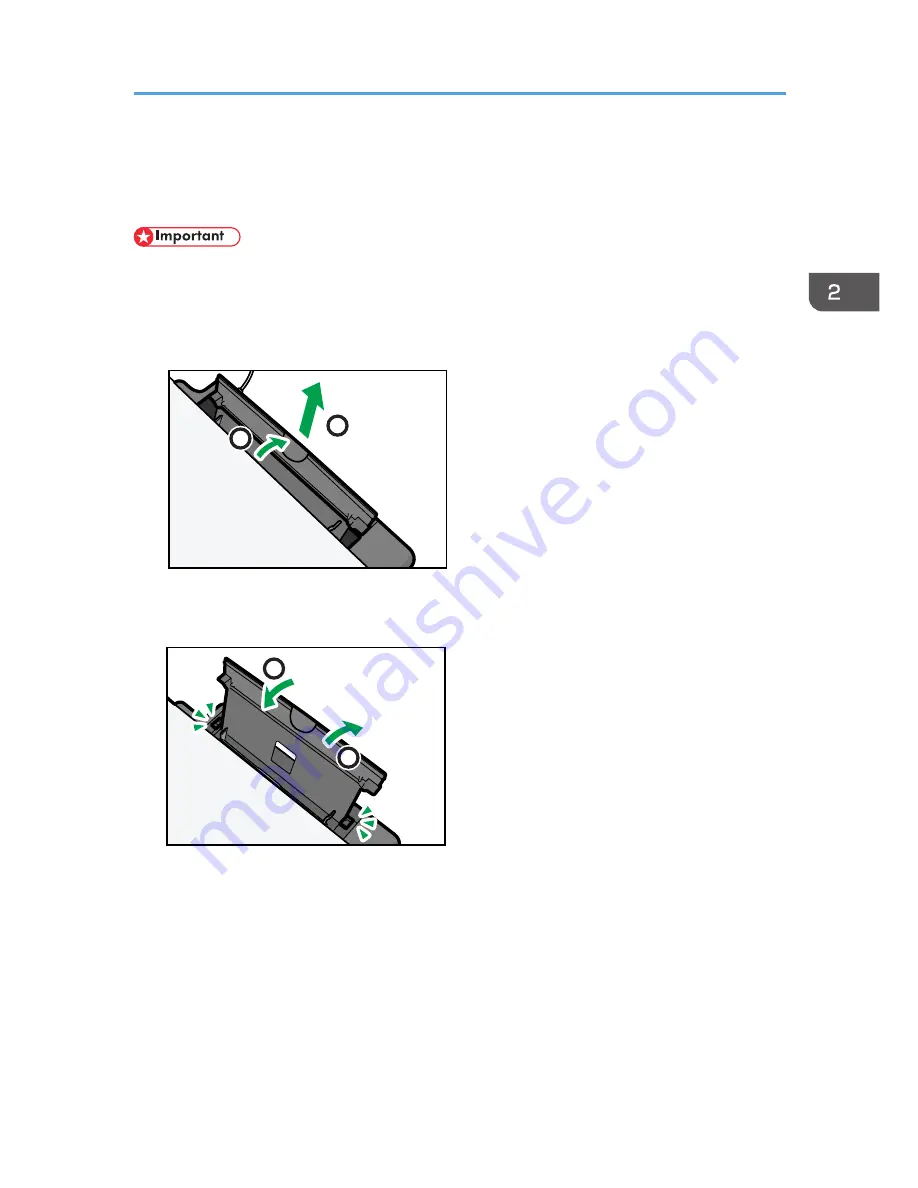
Loading Paper
Load a stack of paper for printing in the input tray on the back of the machine.
• When loading paper, be sure to configure the size and type of paper. When printing a document,
specify the paper size and type in the printer driver so that the settings configured when paper is
loaded can be used for printing.
1.
Open the input tray cover and pull out the tray.
1
2
CHZ005
2.
After pulling out the tray, tilt it back and forth, and then attach the end of the input tray to
the machine.
1
2
CHZ006
Loading Paper
19
Summary of Contents for SP 100SU
Page 2: ......
Page 6: ...4...
Page 16: ...1 Guide to the Machine 14...
Page 26: ...2 Loading Paper 24...
Page 30: ...Canceling a print job while printing 1 Press the Clear Stop key CHZ955 3 Printing Documents 28...
Page 32: ...3 Printing Documents 30...
Page 52: ...7 Maintaining the Machine 50...
Page 75: ......






























