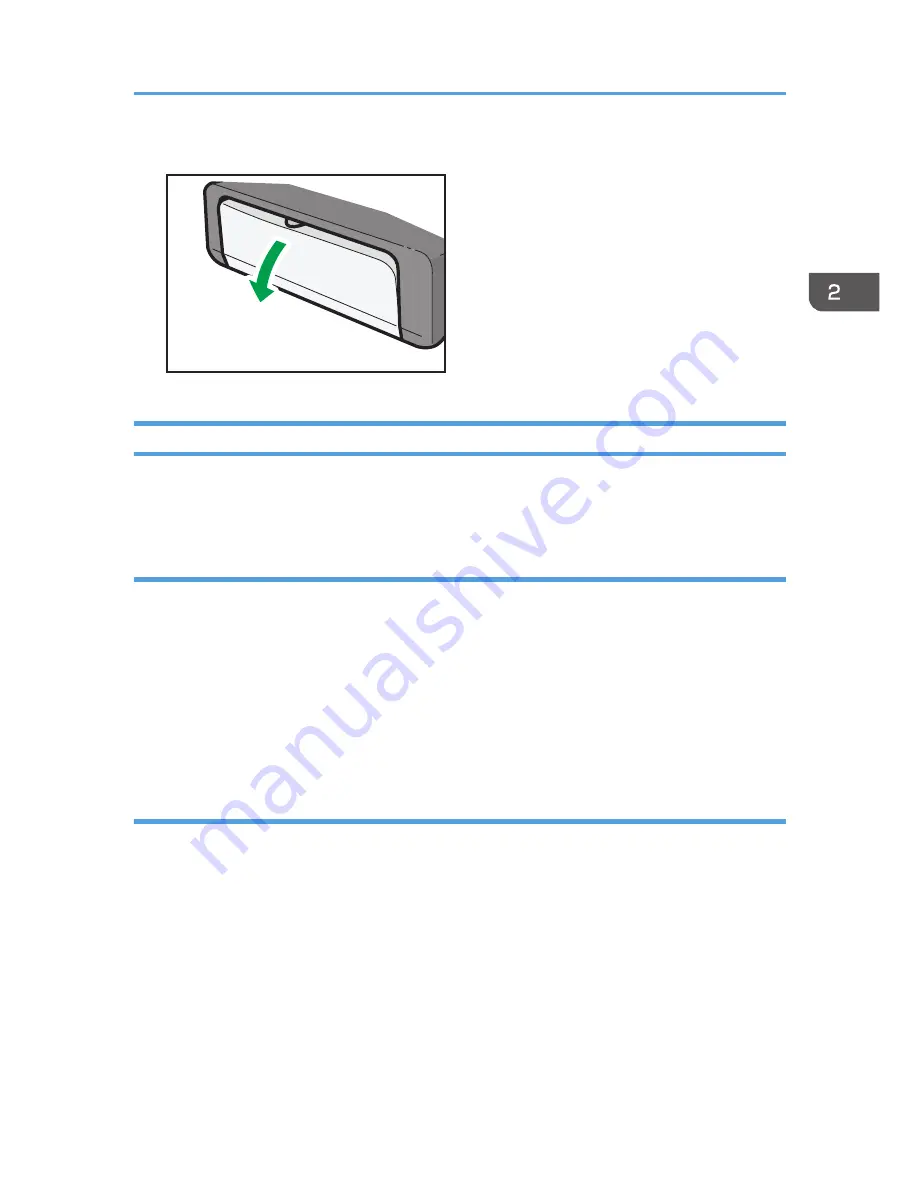
6.
Open the front cover and tray extension.
CHZ027
Specifying Paper Type and Paper Size Using Smart Organizing Monitor
The procedure in this section is an example based on Windows 7. The actual procedure may vary
depending on the operating system you are using.
Specifying the paper type and paper size
1.
On the [Start] menu, click [All Programs].
2.
Click [Smart Organizing Monitor for SP 100 Series].
3.
Click [Smart Organizing Monitor for SP 100 Series Status].
4.
On the [Status] tab, click [Change...].
5.
Select the paper type and paper size, and then click [OK].
6.
Click [Close].
Changing the custom paper size
1.
On the [Start] menu, click [All Programs].
2.
Click [Smart Organizing Monitor for SP 100 Series].
3.
Click [Smart Organizing Monitor for SP 100 Series Status].
4.
On the [User Tool] tab, click [Printer Configuration].
5.
On the [System] tab, select [mm] or [inch] in the [Measurement Unit:] list.
6.
In the [Horizontal: (90 to 216 mm)] box, enter the width.
7.
In the [Vertical: (148 to 297 mm)] box, enter the length.
8.
Click [OK].
9.
Click [Close].
Loading Paper
21
Summary of Contents for SP 100SU
Page 2: ......
Page 6: ...4...
Page 16: ...1 Guide to the Machine 14...
Page 26: ...2 Loading Paper 24...
Page 30: ...Canceling a print job while printing 1 Press the Clear Stop key CHZ955 3 Printing Documents 28...
Page 32: ...3 Printing Documents 30...
Page 52: ...7 Maintaining the Machine 50...
Page 75: ......






























