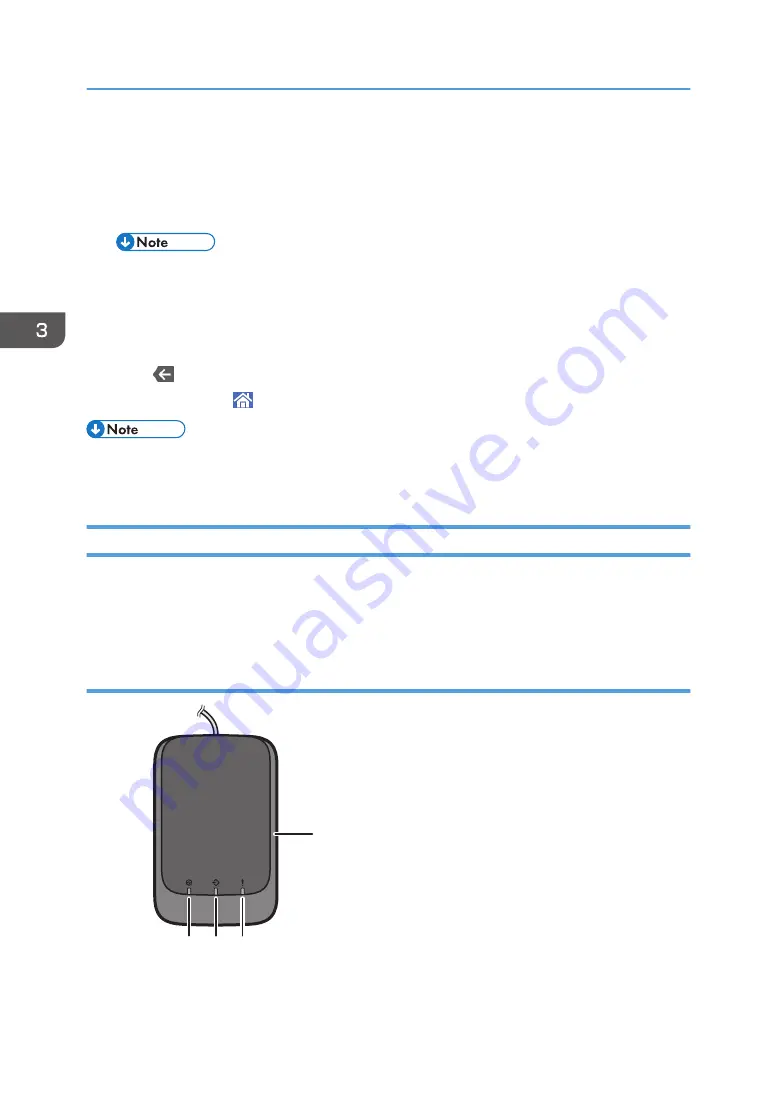
[Advanced Settings] will be initialized. To apply the changes for those settings, select [Change]. To
cancel the changes, select [Do not Change].
8.
Press [Add New].
9.
Select a number that is labeled as "Not Programmed".
• Custom paper overwrites the existing item if you select the existing custom paper.
10.
Press [Save].
11.
Press [Program].
12.
Press [Exit].
13.
Press
.
14.
Press the [Home] ( ) icon at the center bottom of the screen.
• For details about custom paper settings, see page 57 "Custom Paper Settings".
• For details about [Advanced Settings], contact your machine administrator.
Registering a Custom Paper with the Media Identification Unit
When you scan paper with the Media Identification Unit, the Media Identification Unit searches custom
paper in the master library. When custom paper with configurations that are similar to those of the
scanned paper is found, it is displayed.
Part names and functions of the Media Identification Unit
1
2
3
4
DFZ012
3. Useful Functions
50
Summary of Contents for PRO C7200S
Page 2: ......
Page 20: ...1 How to Read the Manuals 18 ...
Page 23: ...DHCP Option 204 Manuals for This Machine 21 ...
Page 26: ...2 Manuals Provided with This Machine 24 ...
Page 76: ...3 Useful Functions 74 ...
Page 146: ...4 Getting Started 144 ...
Page 272: ...6 Paper Specifications and Adding Paper 270 ...
Page 360: ...8 Print 358 ...
Page 501: ...When L is displayed DWP559 Clearing Misfeeds 499 ...
Page 502: ...When Mc1 Mc4 is displayed BQL010S When Mc5 or Mc6 is displayed BQL011S 11 Troubleshooting 500 ...
Page 549: ...MEMO 547 ...
Page 550: ...MEMO 548 EN GB EN US EN AU D0AK 7415 ...
Page 551: ... 2018 ...
Page 552: ...D0AK 7415 AU EN US EN GB EN ...






























