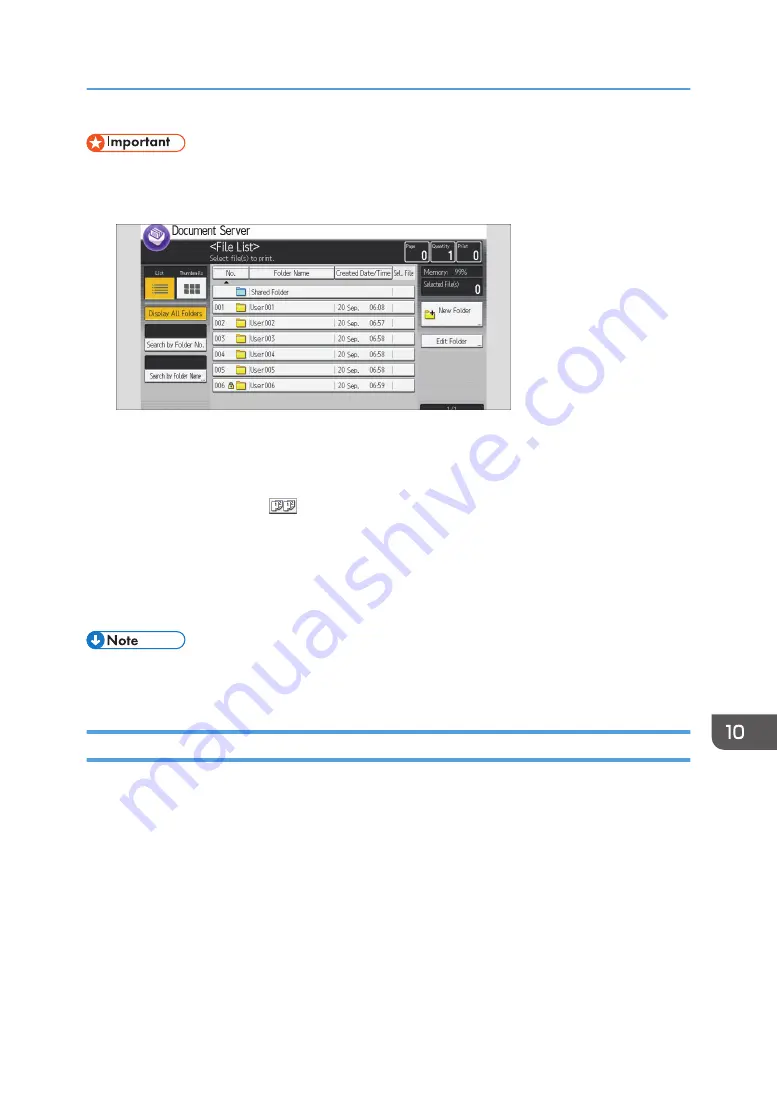
• This function can be used only when the Sort function is selected in the printing conditions.
1.
Select a folder.
2.
Select the documents to be printed.
3.
Press [To Printing Screen].
4.
Enter the number of print copies with the number keys.
5.
Select the Sort function (
) under [Sort / Stack].
6.
Press [Sample Copy].
Only one set will be printed.
7.
If the sample is acceptable, press [Continue].
Printing will be resumed.
• To cancel the printing, press [Suspend] in Step 7. The print screen will appear, enabling to select
another item.
Printing a Specified Page
You can print the specified page of the document selected on the document selection screen.
There are three ways to specify how to print a document.
1st Page
Print the first page of a document. When two or more documents are selected, the first page of the
respective documents is printed.
Specified Page
Print a single page in a document. Enter the page number in [Specified Page].
Printing Stored Documents
409
Summary of Contents for PRO C7200S
Page 2: ......
Page 20: ...1 How to Read the Manuals 18 ...
Page 23: ...DHCP Option 204 Manuals for This Machine 21 ...
Page 26: ...2 Manuals Provided with This Machine 24 ...
Page 76: ...3 Useful Functions 74 ...
Page 146: ...4 Getting Started 144 ...
Page 272: ...6 Paper Specifications and Adding Paper 270 ...
Page 360: ...8 Print 358 ...
Page 501: ...When L is displayed DWP559 Clearing Misfeeds 499 ...
Page 502: ...When Mc1 Mc4 is displayed BQL010S When Mc5 or Mc6 is displayed BQL011S 11 Troubleshooting 500 ...
Page 549: ...MEMO 547 ...
Page 550: ...MEMO 548 EN GB EN US EN AU D0AK 7415 ...
Page 551: ... 2018 ...
Page 552: ...D0AK 7415 AU EN US EN GB EN ...






























