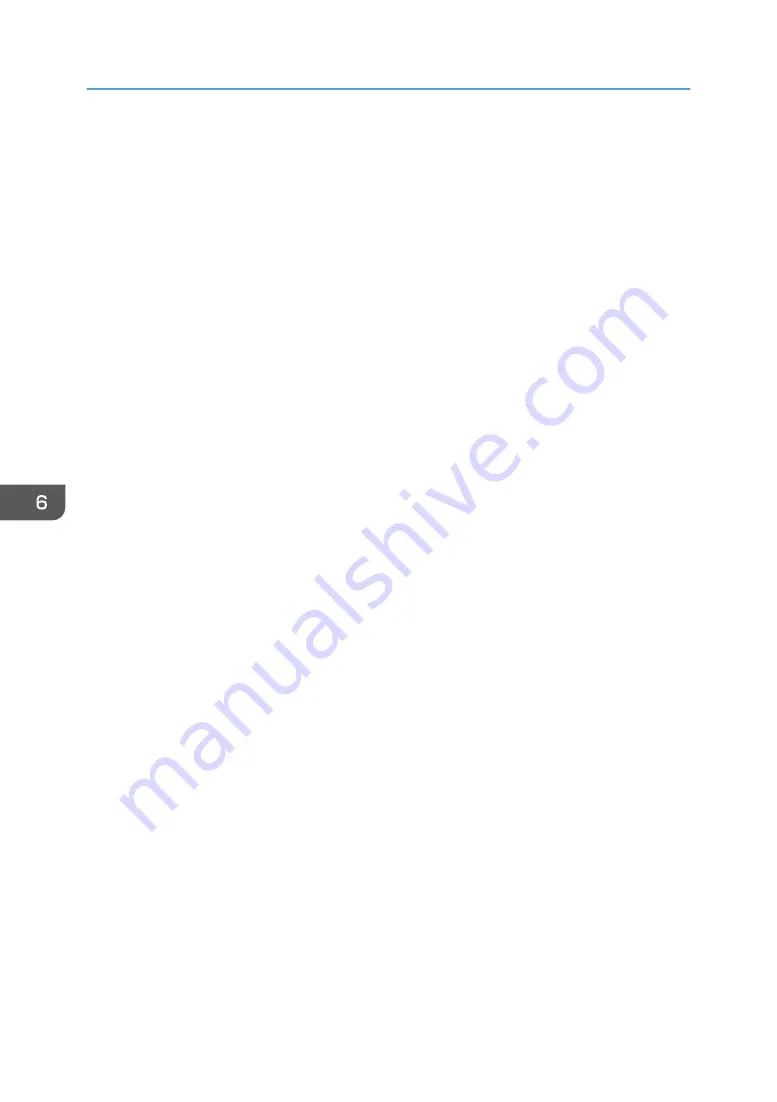
the condition of the paper, the machine may not detect a multi-sheet feed correctly. For details
about Adjustment Settings for Operators, see page 294 "0305 Detect JAM099".
• Flatten out curled sheets before loading them.
• The Adjust Paper Curl function might not be able to fully remove curl, depending on the type of
paper and the direction of its grain. If long grain paper does not uncurl properly, try short grain
paper instead. For details about the Adjust Paper Curl function, see page 294 "0304 Correct
Output Paper Curl".
• Depending on the paper's size, weight, and type, the copy/print speed may be slower than usual.
• When loading envelopes, see page 235 "Envelopes".
• When copying or printing onto letterhead paper, the paper placing orientation is different
• If you load paper of the same size and same type in two or more trays, the machine automatically
feeds from one of the trays in which [Yes] is selected for [Apply Auto Paper Select] when the first
tray in use runs out of paper. This function is called Auto Tray Switching. This saves interrupting a
copy run to replenish paper when making a large number of copies. You can specify the paper
type of the paper trays under [Paper Type] tab. For details, see page 207 "Recommended Paper
Sizes and Types". For the setting procedure of the Auto Tray Switching function, see "General
Features", Preparation.
• The paper types you can select in Tray Paper Settings are only general classifications. Print quality
• If the surface of the paper is dusty, white spots might appear on prints. To remove dust, fan the
paper thoroughly.
• When loading label paper:
• Select [Label Paper] for [Paper Type] in [Tray Paper Settings], and select an appropriate
paper weight under [Paper Weight].
• When loading transparencies:
• When copying onto transparencies, see "Copying onto transparencies", Basic Operations.
• To print on transparencies, select [Transparency] for [Paper Type] in [Tray Paper Settings].
• When you load transparencies, check the front and back of the sheets, and place them
correctly, or a misfeed might occur.
• Fan transparencies thoroughly whenever you use them. This prevents transparencies from
sticking together, and from feeding incorrectly.
• Remove copied or printed sheets one by one.
• When outputting to the high capacity stacker, specify the output tray as the stacker upper tray.
For details, see "General Features", Device Management.
• When loading translucent paper:
6. Paper Specifications and Adding Paper
234
Summary of Contents for PRO C7200S
Page 2: ......
Page 20: ...1 How to Read the Manuals 18 ...
Page 23: ...DHCP Option 204 Manuals for This Machine 21 ...
Page 26: ...2 Manuals Provided with This Machine 24 ...
Page 76: ...3 Useful Functions 74 ...
Page 146: ...4 Getting Started 144 ...
Page 272: ...6 Paper Specifications and Adding Paper 270 ...
Page 360: ...8 Print 358 ...
Page 501: ...When L is displayed DWP559 Clearing Misfeeds 499 ...
Page 502: ...When Mc1 Mc4 is displayed BQL010S When Mc5 or Mc6 is displayed BQL011S 11 Troubleshooting 500 ...
Page 549: ...MEMO 547 ...
Page 550: ...MEMO 548 EN GB EN US EN AU D0AK 7415 ...
Page 551: ... 2018 ...
Page 552: ...D0AK 7415 AU EN US EN GB EN ...
















































