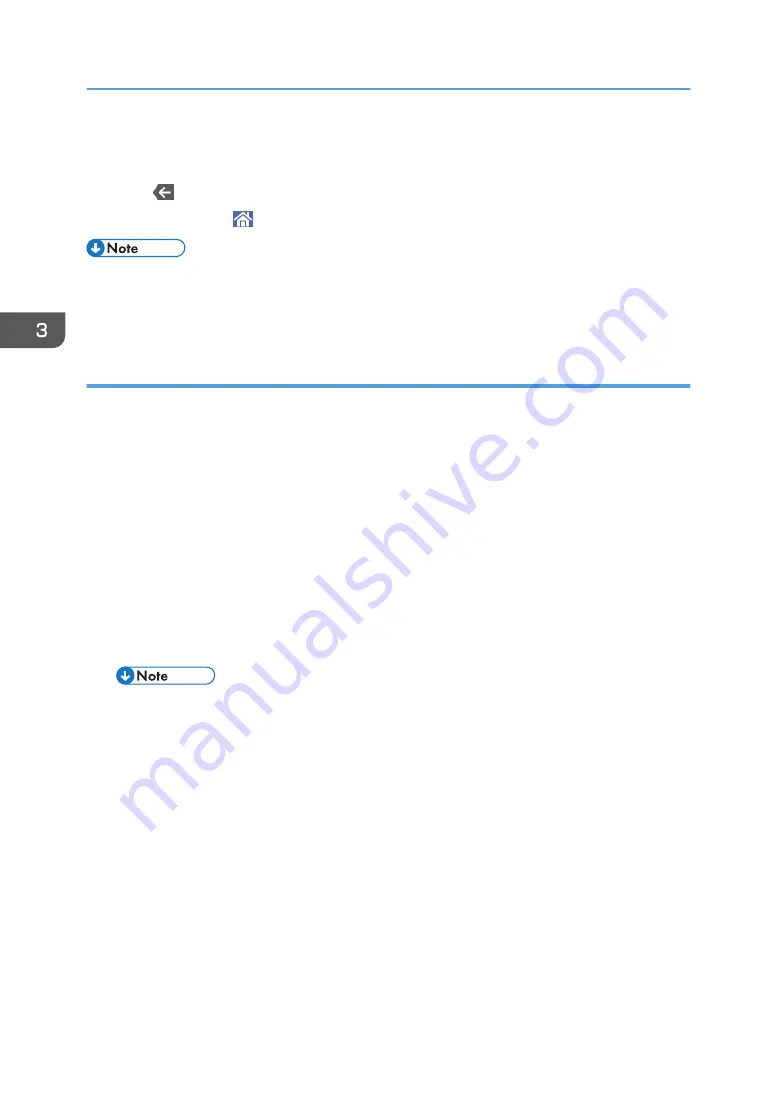
8.
Press [OK].
9.
Press [Exit].
10.
Press
.
11.
Press the [Home] ( ) icon at the center bottom of the screen.
• You can check and change the settings of the registered custom paper such as the paper size
setting on the [Custom Paper Management] screen. For details about modifying the custom paper,
see page 56 "Modifying a Custom Paper".
Registering a paper whose paper name is not displayed in the Master Library
If the paper you want is not in the library's paper list or you don't know the name of the paper, use the
following procedures:
• Selecting the paper's type from the master library
The master library contains the optimum printing conditions not only for each commercially
available paper but also for each type of paper.
Even if you don't know the brand name of a paper, you can register the paper as the custom paper
by selecting a paper of the matching paper type and weight from the Master Library.
• Manually specifying a paper's type and weight
You can register a custom paper by manually specifying its type and weight.
Selecting the paper's type from the master library
You can select the type of paper from the master library and register it as a custom paper.
• Specify [Paper Type] and [Paper Weight] as the items to be displayed in the Custom Paper
1.
Press [Tray Paper Settings] in the upper left corner of the screen.
2.
Press [Paper Tray] tab.
3.
Press [CustomPaper Management].
4.
Press [Import].
5.
Select [From Master Library].
6.
Select the most appropriate combination of type and weight for your paper.
If the paper you want to select is not displayed, use [Jump to Row], or scroll through the
screen until the desired item is displayed.
3. Useful Functions
46
Summary of Contents for PRO C7200S
Page 2: ......
Page 20: ...1 How to Read the Manuals 18 ...
Page 23: ...DHCP Option 204 Manuals for This Machine 21 ...
Page 26: ...2 Manuals Provided with This Machine 24 ...
Page 76: ...3 Useful Functions 74 ...
Page 146: ...4 Getting Started 144 ...
Page 272: ...6 Paper Specifications and Adding Paper 270 ...
Page 360: ...8 Print 358 ...
Page 501: ...When L is displayed DWP559 Clearing Misfeeds 499 ...
Page 502: ...When Mc1 Mc4 is displayed BQL010S When Mc5 or Mc6 is displayed BQL011S 11 Troubleshooting 500 ...
Page 549: ...MEMO 547 ...
Page 550: ...MEMO 548 EN GB EN US EN AU D0AK 7415 ...
Page 551: ... 2018 ...
Page 552: ...D0AK 7415 AU EN US EN GB EN ...






























