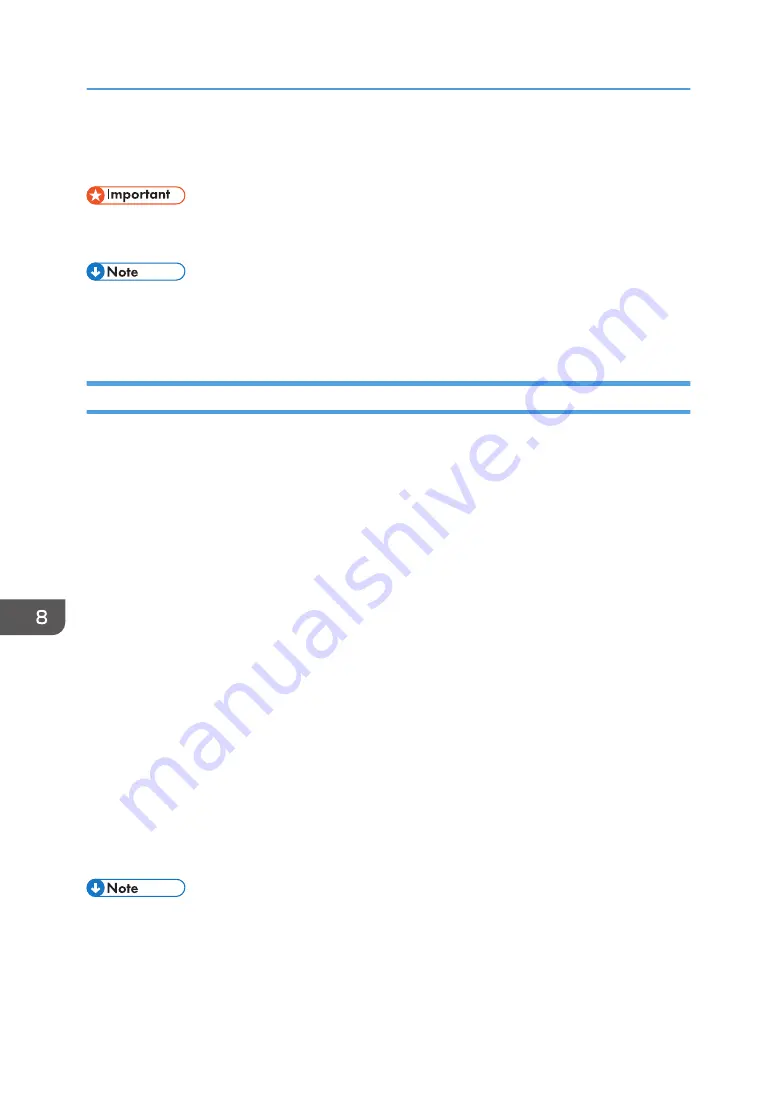
Standard Printing
• The default setting is two-sided printing. If you want to print on only one side, select [Off] for the
two-sided printing setting.
• If you are printing on a registered custom paper, make the correct paper settings for the custom
When using the PCL 6 printer driver
1.
Click the WordPad menu button in the upper left corner of the window, and then click
[Print].
2.
Select the printer you want to use.
3.
Click [Preferences].
4.
Click the [Frequently Used Settings] tab.
5.
In the "Job Type:" list, select [Normal Print].
6.
In the "Document Size:" list, select the size of the original to be printed.
7.
In the "Orientation" area, select [Portrait] or [Landscape] as the orientation of the
original.
8.
In the "Paper Type:" list, select the type of paper that is loaded in the paper tray.
9.
In the "Input Tray:" list, select the paper tray that contains the paper you want to print
onto.
If you select [Auto Tray Select] in the "Input Tray:" list, the source tray is automatically selected
according to the paper size and type specified.
10.
Select [Color] or [Black and White] in the "Color/Black and White:" list.
11.
If you want to print multiple copies, specify a number of sets in the "Copies:" box.
12.
Click [OK].
13.
Start printing from the application's [Print] dialog box.
• If [Color] is selected in the "Color/Black and White:" list, you can print using special color outputs
suitable for color vision impaired users. To use this function, click the [Detailed Settings] tab. Click
the [Print Quality:Advanced] menu in the "Menu:" box, and then select [On] in the "Barrier-free
Color Management:" list.
8. Print
352
Summary of Contents for PRO C7200S
Page 2: ......
Page 20: ...1 How to Read the Manuals 18 ...
Page 23: ...DHCP Option 204 Manuals for This Machine 21 ...
Page 26: ...2 Manuals Provided with This Machine 24 ...
Page 76: ...3 Useful Functions 74 ...
Page 146: ...4 Getting Started 144 ...
Page 272: ...6 Paper Specifications and Adding Paper 270 ...
Page 360: ...8 Print 358 ...
Page 501: ...When L is displayed DWP559 Clearing Misfeeds 499 ...
Page 502: ...When Mc1 Mc4 is displayed BQL010S When Mc5 or Mc6 is displayed BQL011S 11 Troubleshooting 500 ...
Page 549: ...MEMO 547 ...
Page 550: ...MEMO 548 EN GB EN US EN AU D0AK 7415 ...
Page 551: ... 2018 ...
Page 552: ...D0AK 7415 AU EN US EN GB EN ...






























