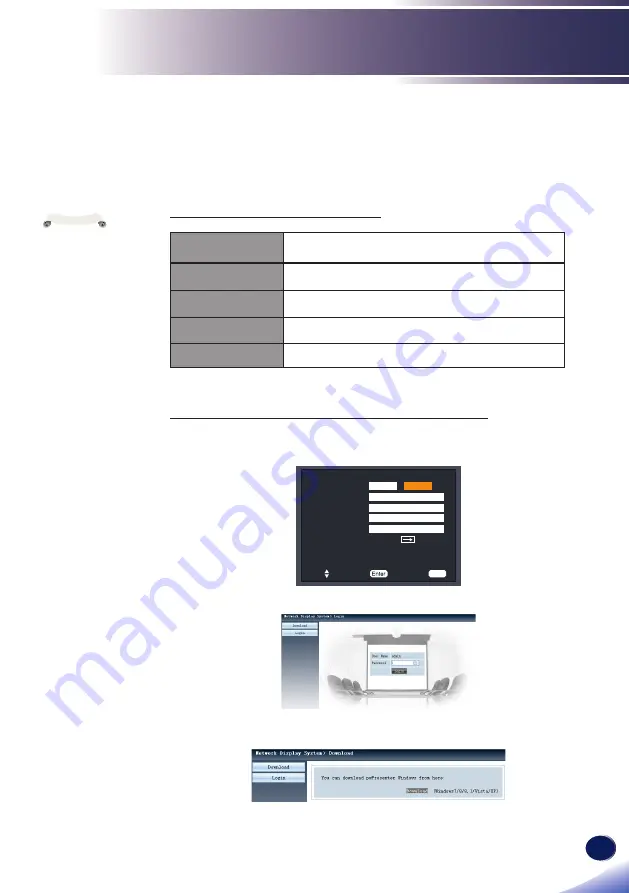
English
English
83
User Settings
Viewing via LAN (pwPresenter)
When a Computer is connected using via LAN, the Network
Display function enables the projector to project same images
diplayed in the computer.
Supported Operating system
Operating System
Windows 10 (32-bit, 64-bit ), Windows 8.1 (32-bit/64-bit)
CPU
Intel Core 2 Duo 2.0 GHz or other faster compatible
processors
Memory size
Recommended memory size for the operating system of
the computer
Disk free space
20 MB or more
Display
640x480 pixels or more
Downloading pwPresenter to the computer
1. Open your web browser, and input the IP address of the
projector in the address bar.
DHCP
LAN
Network setting
IP address
Subnet
32
Set
Select
Exit
Menu
Gateway
DNS
Apply
Status
MAC Address
192 . 168 . 1 . 100
192 . 168 . 1 . 1
192 . 168 . 1 . 100
54 : 10 : EC : 2A : 18 : 9E
192 . 168 . 1 . 1
255 . 255 .255. 0
Off
On
2. Click the [Download] button.
3. In the pwPresenter software: Click [Download] to download
pwPresenter software and install i
t
.
Image data
of this function is
not encrypted. It is
recommended to
use in a network
environment isolated
by a firewall.
Pay careful
attention to the
installation location,
management of the
devices, and the
network device to
which the device is
connected, in order
to prevent malicious
third parties
from viewing the
communication dat.
The projection
via LAN function
is available only
“LAN projection” in
“Network Function”
is ON.
During the
installation, the
installer may prompts
for your username
and password.
In that case, enter
any letter or number.
These user names and
passwords are not
used on this machine.
Note






























