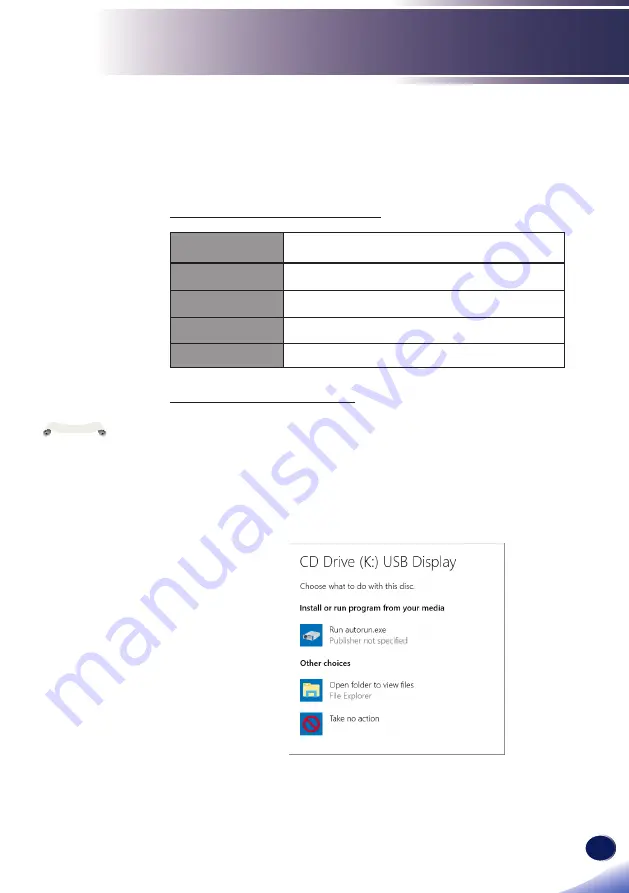
English
English
81
User Settings
When a Computer is connected using USB cable(A-B), the USB
Display function enables the projector to project same images
diplayed in the computer.
Supported Operating system
Operating System
Windows 10 (32-bit, 64-bit ), Windows 8.1 (32-bit/64-bit )
CPU
Intel Core 2 Duo 2.0 GHz or other faster compatible
processors
Memory size
Recommended memory size for the operating system of
the computer
Disk free space
20 MB or more
Display
640x480 pixels or more
Displaying the USB Display
1. Connect the USB terminal of the projector to the computer by
using a USB (A-B) cable.
● Items in gray are unavailable.
2. Press the [Input] button on the remote control or the [Input]
button on the control panel, and select [USB Display] from [Input
Source].
3. When the computer and projector are connected via USB cable,
following menu will pop-up:
Select run autorun. exe.
Viewing via USB Display
If the resolution of
the computer screen is
greater than WUXGA,
the resolution will be
switched to WUXGA.
Directly connect
the USB cable to the
USB connector of the
computer. When a
USB hub is used in
the connection, the
connection may fail.
Note






























