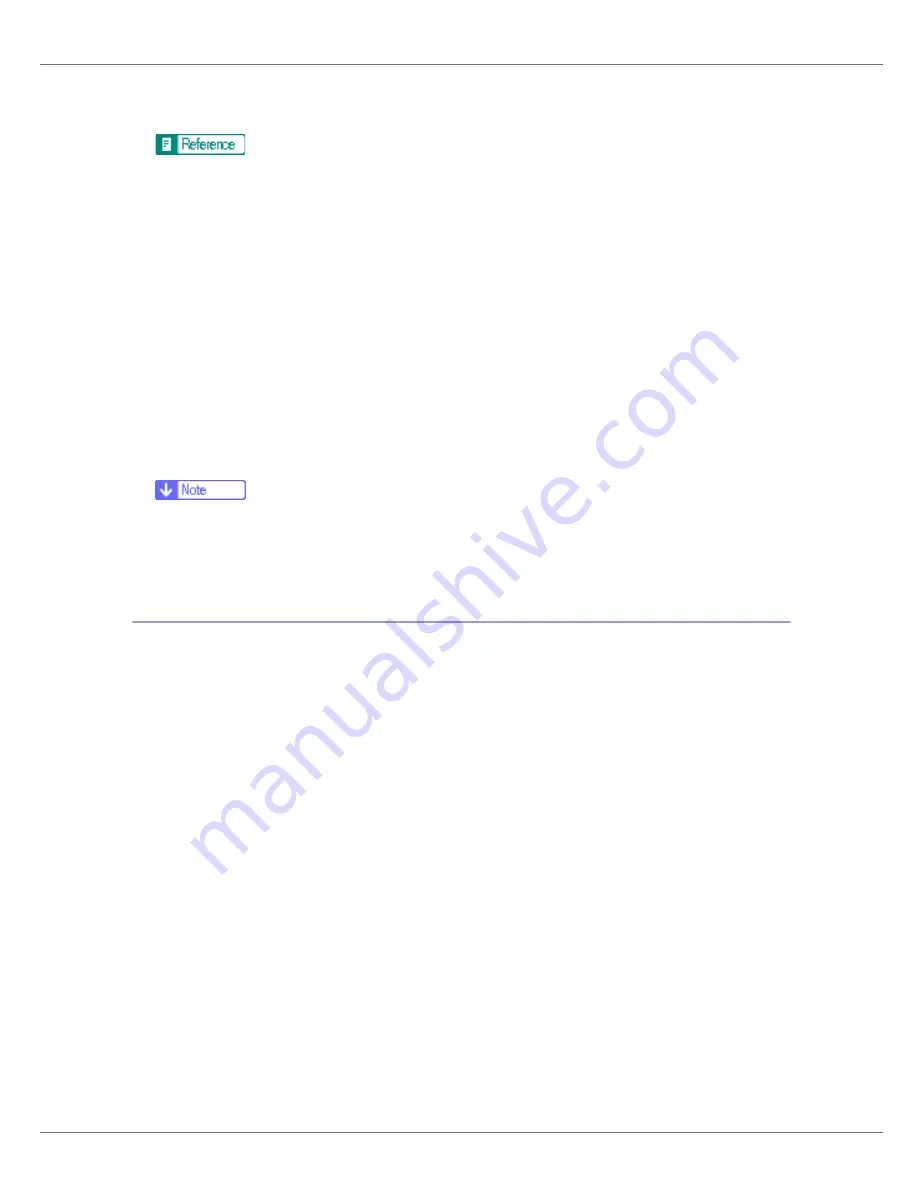
Appendix
298
F
Make the necessary settings.
For details about the displayed items and selectable items, see Web Image
Monitor Help.
G
Click [
OK
].
[
Requesting
]
appears for
[
Certificate Status
]
in the
[
Certificates
]
area.
Quoting the character string displayed in
[
Certificate Request Contents:
]
, apply
to the certificate authority for a certificate.
H
Log off from the printer.
I
Apply to the certificate authority for the server certificate.
The application procedure depends on the certificate authority. For details,
contact the certificate authority.
When applying, use the data created with Web Image Monitor.
❒
By using Web Image Monitor, you can create the contents of the server
certificate but you cannot send the application.
❒
Click
[
Cancel Request
]
to cancel the request for the server certificate.
Installing the Server Certificate (Certificate Issued by a Certificate Authority)
Install the server certificate using Web Image Monitor.
This section explains the use of a certificate issued by a certificate authority as
the server certificate.
Enter the server certificate contents issued by the certificate authority.
A
Open a Web browser.
B
Enter “http://(printer's-address)/” in the address bar to access the print-
er.
C
Log on to the printer.
The network administrator can log on.
Enter the login user name and login password.
D
Click [
Cancel
], then click [
Security
], and then click [
Certificates
].
The
[
Certificates
]
page appears.
E
Click [
Install
].
F
Enter the contents of the server certificate.
In the
[
Certificate Request
]
box, enter the contents of the server certificate re-
ceived from the certificate authority.

























