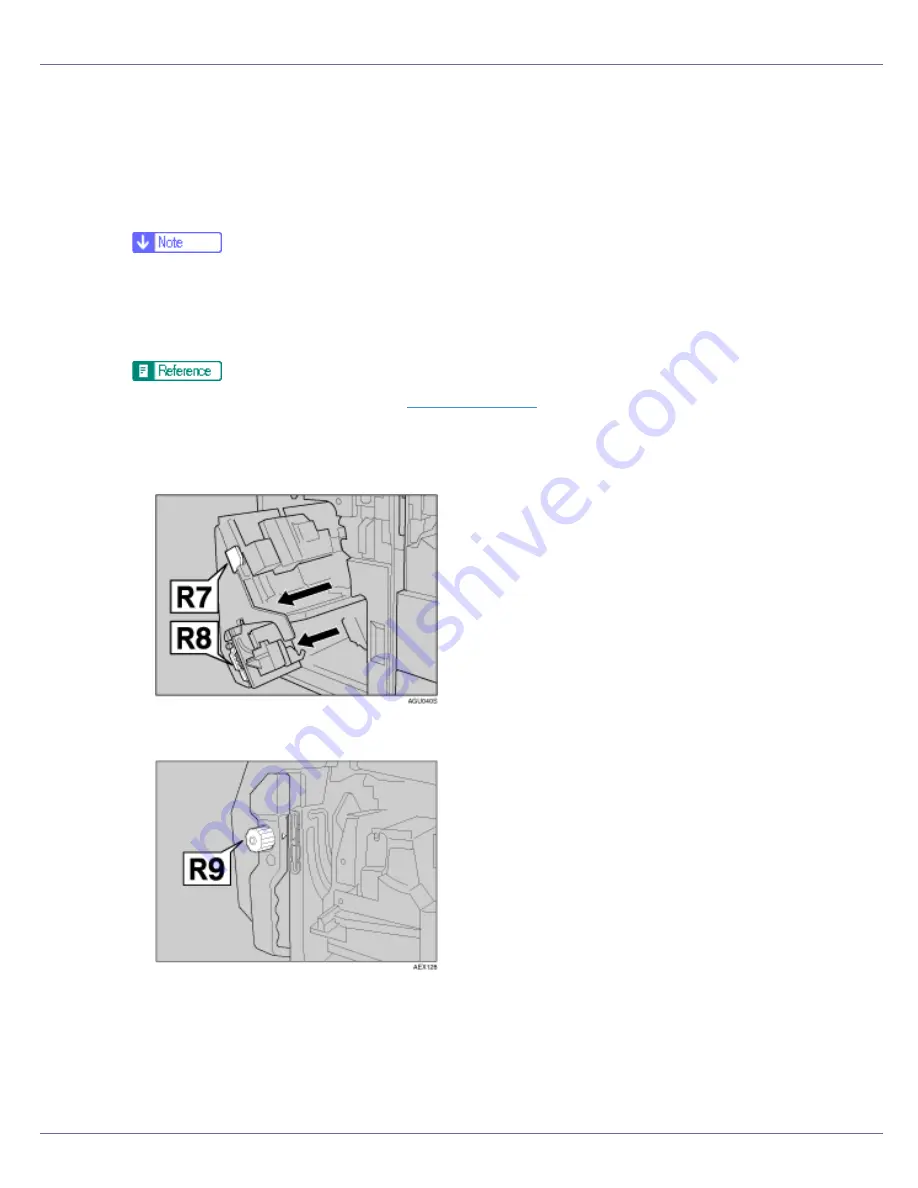
Troubleshooting
125
Removing Jammed Staples
If the
[
Add staples
]
message appears, when there are some more staples left, or
if your documents are not stapled at all despite being set for staples, staple jam
might have occurred.
❒
Warped paper may cause repeated staple jams. In this case, load the paper
upside down.
❒
When removing jammed staples, staples might not be ejected the first few
times you try to use the stapler.
For details about finisher, see
p.135 “Options”
.
A
Open the finisher's front cover.
B
Pull R7 to slide out the unit, and then pull R8 to slide out the staple unit.
C
Turn R9 to adjust
}
to the scale.






























