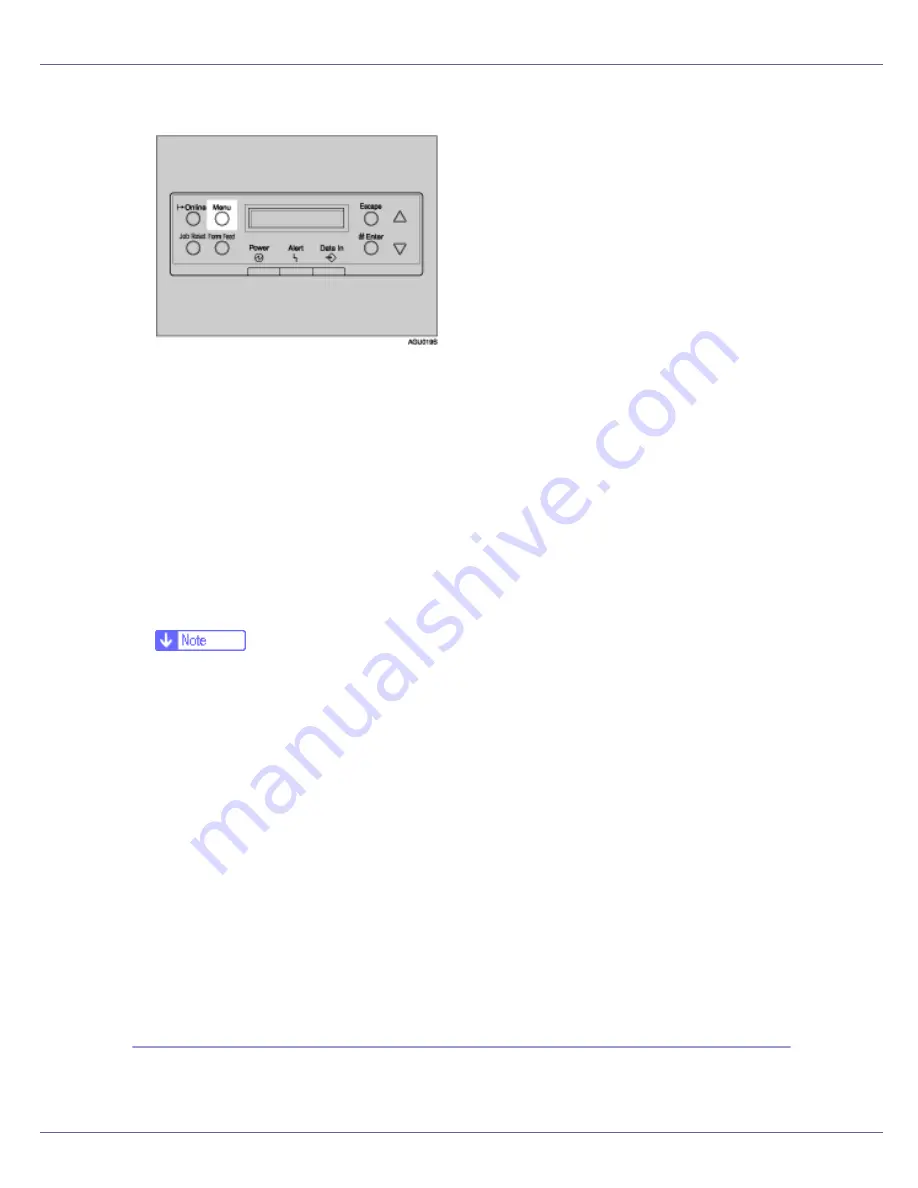
Making Printer Settings Using the Control Panel
146
A
Press the
{
Menu
}
key.
The
[
Menu
]
screen appears.
B
Press the
{T}
or
{U}
key to display [
Maintenance
], and then press the
{
#
Enter
}
key.
C
Press the
{T}
or
{U}
key to display [
WL.LAN Signal
], and then press the
{
#
Enter
}
key.
Check the display for result.
D
Press the
{
Escape
}
key.
The initial screen appears.
❒
If
[
WL.LAN Signal
]
is not displayed,
[
IEEE 802.11b
]
has not been selected for
[
LAN Type
]
in
[
Network Setup
]
on the
[
Host Interface
]
menu. Select
[
IEEE
802.11b
]
for
[
LAN Type
]
, and then check that
[
WL.LAN Signal
]
is displayed on
the
[
Maintenance
]
menu again.
❒
Signal status can be measured in
[
Infrastructure
]
under
[
Comm. Mode
]
of the
wireless LAN. If
[
Ad hoc
]
or
[
802.11 Ad hoc
]
is selected in
[
Comm. Mode
]
, sig-
nal status cannot be measured. To measure signal status, select
[
Comm.
Mode
]
in
[
Infrastructure
]
under
[
IEEE 802.11b
]
on the
[
Host Interface
]
menu.
❒
Every time you press the
{
# Enter
}
key, the signal is updated.
❒
The signal is rated
[
Good
]
if signal strength is 86%-100%,
[
Fair
]
if 61%-85%,
[
Poor
]
if 31%-60%, and
[
Unavailable
]
if 0%-30%. If the signal is unstable or
unavailable, remove any obstructions or move the printer to a place to re-
ceive the signal.
❒
Using wireless devices or microwave sources nearby will affect the signal
transmission.
Resetting the IEEE 802.11b (Wireless LAN) Settings
Follow the procedure below to reset the wireless LAN setting on the
[
Maintenance
]
menu.
















































