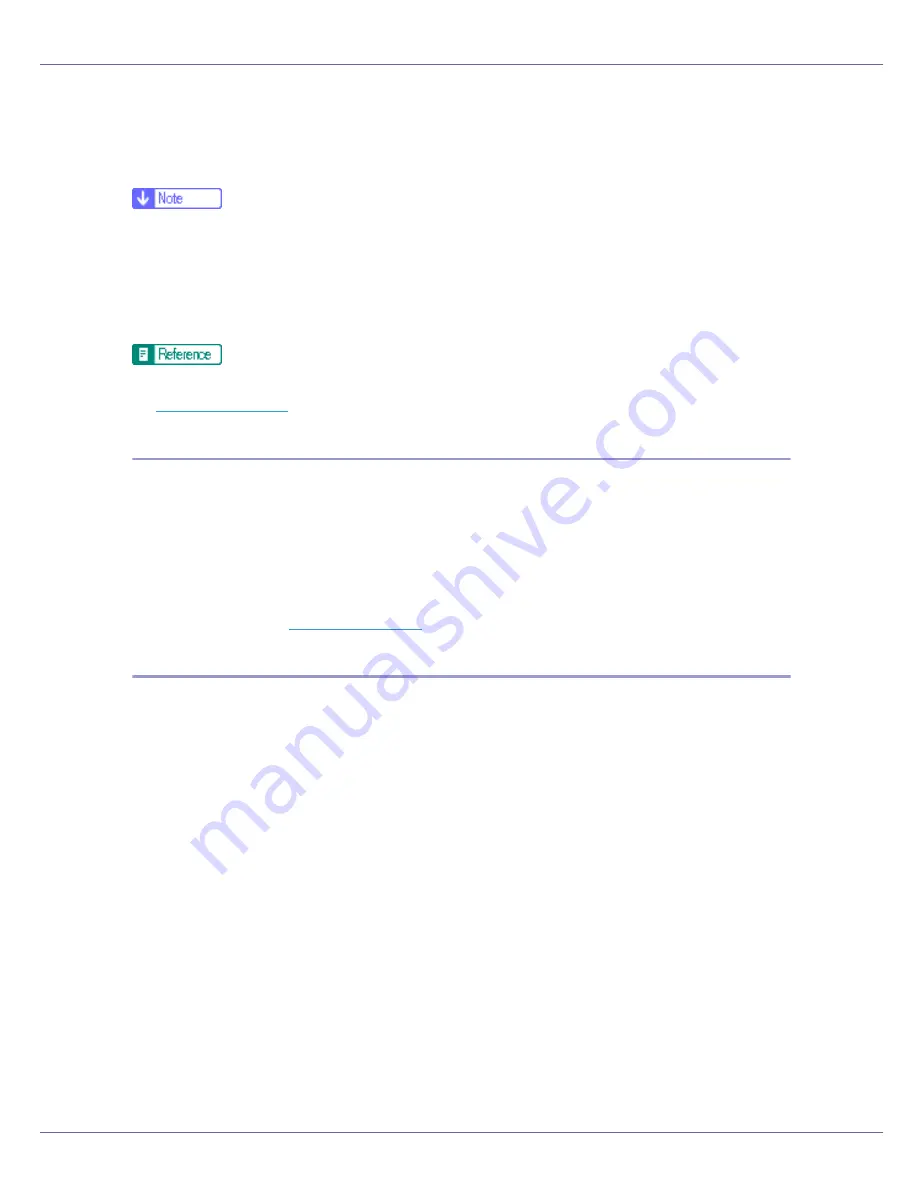
Other Print Operations
123
❒
When sending print jobs spooled from several computers, up to one diprint
job, 10 lpr jobs, one ipp job, one ftp job, and one smb job can be spooled. Jobs
exceeding this spooling capacity cannot be executed. It is necessary to wait
to add new jobs.
❒
First page takes longer to print when using spool printing.
❒
With Spool Printing, the computer is freed from print processing earlier, even
when processing a large amount of data.
❒
Spool jobs stored in the printer can be viewed or deleted using Web Image
Monitor.
For information about the “spoolsw clear job” command on the telnet, see
p.212 “spoolsw”
.
Setting Spool Printing
Spool printing settings can be made using telnet or Web Image Monitor.
• Using Web Image Monitor
In
[
System
]
on the
[
Cancel
]
menu, click
[
Enable
]
in
[
Spool Printing
]
.
For details, see Web Image Monitor Help.
• Using telnet
Enter “spoolsw spool on”.
For details, see
p.212 “spoolsw”
.
Checking or deleting spooled jobs using Web Image Monitor
Follow the procedure below to check or delete spooled jobs using Web Image
Monitor.
A
Open a Web browser.
B
Enter “http: //(printer's address)/” in the address bar to access the print-
er whose settings you want to change.
Top Page of Web Image Monitor appears.
C
Click [
Login
].
The dialog box for entering the user name and password appears.
D
Enter the user name and password, and then click [
OK
].
To use the default account, enter “admin” as user name, and leave the pass-
word blank.
E
In the menu area, click [
Job
].
A submenu will appear.
F
On the [
Printer
] menu, click [
Spool Printing
].






























