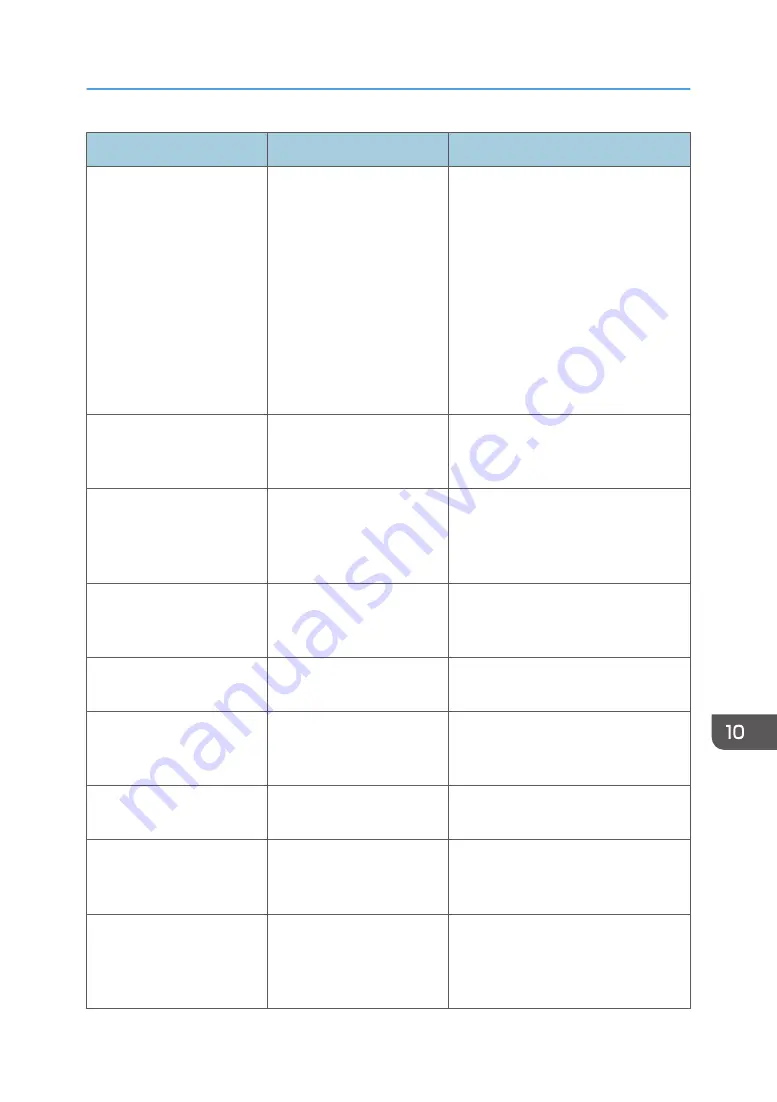
Message
Causes
Solutions
"Cannot print from the sub-
machine. Check the status of
the sub-machine."
A paper or staple jam has
occurred on the sub-
machine, or toner or other
supplies need to be
replaced.
Follow the instructions displayed. For
details about adding toner, see
"Adding Toner", Maintenance and
Specifications.
For details about jammed paper or
jammed staples, see "Removing
Jammed Paper", or "Removing
Jammed Staples", Troubleshooting.
If the sub-machine's display indicates
that a cover is open, follow the
instructions displayed.
"Cannot print from the sub-
machine. Check the status of
the sub-machine."
The sub-machine's User
Tools menu is open.
Press the [User Tools/Counter] to close
the User Tools menu.
"Cannot print from the sub-
machine. Sub-machine will
be disconnected."
The sub-machine has
stopped due to power
failure or communication
error.
Continue copying using the main
machine.
"Fold is available only when
Sort mode is selected in
Connect Copy."
Sort has not been selected
with fold.
Select the Sort function.
"No stamp data in the sub-
machine."
Stamp data on the sub-
machine has been deleted.
Reprogram the stamp on the sub-
machine.
"Sub-machine does not have
the same paper setting(s)."
Paper type or tray settings
on the two machines do not
match.
Make the same settings on both
machines.
"Sub-machine is in Interrupt
mode."
The sub-machine is in
Interrupt mode.
Press the [Interrupt] on the sub-machine
to cancel Interrupt mode.
"Sub-machine paper settings
must be the same to use this
tray."
Paper tray settings on the
two machines do not match.
Make the same settings on both
machines.
"The Cover Sheet setting(s)
of the sub-machine is
different from the main
machine."
Cover Sheet settings on the
two machines do not match.
Make the same settings on both
machines.
Messages Displayed When You Use the Copy/Document Server Function
163
Summary of Contents for MP 6503
Page 2: ......
Page 28: ...1 What You Can Do with This Machine 26...
Page 64: ...2 Getting Started 62...
Page 78: ...3 Press Continue Copying starts again 3 Copy 76...
Page 80: ...3 Copy 78...
Page 120: ...7 Document Server 118...
Page 224: ...MEMO 222...
Page 225: ...MEMO 223...
Page 226: ...MEMO 224 EN GB EN US EN AU D223 7202A...
Page 227: ...2016...
Page 228: ...D223 7202A AU EN US EN GB EN...






























