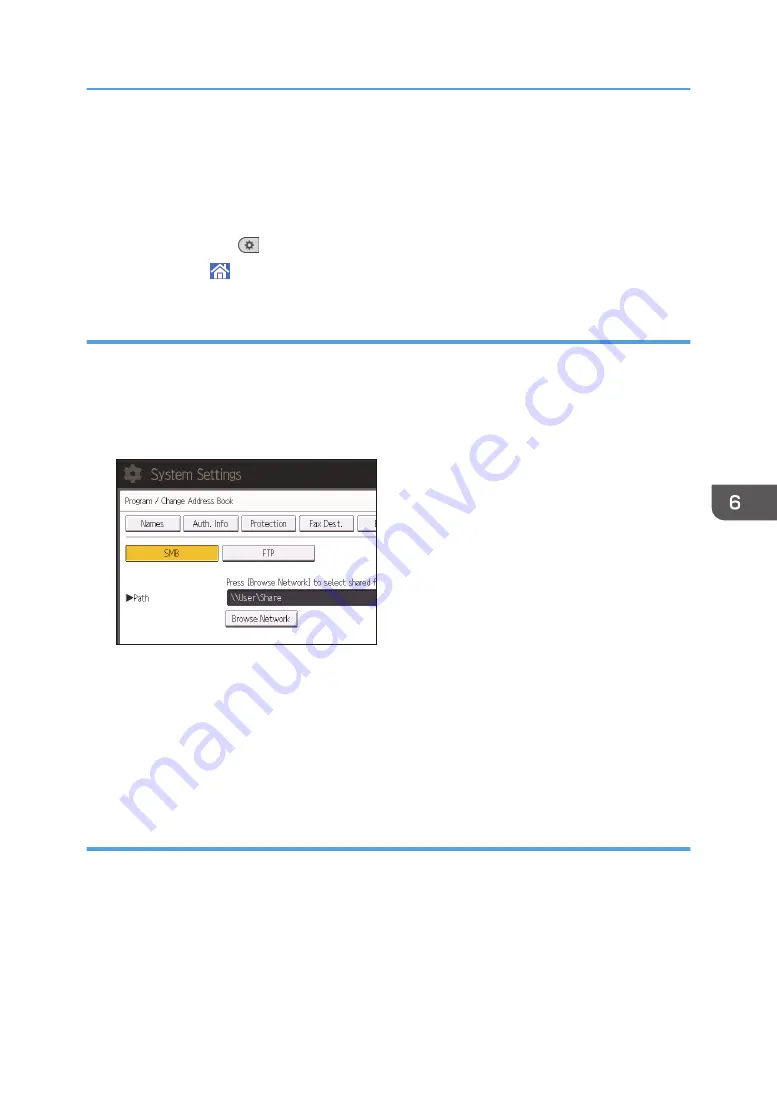
19.
Press [Connection Test] to check the path is set correctly.
20.
Press [Exit].
If the connection test fails, check the settings, and then try again.
21.
Press [OK].
22.
Press [User Tools] (
) on the top right of the screen.
23.
Press [Home] ( ) at the bottom of the screen in the center.
Locating the SMB folder manually
1.
Press [Change] under "Path".
2.
Enter the path where the folder is located.
For example: if the name of the destination computer is "User", and the folder name is "Share", the
path will be \\User\Share.
If the network does not allow automatic obtaining of IP addresses, include the destination
computer's IP address in the path. For example: if the IP address of the destination computer is
"192.168.0.191", and the folder name is "Share", the path will be \\192.168.0.191\Share.
3.
Press [OK].
If the format of the entered path is not correct, a message appears. Press [Exit], and then enter the
path again.
Locating the SMB folder using Browse Network
1.
Press [Browse Network].
The client computers sharing the same network as the machine appear.
Network display only lists client computers you are authorized to access.
2.
Select the group that contains the destination computer.
Basic Procedure When Using Scan to Folder
105
Summary of Contents for MP 6503
Page 2: ......
Page 28: ...1 What You Can Do with This Machine 26...
Page 64: ...2 Getting Started 62...
Page 78: ...3 Press Continue Copying starts again 3 Copy 76...
Page 80: ...3 Copy 78...
Page 120: ...7 Document Server 118...
Page 224: ...MEMO 222...
Page 225: ...MEMO 223...
Page 226: ...MEMO 224 EN GB EN US EN AU D223 7202A...
Page 227: ...2016...
Page 228: ...D223 7202A AU EN US EN GB EN...






























