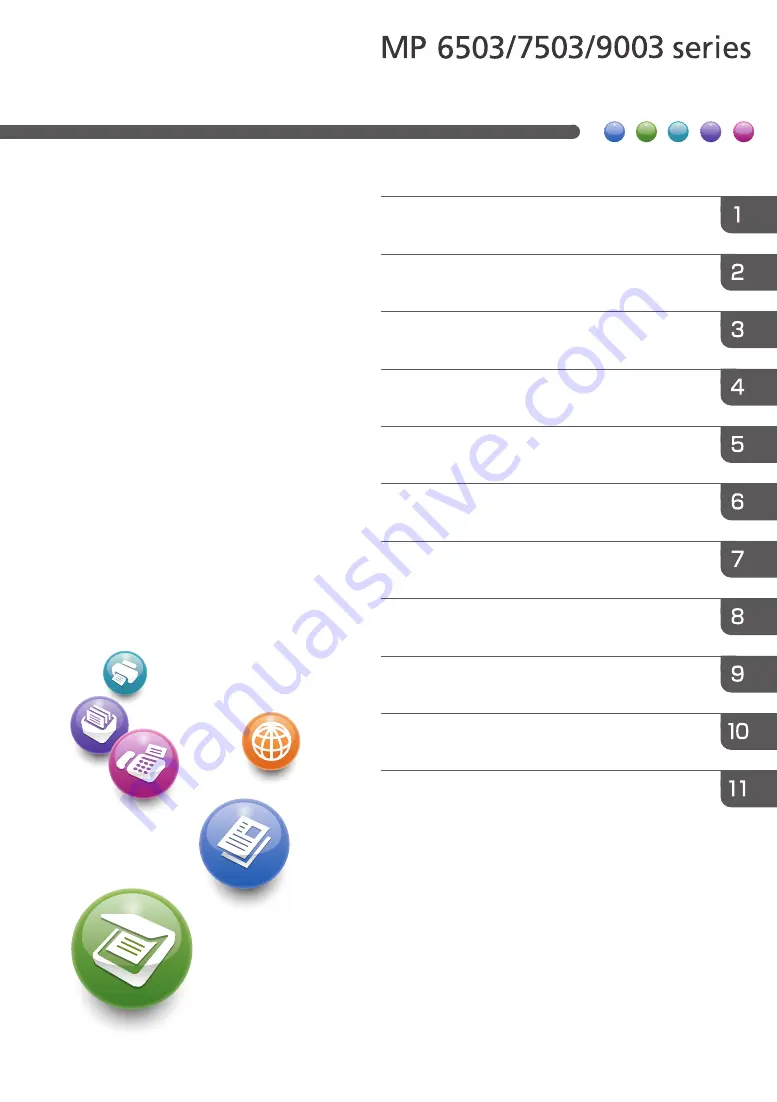
For safe and correct use, be sure to read the Safety Information in
Read This FIrst before using the machine.
What You Can Do with This Machine
User Guide
Summary of Contents for MP 6503
Page 2: ......
Page 28: ...1 What You Can Do with This Machine 26...
Page 64: ...2 Getting Started 62...
Page 78: ...3 Press Continue Copying starts again 3 Copy 76...
Page 80: ...3 Copy 78...
Page 120: ...7 Document Server 118...
Page 224: ...MEMO 222...
Page 225: ...MEMO 223...
Page 226: ...MEMO 224 EN GB EN US EN AU D223 7202A...
Page 227: ...2016...
Page 228: ...D223 7202A AU EN US EN GB EN...
















