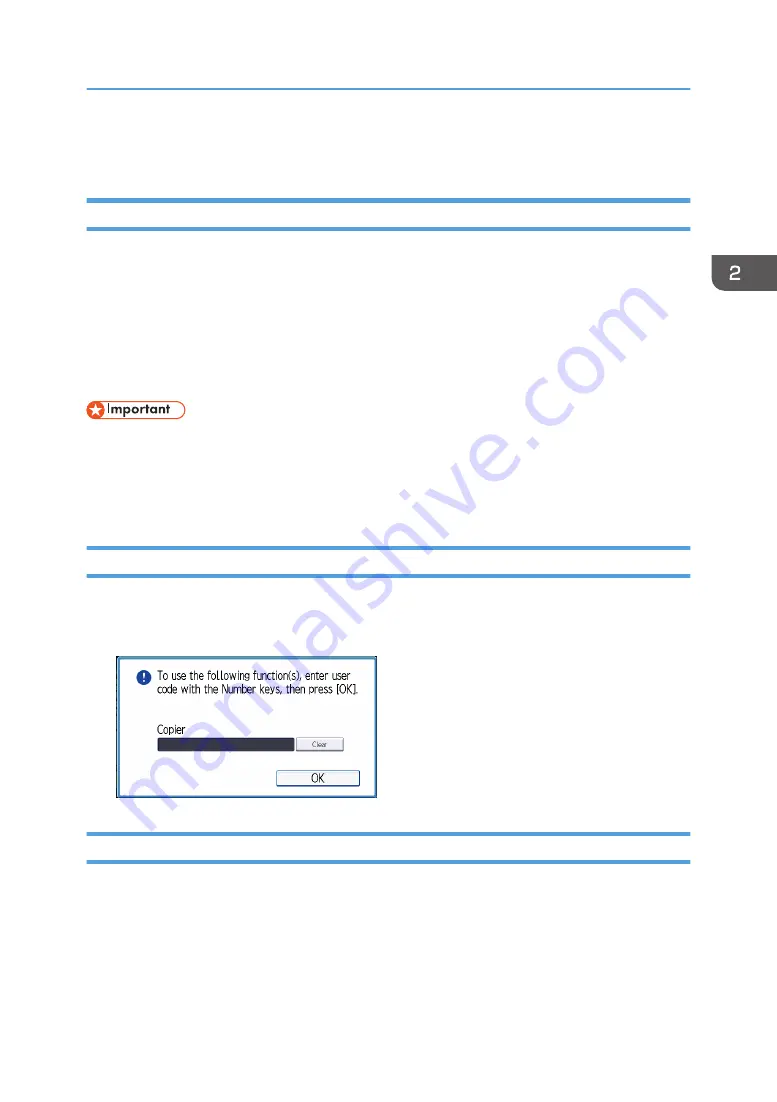
Logging In the Machine
When the Authentication Screen is Displayed
If Basic Authentication, Windows Authentication, or LDAP Authentication is active, the authentication
screen appears on the display. The machine only becomes operable after entering your own Login User
Name and Login Password. If User Code Authentication is active, you cannot use the machine until you
enter the User Code.
If you can use the machine, you can say that you are logged in. When you go out of the operable state,
you can say that you are logged out. After logging in the machine, be sure to log out of it to prevent
unauthorized usage.
• Ask the user administrator for the Login User Name, Login Password, and User Code. For details
about user authentication, see "Configuring User Authentication", Security Guide.
• User Code to enter on User Code Authentication is the numerical value registered in the Address
Book as "User Code".
User Code Authentication Using the Control Panel
If User Code Authentication is active, a screen prompting you to enter a User Code appears.
1.
Enter a User Code (up to eight digits), and then press [OK].
Logging In Using the Control Panel
This section explains the procedure for logging in to the machine when Basic Authentication, Windows
Authentication, or LDAP Authentication is set.
Logging In the Machine
71
Summary of Contents for MP 501SPF
Page 2: ......
Page 12: ...10 ...
Page 75: ...2 Press OK Logging In the Machine 73 ...
Page 78: ...2 Getting Started 76 ...
Page 118: ...5 Print 116 ...
Page 136: ...7 Document Server 134 ...
Page 164: ...9 Adding Paper and Toner 162 ...
Page 232: ...MEMO 230 ...
Page 233: ...MEMO 231 ...
Page 234: ...MEMO 232 EN GB EN US EN AU D256 7834 ...
Page 235: ... 2016 ...
Page 236: ...D256 7834 AU EN US EN GB EN ...






























