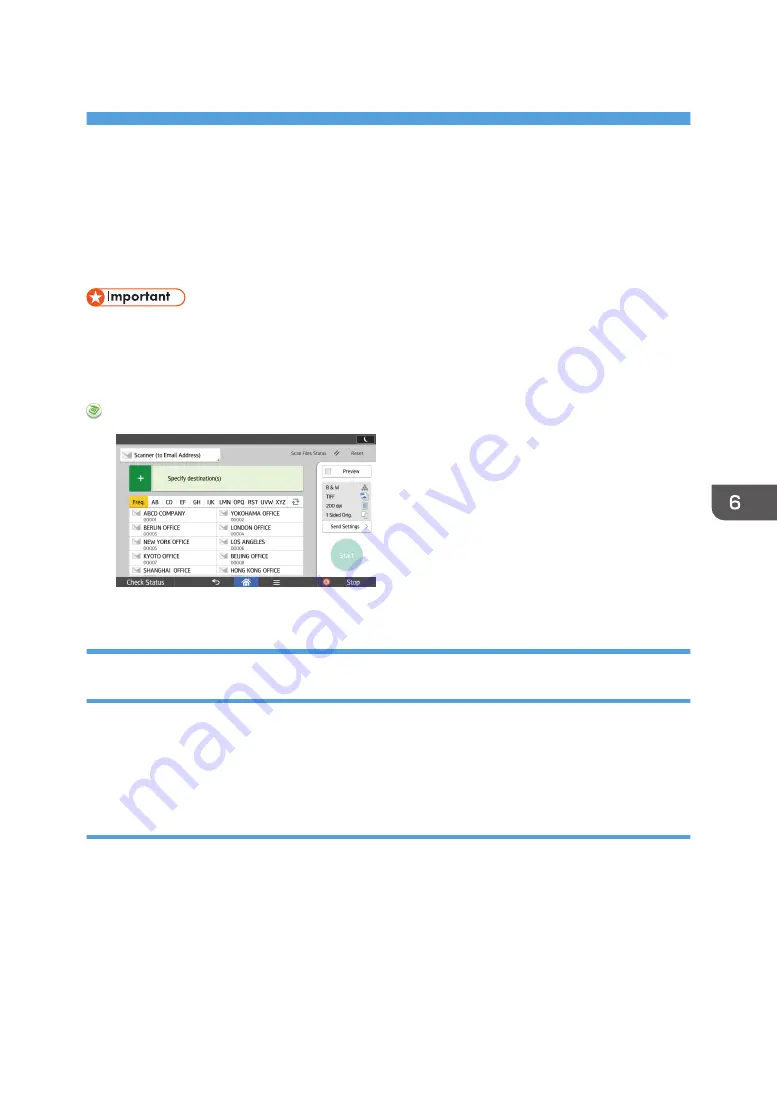
6. Scan
This chapter describes frequently used scanner functions and operations. For information not included in
this chapter, see Scan available on our website.
Basic Procedure When Using Scan to Folder
• Before performing this procedure, see "Preparation for Sending by Scan to Folder", Scan and
confirm the details of the destination computer. See also "Registering Folders", Connecting the
Machine/ System Settings, and register the address of the destination computer to the address
book.
When Using the Scanner Application
About how to use the application's screen, see page 60 "[Scanner] Screen".
Creating a Shared Folder on a Computer Running Windows/Confirming a
Computer's Information
The following procedures explain how to create a shared folder on a computer running Windows, and
how to confirm the computer's information. In these examples, Windows 7 is the operating system, and
the computer is a member in a network domain. Write down the confirmed information.
Step 1: Confirming the user name and computer name
Confirm the user name and the name of the computer you will send scanned documents to.
1.
On the [Start] menu, point to [All Programs], click [Accessories], and then click
[Command Prompt].
2.
Enter the command "ipconfig/all", and then press the [Enter] key.
3.
Confirm the name of the computer.
The computer's name is displayed under [Host Name].
117
Summary of Contents for MP 501SPF
Page 2: ......
Page 12: ...10 ...
Page 75: ...2 Press OK Logging In the Machine 73 ...
Page 78: ...2 Getting Started 76 ...
Page 118: ...5 Print 116 ...
Page 136: ...7 Document Server 134 ...
Page 164: ...9 Adding Paper and Toner 162 ...
Page 232: ...MEMO 230 ...
Page 233: ...MEMO 231 ...
Page 234: ...MEMO 232 EN GB EN US EN AU D256 7834 ...
Page 235: ... 2016 ...
Page 236: ...D256 7834 AU EN US EN GB EN ...






























