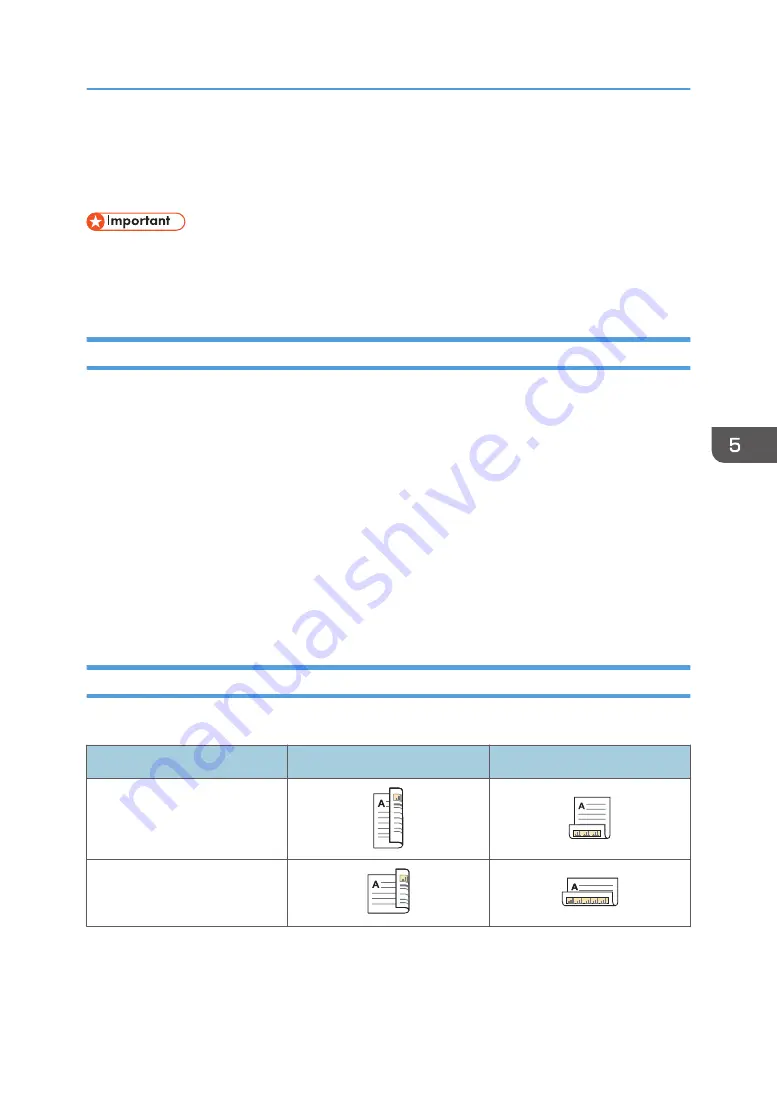
Printing on Both Sides of Sheets
This section explains how to print on both sides of each page using the printer driver.
• The types of paper that can be printed on both sides are as follows:
• Plain 1 (64–74g/m
2
), Plain 2 (75–90g/m
2
), Recycled, Special 1, Special 2, Special 3,
Middle Thick (91–105g/m
2
), Thick 1 (106–120g/m
2
), Color, Letterhead, Preprinted, Bond
When Using the PCL 6 Printer Driver
1.
Click the menu button of the application you are using, and then click [Print].
2.
Select the printer you want to use.
3.
Click [Preferences].
4.
Click the [Frequently Used Settings] tab.
You can also click the [Detailed Settings] tab, and then click [2 Sided/Layout/Booklet] in the
"Menu:" box.
5.
Select the method for binding the output pages in the "2 sided:" list.
6.
Change any other print settings if necessary.
7.
Click [OK].
8.
Start printing from the application's [Print] dialog box.
Types of Two-sided Printing
You can select which way the bound pages open by specifying which edge to bind.
Orientation
Open to Left
Open to Top
Portrait
Landscape
Printing on Both Sides of Sheets
105
Summary of Contents for MP 501SPF
Page 2: ......
Page 12: ...10 ...
Page 75: ...2 Press OK Logging In the Machine 73 ...
Page 78: ...2 Getting Started 76 ...
Page 118: ...5 Print 116 ...
Page 136: ...7 Document Server 134 ...
Page 164: ...9 Adding Paper and Toner 162 ...
Page 232: ...MEMO 230 ...
Page 233: ...MEMO 231 ...
Page 234: ...MEMO 232 EN GB EN US EN AU D256 7834 ...
Page 235: ... 2016 ...
Page 236: ...D256 7834 AU EN US EN GB EN ...






























