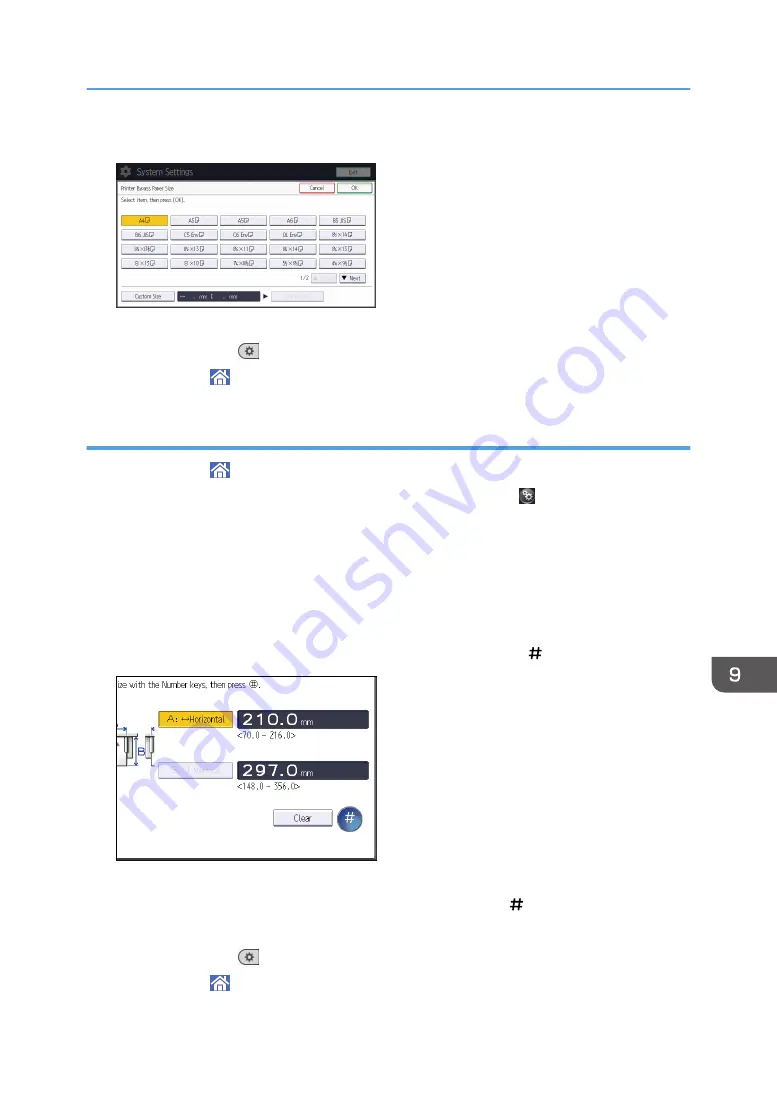
5.
Select the paper size.
6.
Press [OK].
7.
Press [User Tools] (
) on the top right of the screen.
8.
Press [Home] ( ) at the bottom of the screen in the center.
Specifying a custom size paper using the control panel
1.
Press [Home] ( ) at the bottom of the screen in the center.
2.
Flick the screen to the left, and then press the [User Tools] icon ( ) on.
3.
Press [Tray Paper Settings].
4.
Press [Printer Bypass Paper Size].
5.
Press [Custom Size].
If a custom size is already specified, press [Change Size].
6.
Press [Horizontal].
7.
Enter the horizontal size using the number keys, and then press [ ].
8.
Press [Vertical].
9.
Enter the vertical size using the number keys, and then press [ ].
10.
Press [OK] twice.
11.
Press [User Tools] (
) on the top right of the screen.
12.
Press [Home] ( ) at the bottom of the screen in the center.
Loading Paper
143
Summary of Contents for MP 501SPF
Page 2: ......
Page 12: ...10 ...
Page 75: ...2 Press OK Logging In the Machine 73 ...
Page 78: ...2 Getting Started 76 ...
Page 118: ...5 Print 116 ...
Page 136: ...7 Document Server 134 ...
Page 164: ...9 Adding Paper and Toner 162 ...
Page 232: ...MEMO 230 ...
Page 233: ...MEMO 231 ...
Page 234: ...MEMO 232 EN GB EN US EN AU D256 7834 ...
Page 235: ... 2016 ...
Page 236: ...D256 7834 AU EN US EN GB EN ...






























