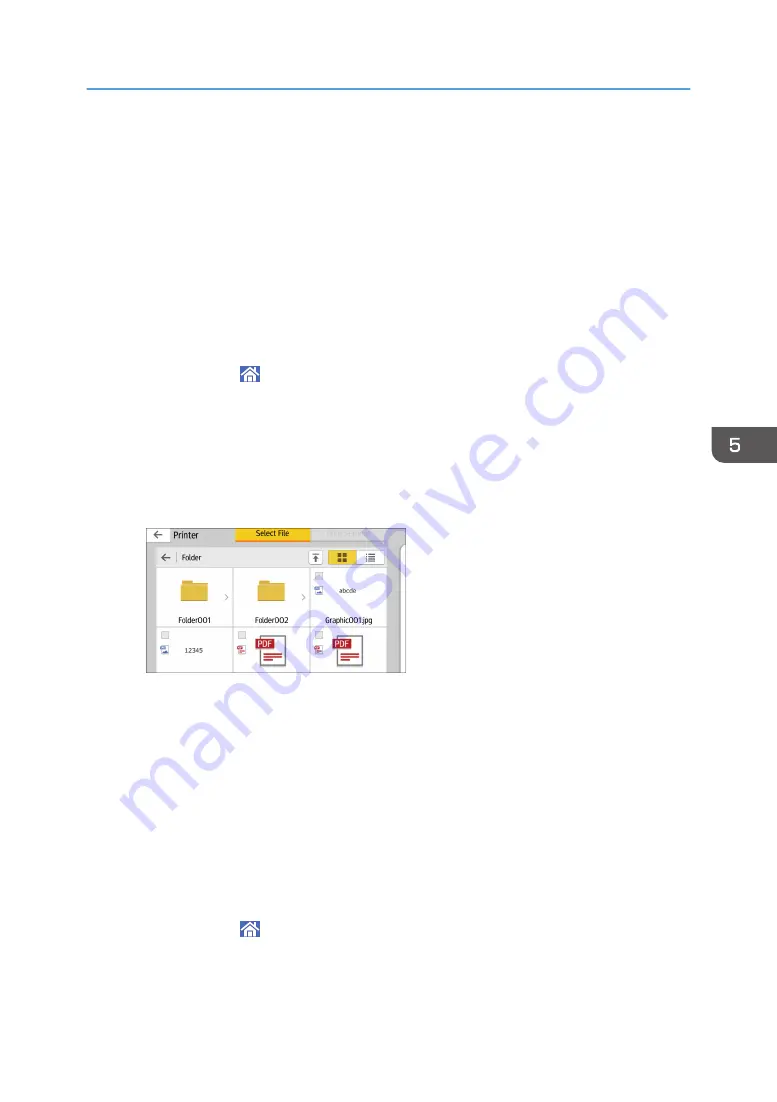
Using the Print/Scan(Memory Storage Device)
Function
The Print/Scan(Memory Storage Device) function allows you to read and print files that are stored on a
memory storage device such as an SD card or USB flash memory device. Also, you can save the
scanned data on a memory storage device.
The files in the following formats can be printed using the Print/Scan(Memory Storage Device) function:
JPEG, TIFF, PDF, and XPS. The scanned data can be saved in JPEG, TIFF, or PDF format.
Printing a file in a memory storage device
1.
Press [Home] ( ) at the bottom of the screen in the center.
2.
Press the [Print/Scan(Memory Storage Device)] icon.
3.
Press [Media Print].
4.
Insert a memory storage device in the media slot.
5.
Press [USB] or [SD Card], depending on the type of the storage device.
6.
Select the document to print.
You can perform the following operations on the selected document:
• Preview
Shows the preview image of the first page of the document.
• Selected
Displays the list of the selected documents.
7.
If necessary, press [Print Settings] to change the settings such as the number of copies
or duplex printing.
8.
Press [Start].
Saving the scanned data in a memory storage device
1.
Press [Home] ( ) at the bottom of the screen in the center.
2.
Press the [Print/Scan(Memory Storage Device)] icon.
3.
Press [Scan to Media].
Using the Print/Scan(Memory Storage Device) Function
113
Summary of Contents for MP 501SPF
Page 2: ......
Page 12: ...10 ...
Page 75: ...2 Press OK Logging In the Machine 73 ...
Page 78: ...2 Getting Started 76 ...
Page 118: ...5 Print 116 ...
Page 136: ...7 Document Server 134 ...
Page 164: ...9 Adding Paper and Toner 162 ...
Page 232: ...MEMO 230 ...
Page 233: ...MEMO 231 ...
Page 234: ...MEMO 232 EN GB EN US EN AU D256 7834 ...
Page 235: ... 2016 ...
Page 236: ...D256 7834 AU EN US EN GB EN ...






























