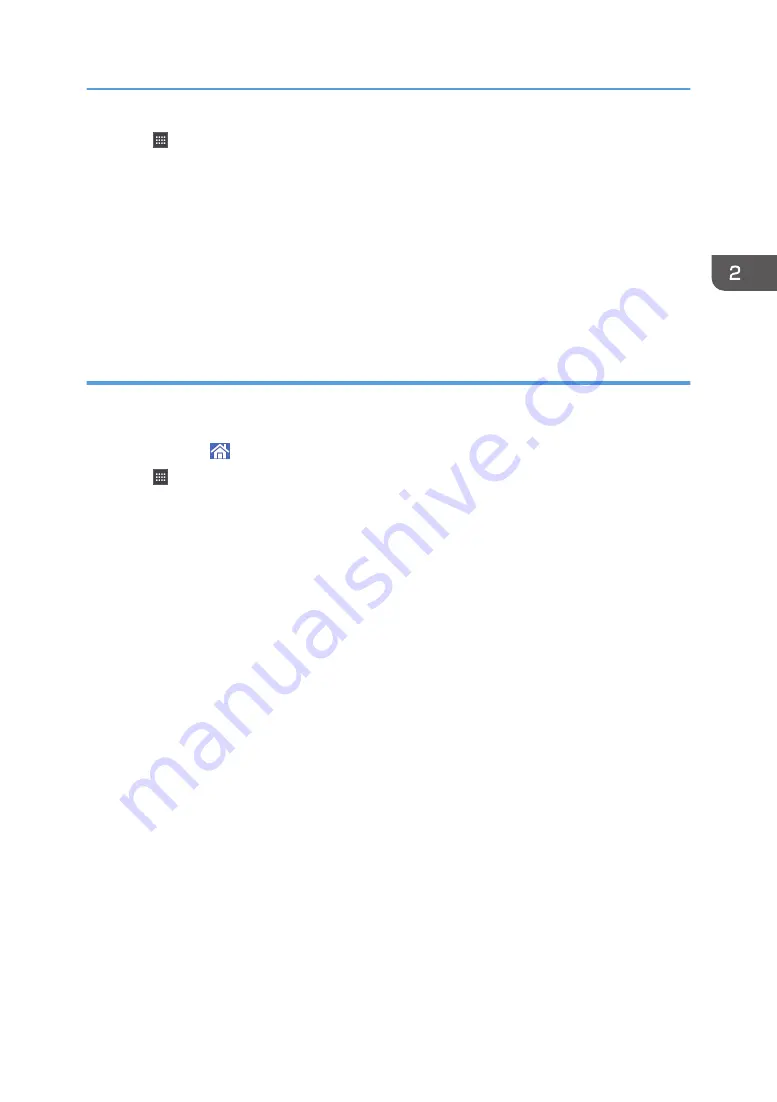
5.
Press .
6.
Press the [Program] tab.
7.
To display a program registered to the standard applications or quick applications, hold
down the application icon. To display a program registered to the Classic Applications,
hold down the [Classic Applications] icon.
The image of where the shortcut is to be placed on the [Home] screen is displayed.
8.
Drag the icon to where you want to place it on the screen.
9.
Select the program you want to add from the list.
Adding widgets to the [Home] screen
You can add widgets to the [Home] screen to show the remaining amount of toner or change the display
language.
1.
Press [Home] ( ) at the bottom of the screen in the center.
2.
Press .
3.
Press the [Widget] tab.
4.
Press and hold down the widget icon you want to add.
The image of where the widget is to be placed on the [Home] screen is displayed.
5.
Drag the icon to where you want to place it on the screen.
How to Use the [Home] Screen
51
Summary of Contents for MP 501SPF
Page 2: ......
Page 12: ...10 ...
Page 75: ...2 Press OK Logging In the Machine 73 ...
Page 78: ...2 Getting Started 76 ...
Page 118: ...5 Print 116 ...
Page 136: ...7 Document Server 134 ...
Page 164: ...9 Adding Paper and Toner 162 ...
Page 232: ...MEMO 230 ...
Page 233: ...MEMO 231 ...
Page 234: ...MEMO 232 EN GB EN US EN AU D256 7834 ...
Page 235: ... 2016 ...
Page 236: ...D256 7834 AU EN US EN GB EN ...






























