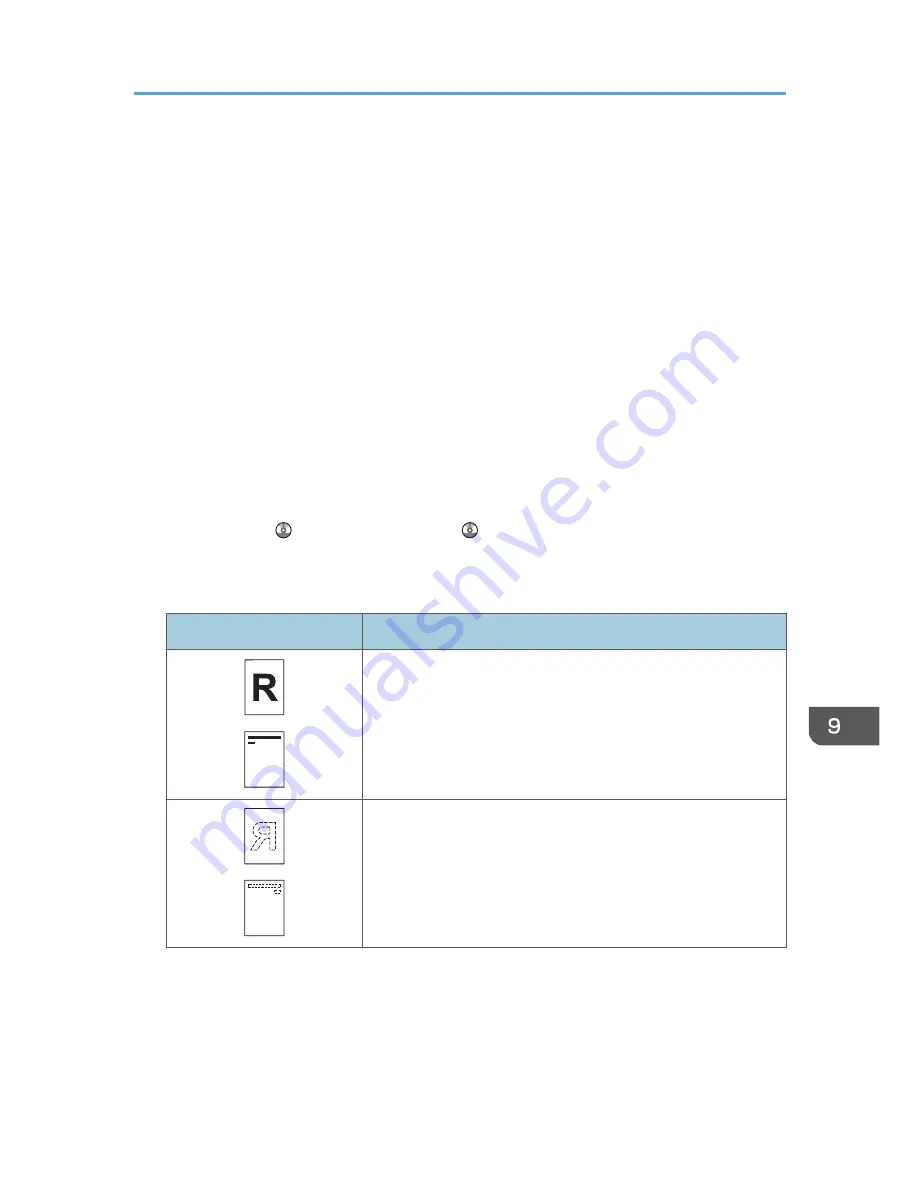
Loading Orientation-fixed Paper or Two-sided
Paper
Orientation-fixed (top to bottom) or two-sided paper (for example, letterhead paper, punched paper, or
copied paper) might not be printed correctly, depending on how the originals and paper are placed.
Settings for the User Tools
In [Tray Paper Settings], specify [Letterhead] for [Paper Type] of the paper tray you want to use.
• Copier mode
Specify [On] for [Letterhead Setting] in [Input/Output] under the Copier/Docu. Server
Features menu, and then place the original and paper as shown below.
• Printer mode
Specify [Auto Detect] or [On (Always)] for [Letterhead Setting] in [System] under the Printer
Features menu, and then place the paper as shown below.
For details about the letterhead settings, see "Copier/Document Server Features", Copy/
Document Server , or "Printer Features", Print .
Original orientation and paper orientation
The meanings of the icons are as follows:
Icon
Meaning
Place or load paper scanned or printed side face up.
Place or load paper scanned or printed side face down.
• Original orientation
Loading Orientation-fixed Paper or Two-sided Paper
135
Summary of Contents for MP 2001SP
Page 2: ......
Page 28: ...1 What You Can Do with This Machine 26...
Page 58: ...2 Getting Started 56...
Page 94: ...4 Fax 92...
Page 104: ...5 Print 102...
Page 124: ...7 Document Server 122...
Page 128: ...8 Web Image Monitor 126...
Page 154: ...9 Adding Paper and Toner 152...
Page 220: ...11 Appendix 218...
Page 224: ...MEMO 222...
Page 225: ...MEMO 223...
Page 226: ...MEMO 224 EN GB EN US EN AU D159...
Page 227: ...2012...
Page 228: ...D159 7503 AU EN US EN GB EN...
















































