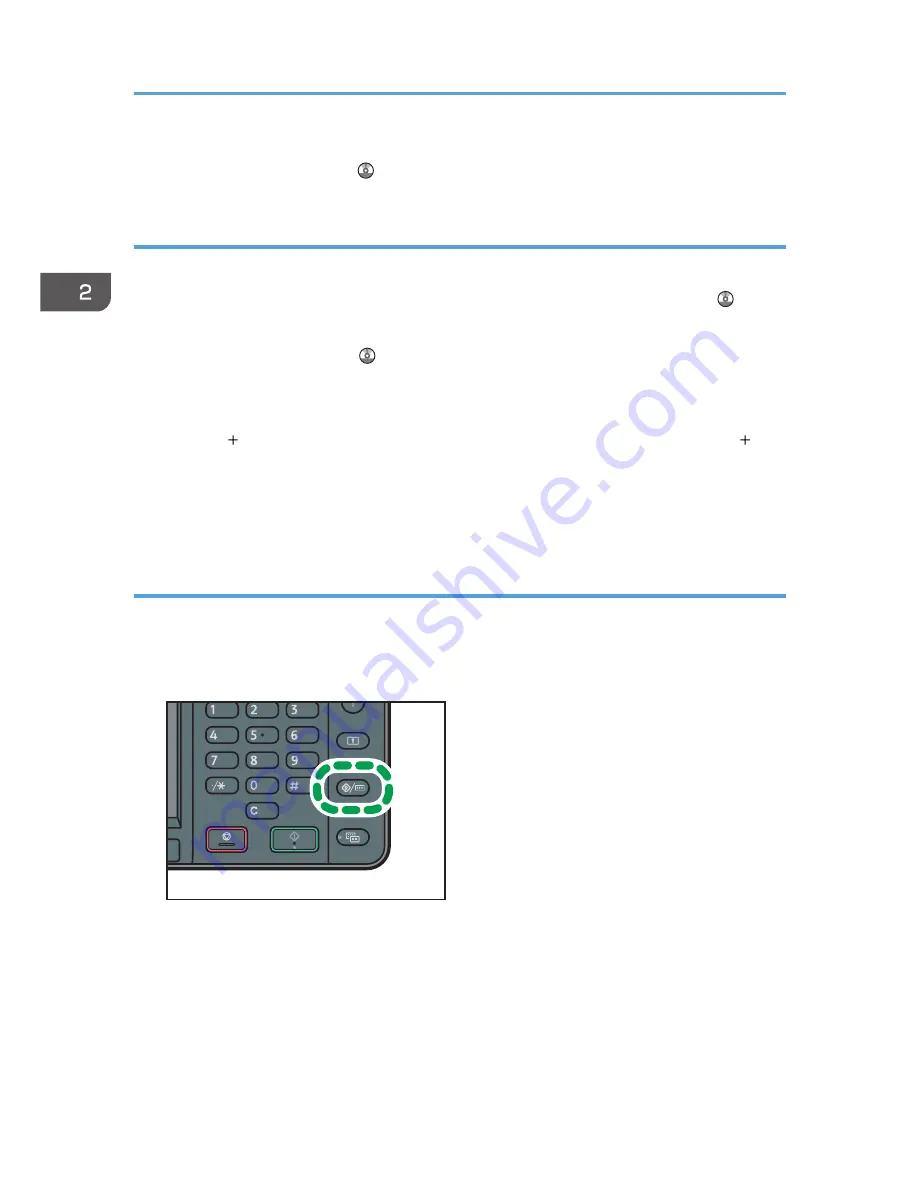
• You can change the position of icons. For details, see "Changing the Order of Icons on the [Home]
Screen", Convenient Functions .
Adding icons to the [Home] screen using Web Image Monitor
1.
Start Web Image Monitor.
For details, see "Using Web Image Monitor", Connecting the Machine/ System Settings .
2.
Log in to Web Image Monitor as an administrator.
For details, see Security Guide .
3.
Point to [Device Management], and then click [Device Home Management].
4.
Click [Edit Icons].
5.
Point to [ Icon can be added.] of the position that you want to add, and then click [
Add].
6.
Select the function or shortcut icon you want to add.
7.
Click [OK] four times.
Adding icons to the [Home] screen using the User Tools
In the following procedure, a shortcut to a copier program is registered to the [Home] screen.
1.
Register a program.
2.
Press the [User Tools/Counter] key.
CMR633
2. Getting Started
40
Summary of Contents for MP 2001SP
Page 2: ......
Page 28: ...1 What You Can Do with This Machine 26...
Page 58: ...2 Getting Started 56...
Page 94: ...4 Fax 92...
Page 104: ...5 Print 102...
Page 124: ...7 Document Server 122...
Page 128: ...8 Web Image Monitor 126...
Page 154: ...9 Adding Paper and Toner 152...
Page 220: ...11 Appendix 218...
Page 224: ...MEMO 222...
Page 225: ...MEMO 223...
Page 226: ...MEMO 224 EN GB EN US EN AU D159...
Page 227: ...2012...
Page 228: ...D159 7503 AU EN US EN GB EN...






























