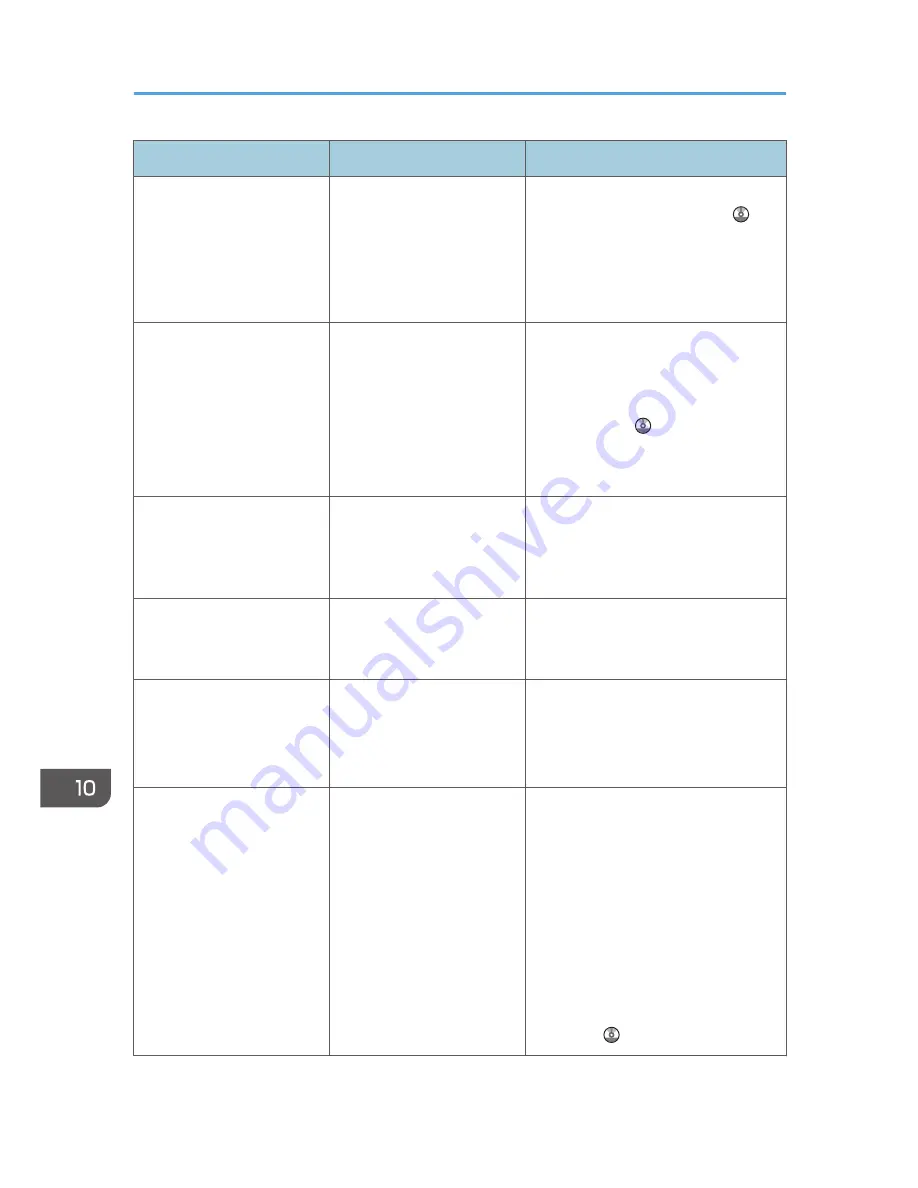
Problem
Causes
Solutions
"You do not have the
privileges to use this
function." continues to be
displayed even though you
have entered a valid user
name.
The logged in user name
does not have permission for
the selected function.
For details about how to set
permissions, see Security Guide .
An error message remains,
even if misfed paper is
removed.
• When a misfeed
message appears, it
remains until you open
and close the cover as
required.
• Paper is still jammed in
the tray.
After removing misfed paper, fully
open the front cover, and then close it.
For details about removing jammed
paper, see "Removing Jammed Paper",
Troubleshooting .
An error message remains,
even if consumables are
replaced and/or misfed
paper is removed.
This may occur if the HDD is
not installed.
Press the [Start] key.
An error message remains
displayed even after the
indicated cover is closed.
One or more covers of the
machine other than the
indicated one are still open.
Close all the covers of the machine.
Original images are printed
on the reverse side of the
paper.
You may have loaded the
paper incorrectly.
• Load paper into the paper trays
with the print side up.
• Load paper into the bypass tray
with the print side down.
Misfeeds occur frequently.
Using curled paper often
causes misfeeds, soiled
paper edges, or slipped
positions while performing
stack printing.
• Take the stiffness out of the paper
with your hands to straighten out
the curl.
• Load the paper up side down.
• Lay paper on a flat surface to
prevent paper from curling, and
do not lean it against the wall. For
details about the proper way to
store paper, see "Paper Storage",
Paper Specifications and Adding
Paper .
10. Troubleshooting
160
Summary of Contents for MP 2001SP
Page 2: ......
Page 28: ...1 What You Can Do with This Machine 26...
Page 58: ...2 Getting Started 56...
Page 94: ...4 Fax 92...
Page 104: ...5 Print 102...
Page 124: ...7 Document Server 122...
Page 128: ...8 Web Image Monitor 126...
Page 154: ...9 Adding Paper and Toner 152...
Page 220: ...11 Appendix 218...
Page 224: ...MEMO 222...
Page 225: ...MEMO 223...
Page 226: ...MEMO 224 EN GB EN US EN AU D159...
Page 227: ...2012...
Page 228: ...D159 7503 AU EN US EN GB EN...






























