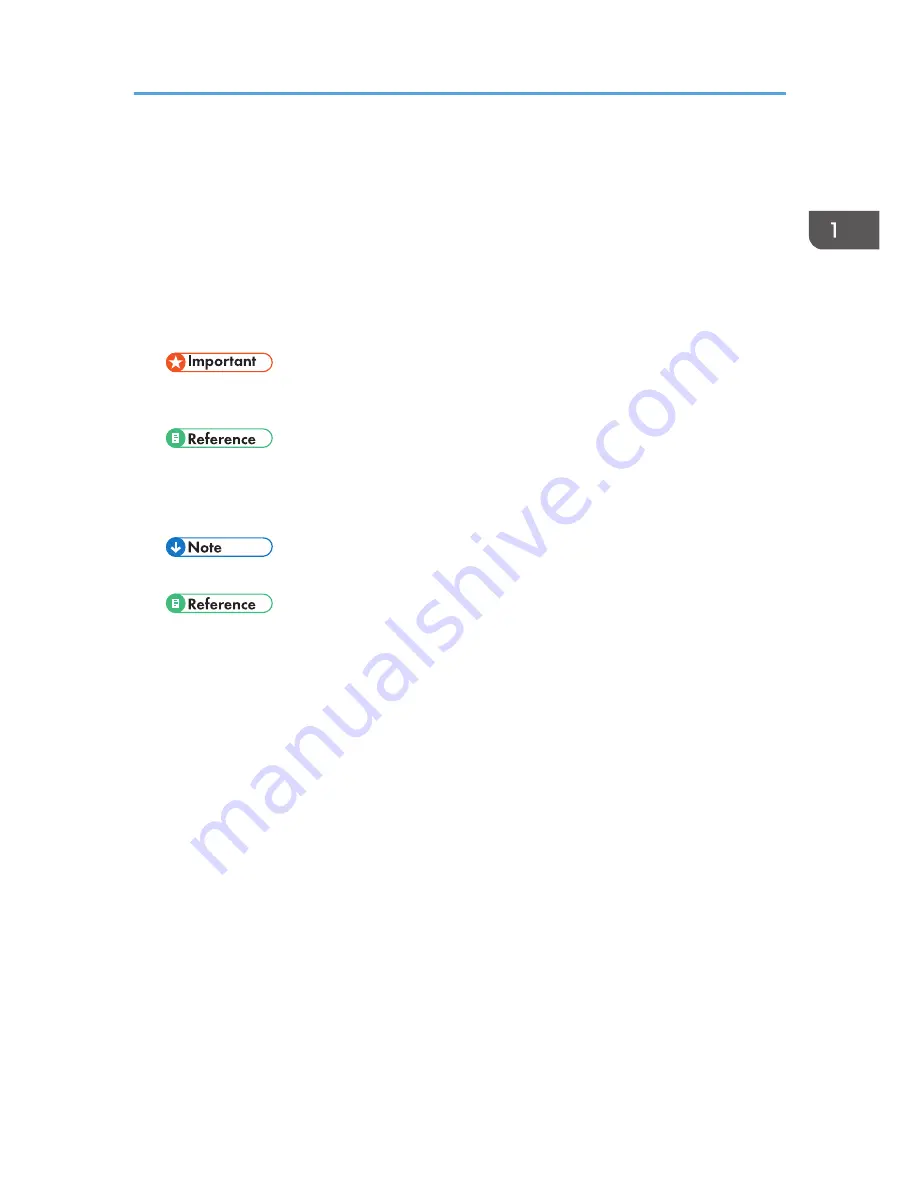
6. [Reset] key
Press to clear the current settings.
7. [User Tools/Counter] key
Press to change default or operation parameters according to requirement.
8. On indicator
The On indicator lights when the operation switch is turned on.
9. Main power indicator
Lights when the main power switch is turned on.
• Do not turn off the main power switch while the On indicator is lit or blinking. Doing so may damage the
memory.
• page 30 "Turning On the Power"
10. Operation switch
Press to turn the power on. The On indicator lights. To turn the power off, press again.
• This key is inactivated during scanning or while setting defaults.
• page 30 "Turning On the Power"
11. [Sort] key
Automatically sorts copies.
12. [Lighter] and [Darker] keys
Press to change the image density setting. Select the image density in five increments, Lighter to Darker.
13. [Original Type] key
Press to select the original type registered in [Original Type 1 (Text)] or [Original Type 2 (Photo)]. When the
original type is selected, the corresponding indicator lights.
14. Selection keys
Correspond to items on the display. Press to select the corresponding item.
15. [Escape] key
Press to cancel an operation or return to the previous display.
16. [OK] key
Press to set a selected item or entered numeric value.
17. Number keys
Press to enter numeric values.
18. [Start] key
Press to start copying.
Control Panel
27
Summary of Contents for MP 2001
Page 10: ... Auto Document Feeder ADF 8 ...
Page 24: ...22 ...
Page 47: ... To cancel the size you have set press the Reset key Placing Originals 45 ...
Page 48: ...2 Placing Originals 46 ...
Page 74: ...3 Copying 72 ...
Page 78: ...Default Rotate Sort Auto Continue On Letterhead Setting Off 4 User Tools 76 ...
Page 96: ...4 User Tools 94 ...
Page 128: ...Cleaning the ADF CUA121 7 Remarks 126 ...
Page 138: ...CUB005 9 Specifications 136 ...
Page 141: ...Supplementary Information 139 ...
Page 148: ...9 Specifications 146 ...
Page 153: ...MEMO 151 ...
Page 154: ...MEMO 152 EN GB D170 7501 ...
















































