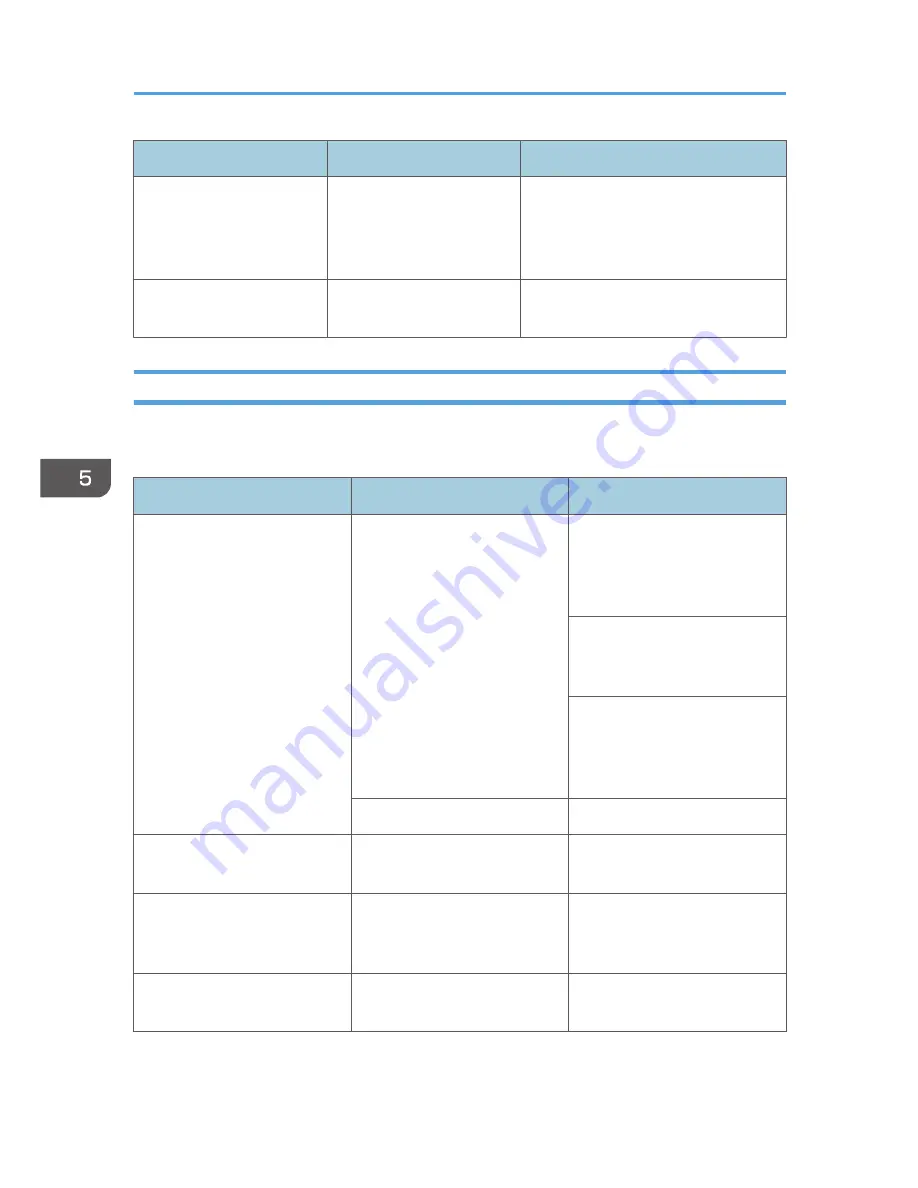
Problem
Causes
Solutions
An error message remains,
even if misfed paper is
removed.
When a misfeed message
appears, it remains until you
open and close the cover,
as required.
Clear misfed paper, and then open and
close the front cover. See page 110
"Clearing Misfeeds".
You forgot the administrator
code.
–
Contact your service representative.
When a Message Is Displayed
The following chart contains explanations for common messages. If other messages appear, follow the
instructions as they are displayed.
Message
Causes
Solutions
"Cannot detect original size"
Improper original is placed. See
page 35 "Sizes difficult to
detect".
Select paper manually, not with
the Auto Paper Select function,
and do not use the Auto
Reduce/Enlarge function.
Input the both horizontal and
vertical sizes of the non-
standard original.
Place the original on the
exposure glass. See page 37
"Placing Originals on the
Exposure Glass".
Original is not placed.
Place your originals.
"Check original orientation."
Original is not placed in the
proper orientation.
Change original orientation.
"Check paper size."
Improper paper size is set.
If you press the [Start] key, copy
will start onto the selected
paper.
"Rotate Sort is unavailable with
this paper size."
A size of paper for which Rotate
Sort is not available is selected.
Select a proper paper size. See
page 60 "Sort".
5. Troubleshooting
96
Summary of Contents for MP 2001
Page 10: ... Auto Document Feeder ADF 8 ...
Page 24: ...22 ...
Page 47: ... To cancel the size you have set press the Reset key Placing Originals 45 ...
Page 48: ...2 Placing Originals 46 ...
Page 74: ...3 Copying 72 ...
Page 78: ...Default Rotate Sort Auto Continue On Letterhead Setting Off 4 User Tools 76 ...
Page 96: ...4 User Tools 94 ...
Page 128: ...Cleaning the ADF CUA121 7 Remarks 126 ...
Page 138: ...CUB005 9 Specifications 136 ...
Page 141: ...Supplementary Information 139 ...
Page 148: ...9 Specifications 146 ...
Page 153: ...MEMO 151 ...
Page 154: ...MEMO 152 EN GB D170 7501 ...
















































