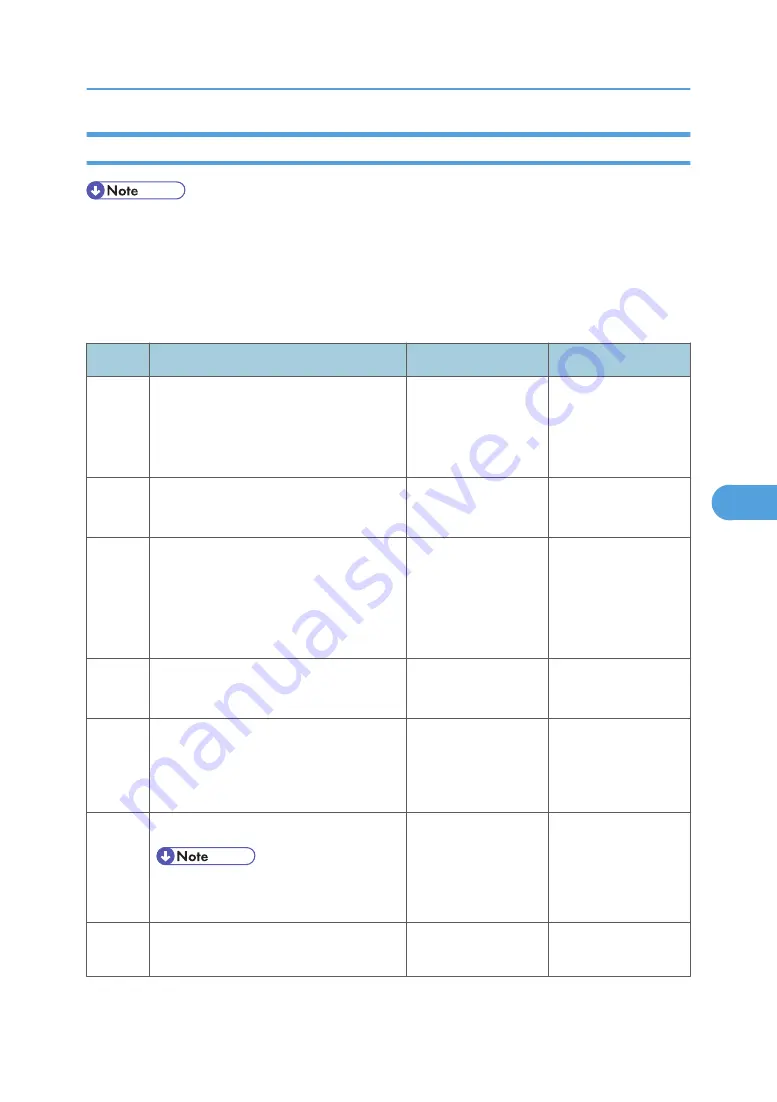
Networking Service Check
• Before starting this service check, print out the network setup page. This page is found under Menu
- Reports - Network Setup Page. Consult the network administrator to verify that the physical and
wireless network settings displayed on the network settings page for the device are properly
configured. If a wireless network is used, verify that the machine is in range of the host computer or
wireless access point, and there is no electronic interference. Have the network administrator verify
that the device is using the correct SSID, and wireless security protocols.
Step
Questions / actions
Yes
No
1
If the device is physically connected to
the network, verify that the ethernet cable
is properly connected on both ends.
Is the cable properly connected?
Go to step 3.
If the network is
wireless, got to step
3.
Go to step 2.
2
Connect the ethernet cable.
Did this fix the problem?
Problem resolved
Go to step 3.
3
Check the machine’s online status under
Printers and Faxes on the host computer.
Delete all print jobs in the print queue.
Is the machine online and in a "Ready"
state.
Go to step 5.
Go to step 4.
4
Change the machine status to online.
Did this fix the issue?
Problem resolved.
Go to step 5.
5
Does the IP address displayed on the
network settings page match the IP
address in the port of the drivers using the
machine?
Go to step 10.
Go to step 6.
6
Does the LAN use DHCP?
• A machine should use a static IP
address on a network.
Go to step 7.
Go to step 9.
7
Are the first two segments if the IP address
169.254?
Go to step 8.
Go to step 9
Service Checks
243
6
Summary of Contents for LI-MF1 M126
Page 1: ...Model LI MF1 Machine Codes M126 M127 M128 Field Service Manual 26 August 2011 ...
Page 2: ......
Page 3: ...Safety Notices The following laser notice labels may be attached to this machine 1 ...
Page 4: ...2 ...
Page 5: ...3 ...
Page 6: ...4 ...
Page 7: ...5 ...
Page 8: ...6 ...
Page 9: ...7 ...
Page 10: ...8 ...
Page 17: ...XPS XML Paper Specification 15 ...
Page 29: ...M Auto compensator Overview 27 1 ...
Page 30: ...Main Boards Controller Board 1 Product Information 28 1 ...
Page 37: ...2 Installation Installation Refer to the User s Guide 35 2 ...
Page 38: ...2 Installation 36 2 ...
Page 51: ...2 Remove the three screws B securing the top of the controller shield Removal Procedures 49 4 ...
Page 59: ...6 Remove the screw D from the gear E 7 Remove the plastic bushing F Removal Procedures 57 4 ...
Page 142: ...4 Replacement and Adjustment 140 4 ...
Page 192: ...5 System Maintenance 190 5 ...
Page 198: ...Symptom Action Fax reception fails p 276 Fax Reception Service Check 6 Troubleshooting 196 6 ...
Page 298: ...6 Troubleshooting 296 6 ...
Page 302: ...7 Energy Saving 300 7 ...
Page 303: ...Model LI MF1 Machine Codes M126 M127 M128 Appendices 12 October 2011 ...
Page 304: ......
Page 306: ...2 ...
Page 322: ...1 Appendix Specifications 18 1 ...
Page 324: ...MEMO 20 EN ...






























