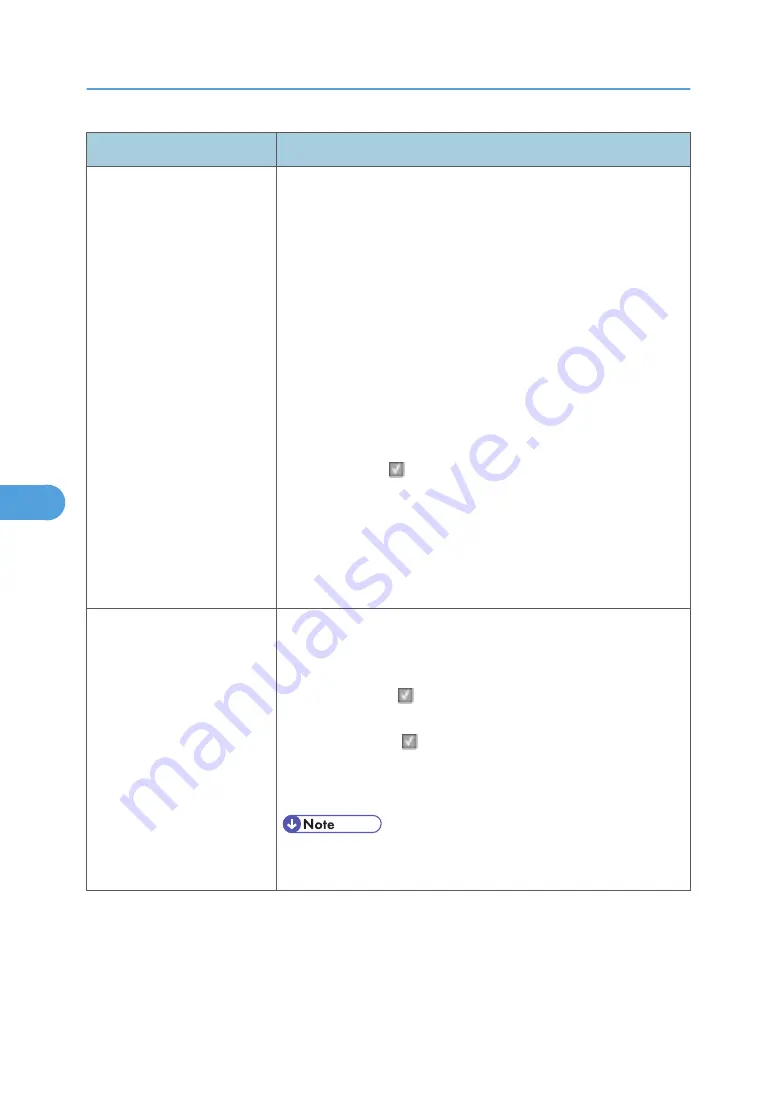
User primary message
Explanation
35 RES Save Off Deficient
Memory
This message displays when the machine lacks sufficient memory to
enable Resource Save. This message usually indicates the user has
allocated too much memory for one or more of the printer link
buffers; however, modification of other printer settings which affect
the amount of available memory may also create this condition. If
restoration of Resource Save is required after this message is
received, the customer should install additional memory or set each
link buffer to Auto. Once all link buffers are returned to Auto, you
should exit the menu to activate the link buffer changes. Once the
machine returns to the Ready state, you can enable Resource Save
and go back and modify the link buffers again. Note the reduction of
available memory to the link buffers when Resource Save has been
enabled, and compare it to the memory available when Resource
Save is disabled.
• press Select ( ) to disable Resource Save and continue
printing. To enable Resource Save after you get this message:
-Make sure the link buffers are set to Auto, then exit the menus
to activate the link buffer changes.
-When Ready is displayed, enable Resource Save.
• Install additional memory.
37 Insufficient Collation Area
This message is displayed when the printer memory used to store
pages is too full to collate the print job.
The following actions can be taken:
• Press "Select" ( ) to print the portion of the job already stored,
and begin collating the rest of the job.
• Press "Menus" ( ) to access the Busy/Waiting Menu.
The following functions are available.
-Cancel Job
• Menu Lockout does NOT prevent access to the Busy/Waiting
Menu.
6. Troubleshooting
202
6
Summary of Contents for LI-MF1 M126
Page 1: ...Model LI MF1 Machine Codes M126 M127 M128 Field Service Manual 26 August 2011 ...
Page 2: ......
Page 3: ...Safety Notices The following laser notice labels may be attached to this machine 1 ...
Page 4: ...2 ...
Page 5: ...3 ...
Page 6: ...4 ...
Page 7: ...5 ...
Page 8: ...6 ...
Page 9: ...7 ...
Page 10: ...8 ...
Page 17: ...XPS XML Paper Specification 15 ...
Page 29: ...M Auto compensator Overview 27 1 ...
Page 30: ...Main Boards Controller Board 1 Product Information 28 1 ...
Page 37: ...2 Installation Installation Refer to the User s Guide 35 2 ...
Page 38: ...2 Installation 36 2 ...
Page 51: ...2 Remove the three screws B securing the top of the controller shield Removal Procedures 49 4 ...
Page 59: ...6 Remove the screw D from the gear E 7 Remove the plastic bushing F Removal Procedures 57 4 ...
Page 142: ...4 Replacement and Adjustment 140 4 ...
Page 192: ...5 System Maintenance 190 5 ...
Page 198: ...Symptom Action Fax reception fails p 276 Fax Reception Service Check 6 Troubleshooting 196 6 ...
Page 298: ...6 Troubleshooting 296 6 ...
Page 302: ...7 Energy Saving 300 7 ...
Page 303: ...Model LI MF1 Machine Codes M126 M127 M128 Appendices 12 October 2011 ...
Page 304: ......
Page 306: ...2 ...
Page 322: ...1 Appendix Specifications 18 1 ...
Page 324: ...MEMO 20 EN ...






























