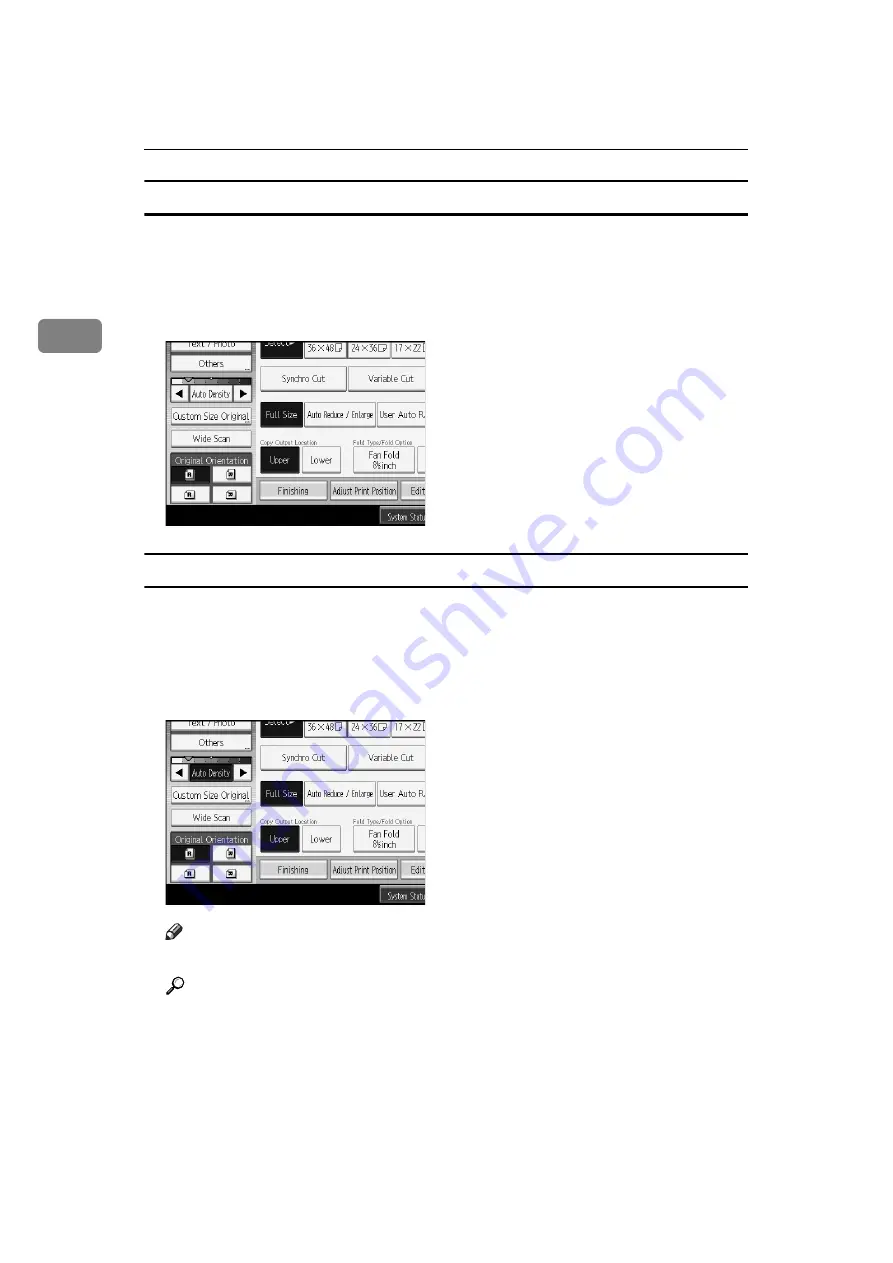
Copying
52
2
Manual image density
You can adjust the density of the overall original in seven steps.
A
When
[
Auto Density
]
is selected, press
[
Auto Density
]
to cancel it.
B
Press
[
W
]
or
[
V
]
to adjust the image density. The density indicator “
{
”
moves.
Combined auto and manual image density
Adjusts the density of an image only for dark texture originals.
A
Make sure
[
Auto Density
]
is selected.
When
[
Auto Density
]
is not selected, press
[
Auto Density
]
.
B
Press
[
W
]
or
[
V
]
to adjust the image density. The density indicator “
{
” moves.
Note
❒
If dark backgrounds still appear on copies, adjust the density using
[
W
]
.
Reference
“General Features (Copier / Document Server Features)”, General Settings
Guide






























