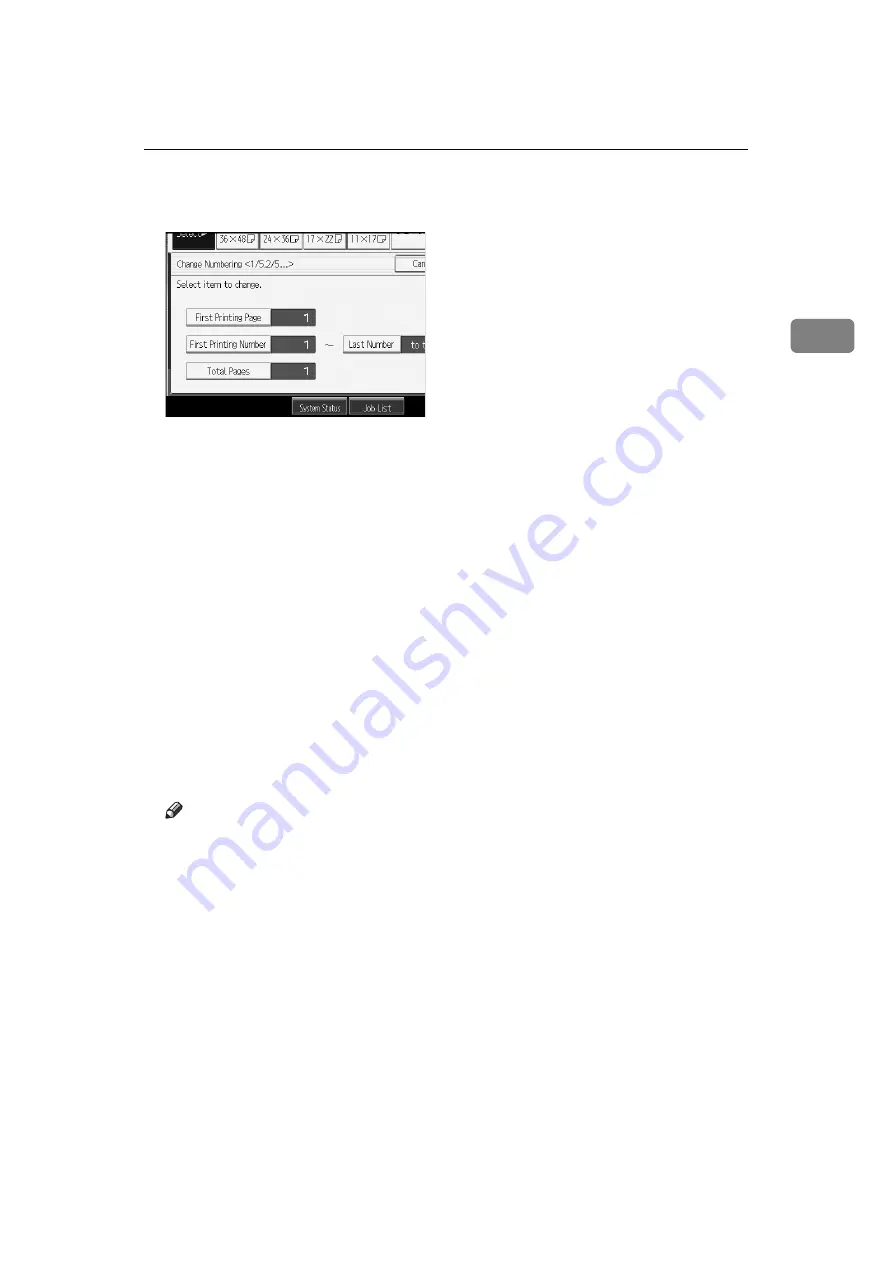
Copier Functions
103
2
E
Press
[
First Printing Page
]
, enter the original sheet number from which to start
printing with the number keys, and then press
[
q
]
.
F
Press
[
First Printing Number
]
, enter the number of page from which to start
numbering with the number keys, and then press
[
q
]
.
G
Press
[
Last Number
]
, enter the number of page at which to stop numbering
with the number keys, and then press
[
q
]
.
Proceed to step
when not changing.
If you want to number all pages to the end, press
[
to the End
]
.
The last number is the last page number to print. For example, if Total Pages
is ten, if you want to print up to seven pages and do not want to print from
page 8 on, enter “7” for Last Number. Normally, you do not need to enter the
number.
H
Press
[
Total Pages
]
, enter the total number of original pages with the number
keys, and then press
[
q
]
.
I
When page designation is complete, press
[
OK
]
.
J
Press
[
OK
]
twice.
Note
❒
To change the numbers entered in steps
[
Clear
]
, and then enter
a new number.
❒
To change the settings (the first printing page, the number of page from
which to start numbering, or total number of pages) after pressing
[
OK
]
in
step
, press
[
Change
]
, and then enter the numbers again.
❒
You can set a value from 1 to 9999 for
[
First Printing Page
]
,
[
First Printing
Number
]
,
[
Last Number
]
, and
[
Total Pages
]
.






























