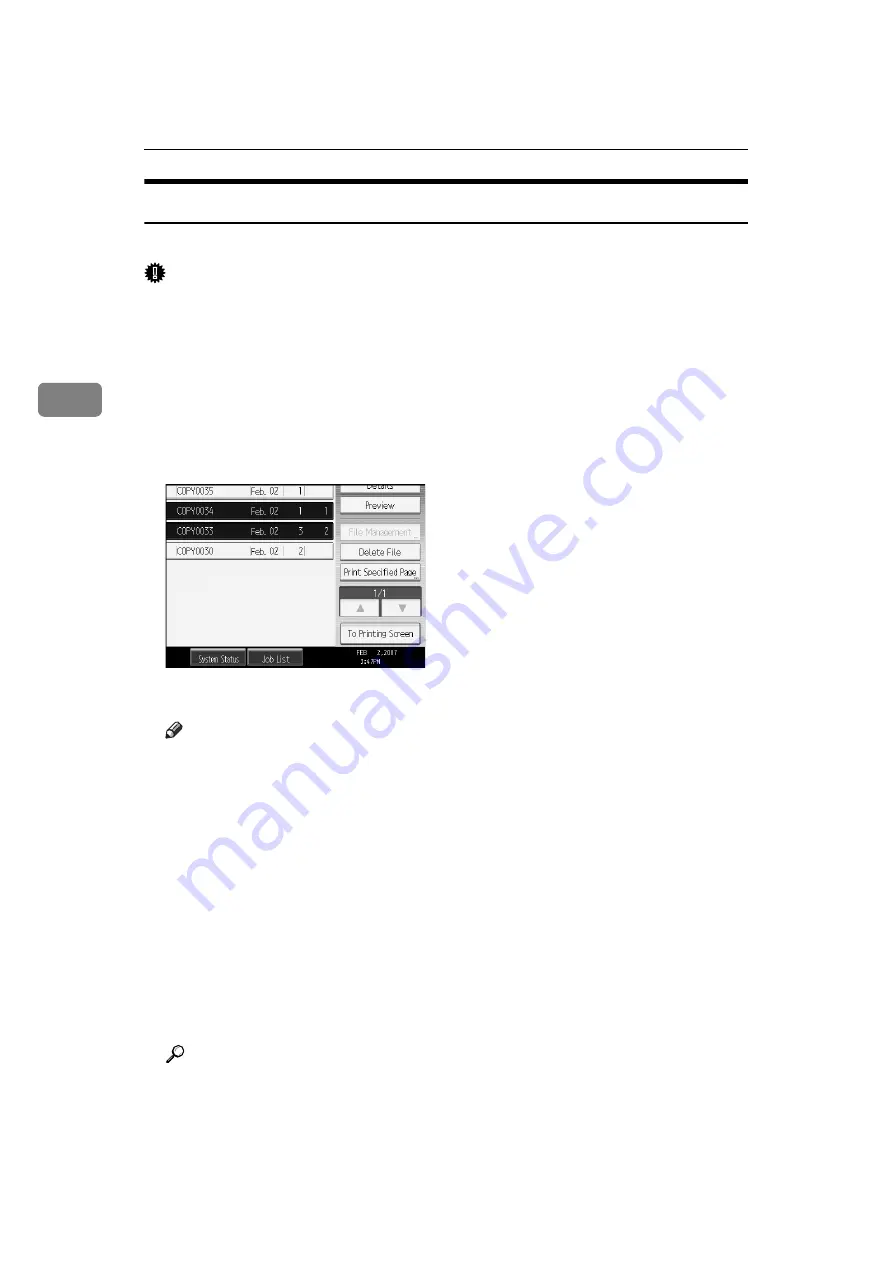
Document Server
152
3
Deleting a Stored Document
Following describes the procedure for deleting a stored document.
Important
❒
The Document Server can store up to 3000 documents. As the number of
stored documents reaches 3000, storing of a new document becomes unavail-
able. Thus, you should delete unnecessary documents as much as practicable.
A
Press the
{
Document Server
}
key.
B
Select the document to be deleted.
When a password is set, enter it, and then press
[
OK
]
.
C
Press
[
Delete File
]
.
D
Press
[
Yes
]
.
Note
❒
You can delete the all stored documents at a time. See “Administrator
Tools”, General Settings Guide.
❒
It is also possible to select two or more documents and delete them.
❒
You can search the target document using
[
File Name
]
or
[
User Name
]
situat-
ed in the left side of the screen.
❒
In the display order field, you can sort the documents by
[
User Name
]
,
[
File
Name
]
, or
[
Date
]
. Press the item to be used for the sorting.
❒
When you could not identify the target document from the file name, print
the first page alone of the document in order to confirm the print results.
❒
When canceling your selection, press the highlighted document again.
❒
Web Image Monitor allows you to print a document stored in the Docu-
ment Server from your computer. For the Web Image Monitor starting pro-
cedure, “Displaying a Stored Document with Web Image Monitor”.
Reference
p.153 “Displaying a Stored Document with Web Image Monitor”
“Administrator Tools”, General Settings Guide






























