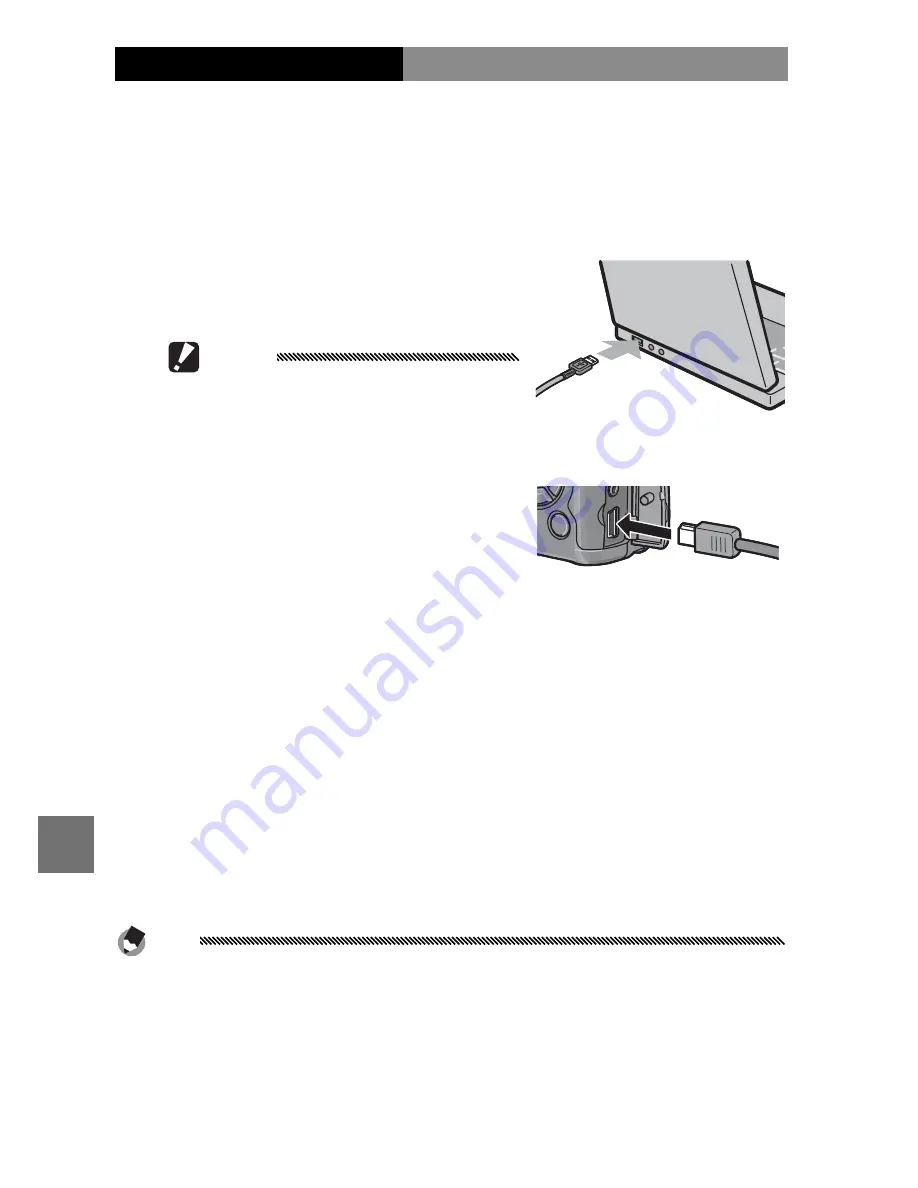
144
C
OP
YING
P
IC
TUR
ES
TO
A
C
OMPUT
ER
Copying Pictures Using DL-10
After installing DC software, follow the steps below to
copy pictures to your computer.
1
Turn the camera off.
2
Connect the supplied USB cable.
Connect the cable to the com-
puter USB port.
Caution
Do not use force when connecting
the cable or when handling the
camera with the cable connected.
Connect the cable to the cam-
era as shown. The camera will
turn on, DL-10 will start, and
transfer will begin automatically. Pictures are copied
to folders in the “Digital Camera” folder in “My Docu-
ments” (if you were previously using Caplio software,
pictures will instead be copied to folders in the “Ca-
plio” folder). Pictures are sorted into separate folders
by date of recording; make sure the camera clock is
set to the correct date and time before shooting.
3
Disconnect the cable when transfer is complete.
See page 147 for more information.
Note
If transfer does not begin automatically, click
Save
in the DL-10
window. Alternatively, check that
Saves automatically when
connected to USB
is selected in the DL-10 “Option Settings” dia-
log, then restart the computer and repeat the above steps.
















































