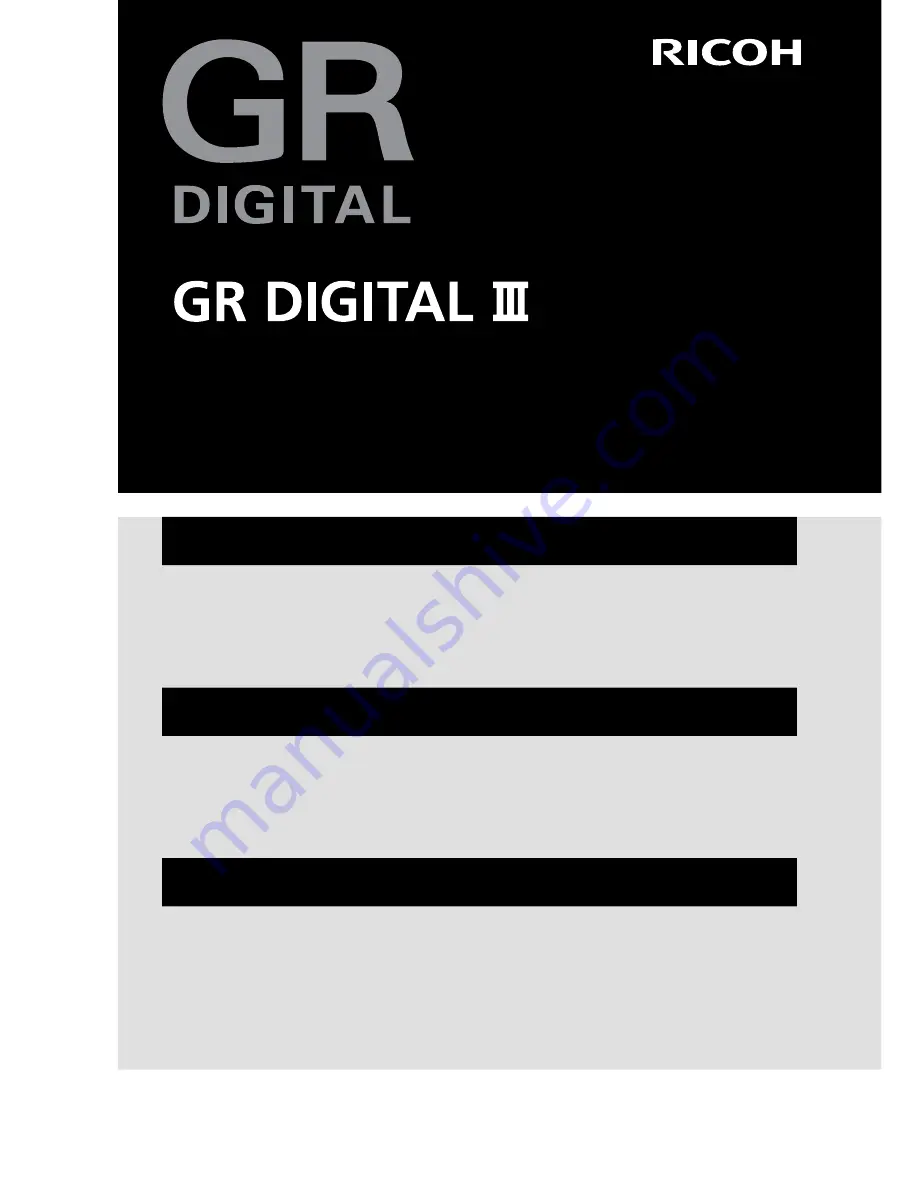
Before You Begin
Before using your camera, take a few moments to familiarize your-
self with camera controls and displays (pages 1–8).
Refer to this sec-
tion as you read through the rest of the manual.
Basic Photography and Playback
Read this section before using the camera for the first time.
It covers the
steps involved in readying the camera for use, taking photographs,
and playing them back (pages 9–38).
Reference
Read this section for information on topics not covered in “Basic Photography
and Playback.”
It covers advanced shooting and playback options and
describes how to print photographs, customize camera settings,
and copy pictures to a computer (pages 39–173).
The rechargeable battery needs to be charged before use. The
battery is not charged at the time of purchase.
Camera User Guide
The product serial number may be found on the bottom
of the camera.
















