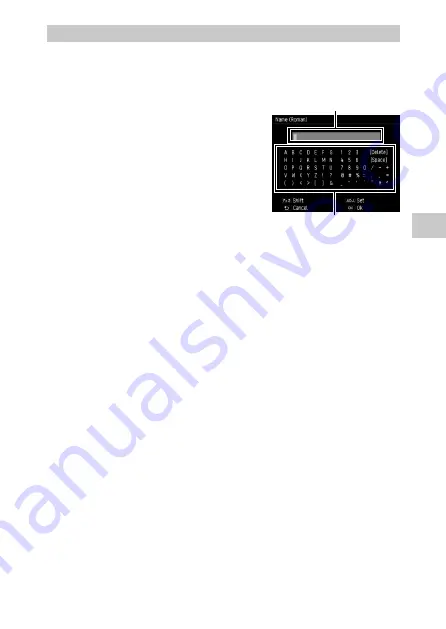
3
Chang
ing C
amer
a S
ettings
119
Changing the Name of a “My Settings” Item
1
Select [Name] on the screen of Step 3 on p.118, and then press
the
$
button.
The [Name] screen appears and the current
name is displayed in the text input area.
If you want to specify a new name, proceed
to Step 3.
2
Press the
#$
buttons to move the cursor to the position you
want to edit.
3
Press the
"
button.
The cursor moves to the character selection area.
4
Press the
!"#$
buttons to select a character, and then press
the MENU/OK button.
The character is inserted at the position of the cursor in the text input area.
Select [Delete] to delete a character, and [Space] to insert a space.
You can enter up to 32 alphanumeric characters. The character type can be
changed with the Fn2 button.
5
Press the ADJ. lever.
The name is registered.
Text input area
Character selection area






























