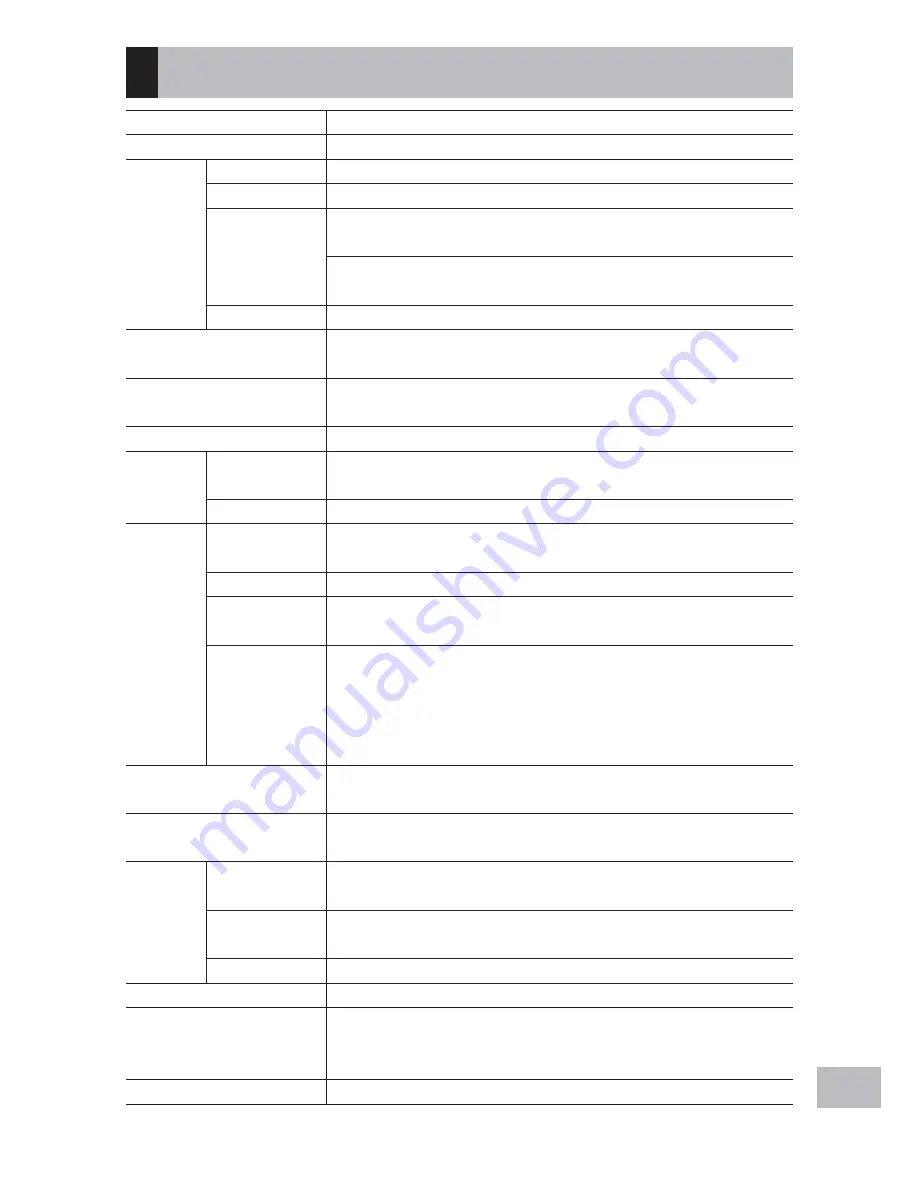
195
A
ppendic
es
20
Specifications
No. of effective pixels (camera) Approx. 16.00 million effective pixels
Image Sensor
1/2.3˝ CMOS (Approx. 16.76 total million pixels)
Lens
Focal Length
5.0 mm to 25 mm (equivalent to 28 mm to 140 mm on a 35-mm camera)
F-aperture
F3.5 to F5.5
Shooting Distance Normal shooting: Approx. 30 cm to
∞
(Wide-angle) or 50 cm to
∞
(Telephoto) (from the front of the lens)
Macro shooting: Approx. 1 cm to
∞
(Wide-angle), 15 cm to
∞
(Telephoto)
or 1 cm to
∞
(Zoom macro mode) (from the front of the lens)
Lens Construction 11 elements in 9 groups plus 1 prism
Zoom Magnification
Optical zoom at 5.0 ×, Digital zoom at 4.0 ×, Auto resize zoom at approx.
7.2 × (VGA image)
Focus Modes
Multi AF (using contrast AF)/Spot AF (using contrast AF)/MF/Snap/
∞
(with
AF Auxiliary Light)
Blur Reduction
Digital image stabilizer
Shutter
Speed
Still Image
8, 4, 2, 1 to 1/1500 seconds (The upper and lower limits differ for each
shooting mode and flash mode.)
Movie
1/30 to 1/10000 seconds
Exposure
Control
Exposure
Metering Mode
Multi Light Metering (256 segments)/Center-weighted Light Metering/
Spot Metering (TTL metering performed by camera image sensor)
Exposure Mode
Program AE
Exposure
Compensation
Manual exposure compensation (+2.0 to –2.0 EV in 1/3 EV Steps), Auto
bracket function (–0.5 EV, ±0, +0.5 EV)
Exposure Range
(auto mode,
center-weighted
metering)
Wide angle: 1.7–15.4 EV
Telephoto: 3.0–15.6 EV
(Exposure range for auto ISO calculated using values for ISO 100.)
Note: At 6.0 EV or lower, each drop of 1.0 EV is associated with a 0.25 EV
drop in brightness. Brightness drops by no more than 1.0 EV.
ISO Sensitivity (Standard
Output Sensitivity)
Auto (ISO 100–3200 in normal mode, ISO 100–6400 in “High Sens” mode),
manual (ISO 100–25600)
White Balance Mode
Auto/Outdoors/Cloudy/Incandescent 1/Incandescent 2/Fluorescent/Manual/
Ring Light, White balance bracket function
Flash
Flash Mode
Auto flash (fires automatically in low-light conditions and when the subject
is backlit)/Anti Red-eye/Flash On/FLASH ON (10M)/Flash Synchro./Flash Off
Built-in flash
Range
Approx. 20 cm to 10.0 m (Wide-angle), approx. 40 cm to 6.2 m (Telephoto)
(ISO AUTO/ISO 1600, from the front of the lens)
Charging Time
Approx. 8 seconds
Picture Display
3.0˝ Transmissive LCD, approx. 920,000 dots
Shooting Mode
Auto shooting mode/Scene mode (Watermark Options/Movie/High Sens/
Firefighting/Skew Correct Mode/Text Mode/Zoom Macro)/My settings modes/
CALS mode/DX mode
Picture Quality Mode
1
F (Fine), N (Normal)
















































