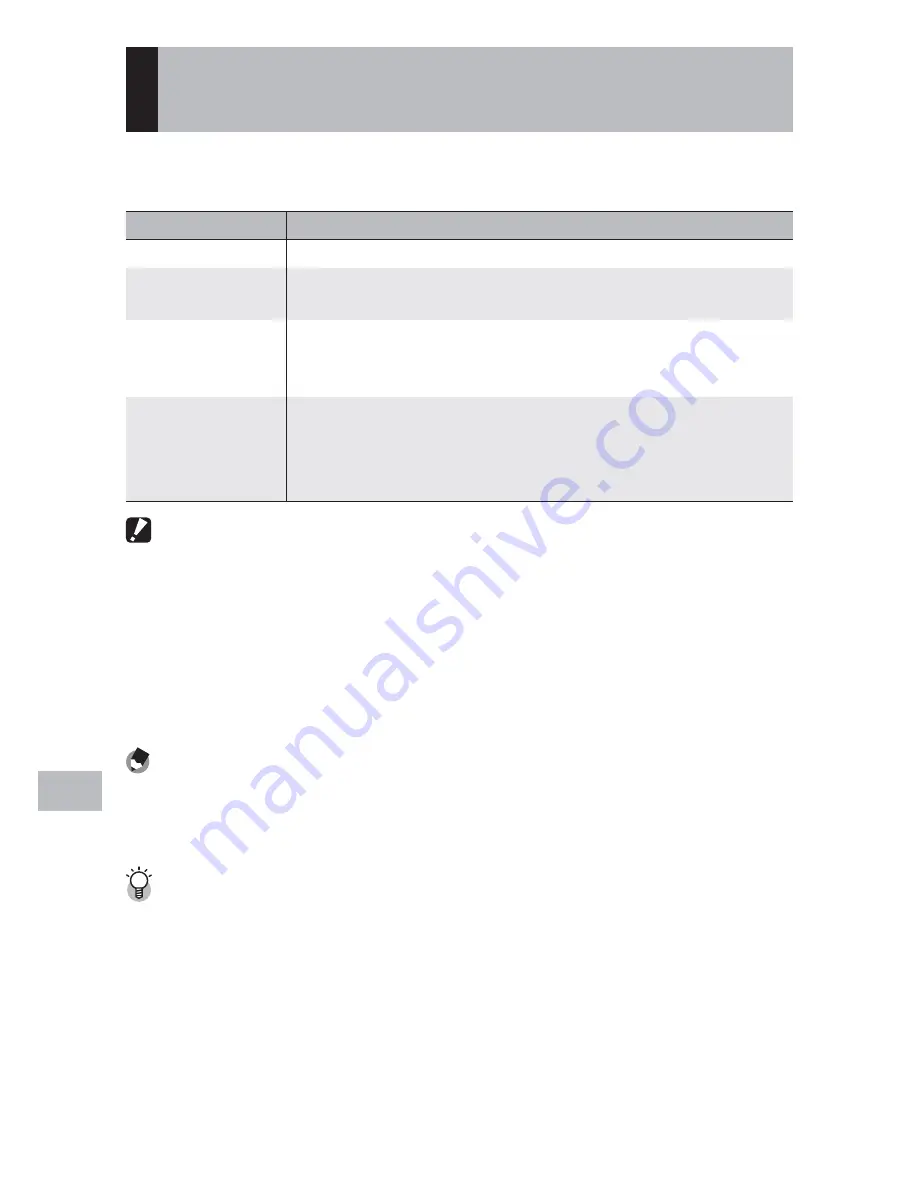
158
W
ir
eless Net
w
orks (
G800SE Only)
14
Transferring Images During Shooting
(Wireless LANs)
The [Quick Send Mode] option in the expanded settings menu (
G
P.118)
can be used to transfer photographs as they are taken.
Available Setting
Description
Off
Photos are not uploaded during shooting.
1Touch
Press MENU/OK when a photo is displayed after shooting to
begin upload. Movies can not be transferred.
2Touch
Press
$
to display the most recent photograph or movie and
press MENU/OK to begin upload. Not available when [On] is
selected for [GPS Lock] (
G
P.119).
Auto
Photos are automatically uploaded at their original size as
they are taken. Photos are not converted to the size selected
for [Image File Size] (
G
P.124) in the expanded settings menu
(
G
P.118).
Caution ---------------------------------------------------------------------------------
• Before uploading images over a wireless LAN, use a computer to create a
communication list and transfer it to the camera (
G
P.148). Images can not be
uploaded if a communication list has not been transferred to the camera or if
the settings in the list are incorrect.
• Photos are not uploaded in scene mode (
G
P.54) or if an option other than [Off ]
is selected for [Continuous Mode] (
G
P.78) in the shooting menu.
• During transfer, the flash does not charge and optical zoom is disabled.
Note
-------------------------------------------------------------------------------------
• Before shooting, confirm that the host device is on.
• The [Auto Delete] option (
G
P.124) in the expanded settings menu (
G
P.118) can
be used to automatically delete photos from the camera after transfer.
Uploading Images to the SR-10 Server -----------------------------------------
Launch SR-10 on the ftp server before beginning upload. Files are uploaded
to the destination folder selected in SR-10; progress is shown in the SR-10
[Connection Status] tab. If the destination folder contains an image with the same
name as an image uploaded from the camera, the image in the destination folder
will be renamed by adding a suffix assigned in ascending order from -001 to -999
to the end of the file name. If an image with the same name and suffix already
exists in the destination folder, it will be overwritten.






























