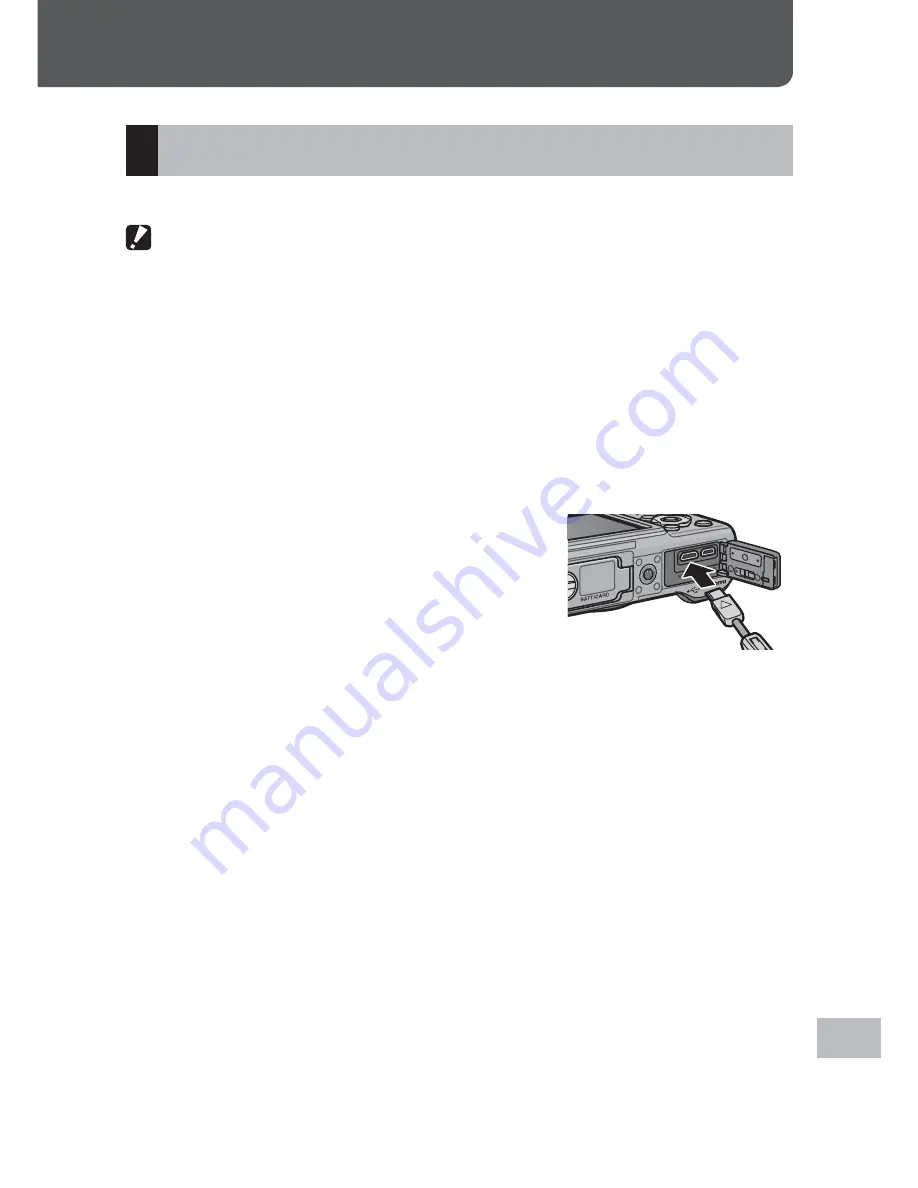
179
C
op
ying Pic
tur
es t
o a C
omput
er via USB
19
19 Copying Pictures to a Computer via USB
Windows
Follow the steps below to copy pictures to your computer.
Caution ---------------------------------------------------------------------------------
If you intend to copy pictures from a memory card, insert the card before
connecting the camera.
1
Select [Mass Storage] for [USB Connection].
• In the setup menu, select [USB Connection] (
G
P.102), then highlight
[Mass Storage] and press MENU/OK.
2
Turn the camera off.
3
Connect the supplied USB cable to the computer.
4
Connect the cable to the camera.
• The camera will turn on automatically.
5
Copy photos to the computer.
If DL-10 (part of the DC software package;
G
P.175) is installed:
• DL-10 starts and image transfer begins automatically.
• Pictures are copied to the [Digital Camera] folder in the [Documents]
folder, where they are sorted into separate folders by date of
recording. See the “Software User Guide” for more information.
• DL-10 can not be used to transfer pictures in folders created using
the [New Folder Options] > [Date] or [Custom] option in the setup
menu (
G
P.96). Transfer these pictures manually.
• Regardless of the option selected for [FIle Name] in the setup menu
(
G
P.97), DL-10 renames files using the prefix “RIMG”.
If DL-10 is not installed:
• Copy files from the camera to the desired location.
• If a memory card is inserted, the computer will list the files on the
card. Otherwise, the computer will list the files in internal memory.
6
Disconnect the USB cable when transfer is complete.
















































