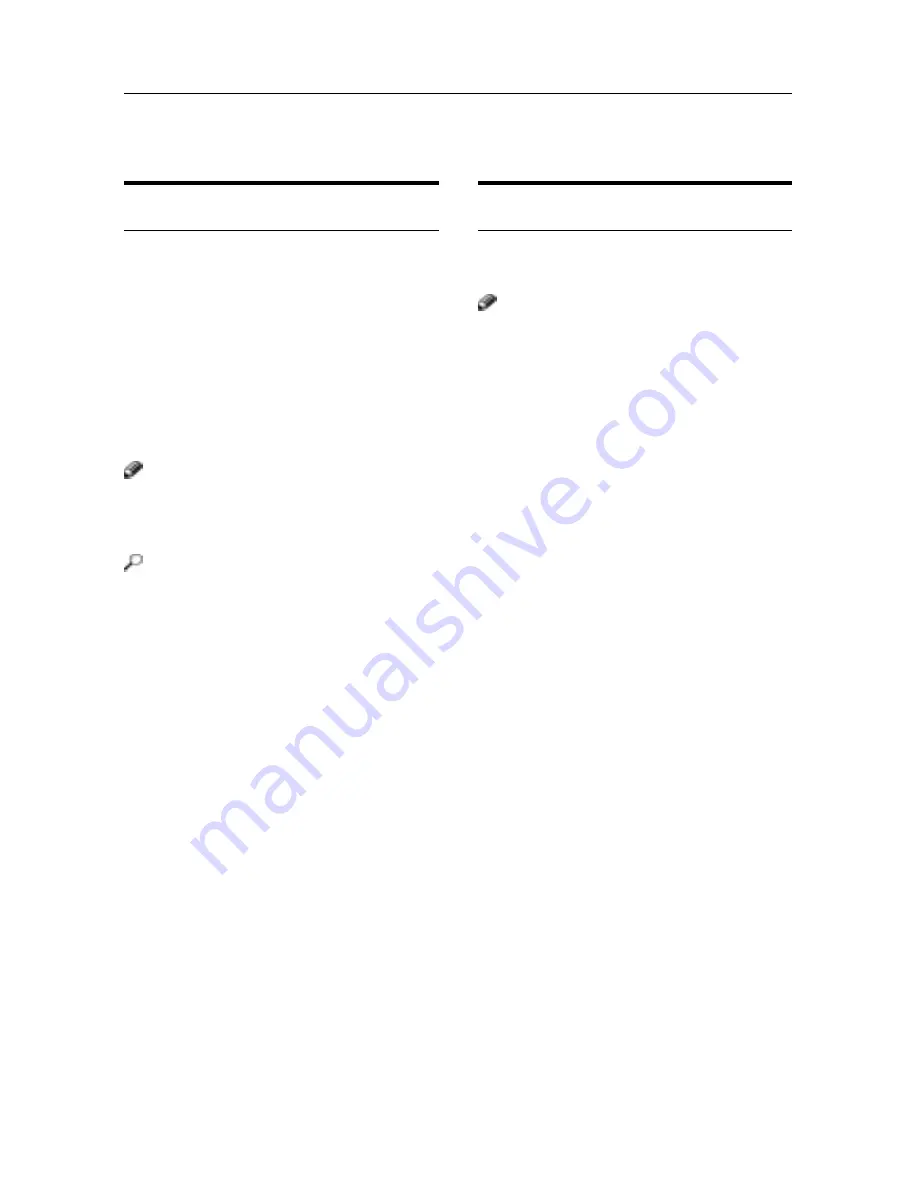
40
COPYING
Energy Saver Mode
If you do not operate the machine for a certain
period after copying, or when you press and
hold the
{
Clear Modes/Energy Saver
}
key for
more than one second, the display disappears
and the machine enters Energy Saver mode.
When you press the
{
Clear Modes/Energy
Saver
}
key again, the machine returns to the
ready condition immediately or in about 30
min. on type 1. In Energy Save mode, the ma-
chine uses less electricity.
Note
❏
If you press the
{
Clear Modes/Energy
Saver
}
key during the operation, the cur-
rent settings will be cleared.
Reference
See
⇒
P. 97 “Low Power Timer.”
Interrupt
You can make urgently needed copies during
a multi-copy run.
Note
❏
You can specify the following functions af-
ter pressing the [Interrupt] key:
• Special Original
• Auto Image Density/Manual Image
Density/Half Tone
• Paper Tray/Bypass Tray
• Preset Reduce/Enlarge/Auto Reduce/
Enlarge/Create Margin/Zoom
• Series Copies
• Save/Delete Area/Erase Border/Erase
Center/Border
• Centering/Margin Adjustment
• Copy Quantity
1
Press the
{
Interrupt
}
key.
The key indicator lights.
2
Remove the originals currently set for
copying, and set your originals for in-
terrupt coping. Make your copies.
3
After interrupt copying, remove the
originals for interrupt copying and the
copies.
4
Press the
{
Interrupt
}
key again.
The key indicator goes off.
5
Reset the previous originals. Then, press
the
{
Start
}
key.
OTHER FUNCTIONS
Summary of Contents for FT7950
Page 10: ...viii This page is intentionally blank...
Page 16: ...2 WHATYOU CAN DOWITHTHIS MACHINE...
Page 17: ...3...
Page 103: ...89 IF STAPLES RUN OUT This page is intentionally blank...
Page 105: ...91 IF A STAPLE IS JAMMED This page is intentionally blank...
Page 108: ...94 USER TOOLS Prev Next USERTOOL MENU Prev Next...
Page 109: ...95 USERTOOL MENU Prev Next Prev Next...
Page 118: ...104 USER TOOLS This page is intentionally blank...
Page 124: ...110 REMARKS This page is intentionally blank...
Page 130: ...116 SPECIFICATIONS This page is intentionally blank...
Page 137: ...123 This page is intentionally blank...
Page 138: ...124 This page is intentionally blank A246 UE USA...






























