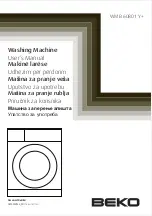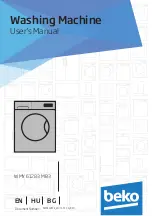16. Do not take apart or attempt any modifications to this machine. There is a risk
of fire, electric shock, explosion or loss of sight.
17. Do not incinerate used toner or toner containers. Toner dust might ignite when
exposed to open flame. Dispose of the used toner containers according to
local regulations for plastics.
18. Unplug this product from the wall outlet and refer servicing to qualified service
personnel under the following conditions:
A. When the power cord or plug is damaged or frayed.
B. If liquid has been spilled into the product.
C. If the product has been exposed to rain or water.
D. If the product does not operate normally when the operating instructions
are followed. Adjust only those controls that are covered by the operating
instructions since improper adjustment of other controls may result in
damage and will often required extensive work by a qualified technician
to restore the product to normal operation.
E. If the product has been dropped or the cabinet has been damaged.
F. If the product exhibits a distinct change in performance, indicating a need
for service.