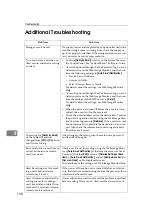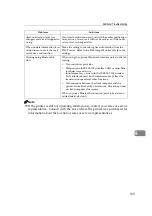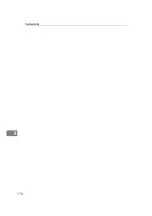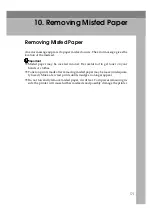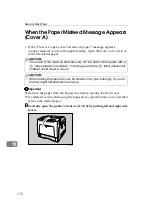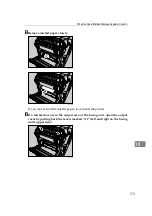Troubleshooting
158
9
Printer Does Not Print
Possible Cause
Solutions
Is the power on?
Confirm that the cable is securely plugged into the power outlet
and the printer.
Turn on the power.
Does the
Online
indicator
stay on?
If not, press the
{
Online
}
key to light it.
Does the Alert indicator
stay red?
If so, check the error message on the display and take the required
action.
Is paper loaded?
Load paper into the paper tray or onto the bypass tray.
Can you print a configura-
tion page?
If you cannot print a configuration page, it probably indicates a
printer malfunction. Contact your sales or service representative.
See “Test Printing”, Quick Installation Guide.
Is the interface cable con-
nected securely to the
printer and the computer?
Connect the interface cable securely. If it has a fastener, fasten it
securely as well.
Are you using the correct
interface cable?
The type of interface cable you should use depends on the compu-
ter you use. Be sure to use the correct one.
If the cable is damaged or worn, replace it with a new one.
Is the
Data In
indicator
blinking or lit after starting
the print job?
If not blinking or lit, the data is not being sent to the printer.
❖
If the printer is connected to the computer using the in-
terface cable
Check the port connection setting is correct. For details about
checking the port connection, see p.160 “Checking the port
connection”.
❖
Network Connection
Contact your network administrator.
How is the signal strength
when using the wireless
LAN?
❖
Ad hoc Mode or 802.11 Ad hoc Mode
Either move to a location where the signal is good, or remove
obstructions.
❖
Infrastructure Mode
Check the signal status in the
[
IEEE 802.11b
]
menu on the con-
trol panel. If the signal is poor, either move to a location where
it is good, or remove obstructions.
Summary of Contents for AficioSP C410DN
Page 2: ......
Page 20: ...Guide to the Printer 8 1 ...
Page 66: ...Installing Options 54 2 ...
Page 74: ...Connecting the Printer 62 3 ...
Page 88: ...Configuration 76 4 ...
Page 146: ...Replacing Consumables and Maintenance Kit 134 6 ...
Page 182: ...Troubleshooting 170 9 ...
Page 188: ...Removing Misfed Paper 176 10 ...
Page 203: ...Copyright 2006 ...
Page 204: ...Hardware Guide GB GB G160 8610 ...