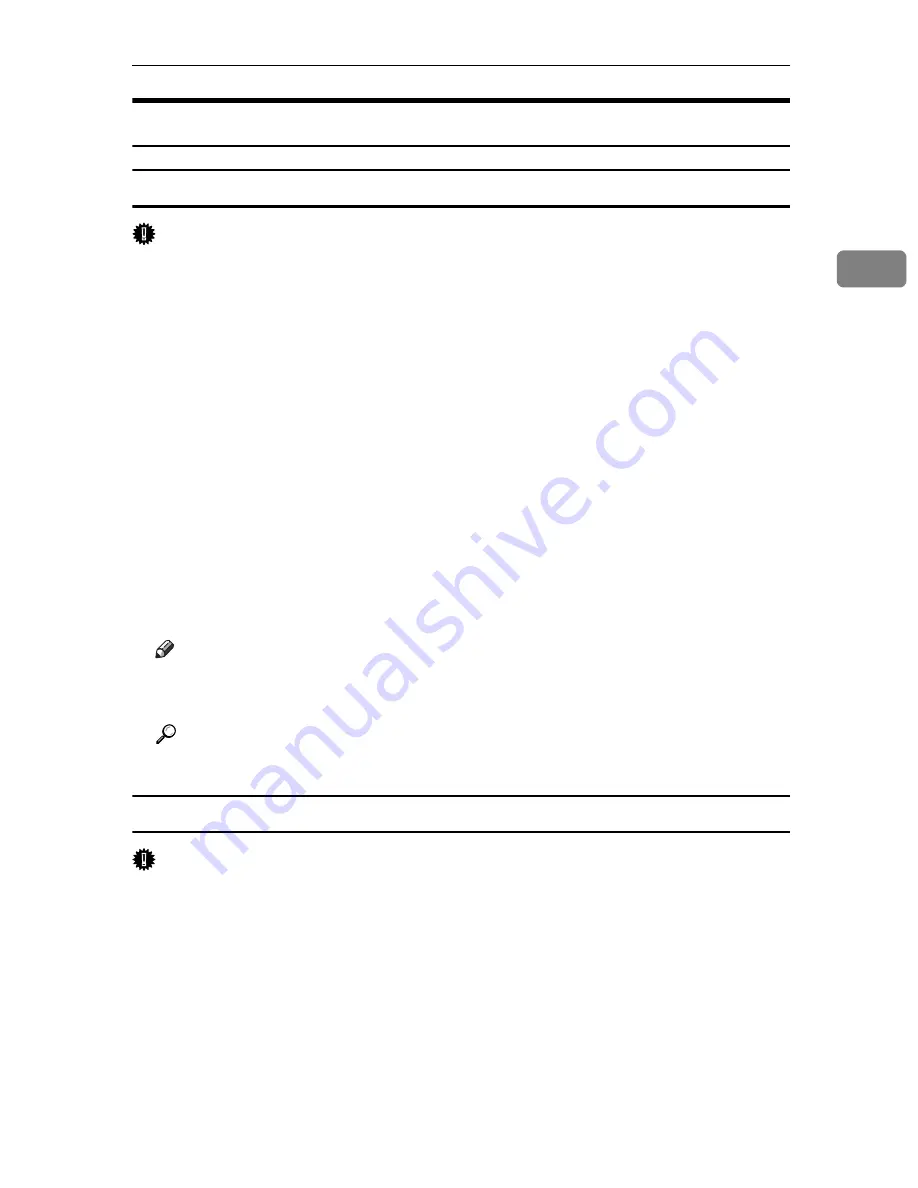
RPCS - Accessing the Printer Properties
77
2
Windows XP, Windows Server 2003 - Accessing the Printer Properties
Making Printer Default Settings - The Printer Properties
Important
❒
To change the printer default settings including option configuration settings, log
on using an account that has Manage Printers permission. Members of the Admin-
istrators and Power Users groups have Manage Printers permission by default.
❒
You cannot change the printer default settings for each user. Settings made in
the printer properties dialog box are applied to all users.
A
On the
[
Start
]
menu, click
[
Printers and Faxes
]
.
The
[
Printers and Faxes
]
window appears.
B
Click the icon of the printer you want to use.
C
On the
[
File
]
menu, click
[
Properties
]
.
The printer properties dialog box appears.
When you open the printer properties dialog box initially after installing the
RPCS printer driver, a confirmation message appears. After clicking
[
OK
]
, the
printer properties dialog box appears.
D
Make the necessary settings, and then click
[
OK
]
.
Note
❒
Settings you make here are used as the default settings for all applications.
❒
Do not make a setting for
[
Form to Tray Assignment
]
.
Reference
For details about settings, see the printer driver Help.
Making Printer Default Settings - Printing Preferences
Important
❒
You cannot change the printer default settings for each user. Settings made in
the printer properties dialog box are applied to all users.
A
On the
[
Start
]
menu, click
[
Printers and Faxes
]
.
The
[
Printers and Faxes
]
window appears.
B
Click the icon of the printer you want to use.
C
On the
[
File
]
menu, click
[
Printing Preferences...
]
.
The
[
Printing Preferences
]
dialog box appears.
D
Make the necessary settings, and then click
[
OK
]
.
Summary of Contents for Aficio SP C400DN
Page 10: ...10 MEMO...
Page 11: ...11 MEMO...
Page 12: ...12 Copyright 2007 Printed in China EN USA G158 8601...
Page 18: ......
Page 22: ...iv...
Page 30: ...8...
Page 86: ...Connecting the Printer 64 3...
Page 158: ...Replacing Consumables and Maintenance Kit 136 6...
Page 192: ...Troubleshooting 170 9...
Page 198: ...Removing Misfed Paper 176 10...
Page 213: ...Copyright 2007...
Page 214: ...Operating Instructions Hardware Guide Model Number SP C400DN Aficio SP C400DN EN USA G158 8611...
Page 224: ...viii...
Page 228: ...4...
Page 314: ...Setting Up the Printer Driver 90 2...
Page 358: ...Other Print Operations 134 3...
Page 414: ...Making Printer Settings Using the Control Panel 190 5...
Page 498: ...Monitoring and Configuring the Printer 274 6...
Page 516: ...Special Operations under Windows 292 8...
Page 558: ...Security Measures Provided by this Printer 334 10...
Page 582: ...358 EN USA G158 8614...
Page 583: ...Copyright 2007...
Page 584: ...Operating Instructions Software Guide Model Number SP C400DN Aficio SP C400DN EN USA G158 8614...








































