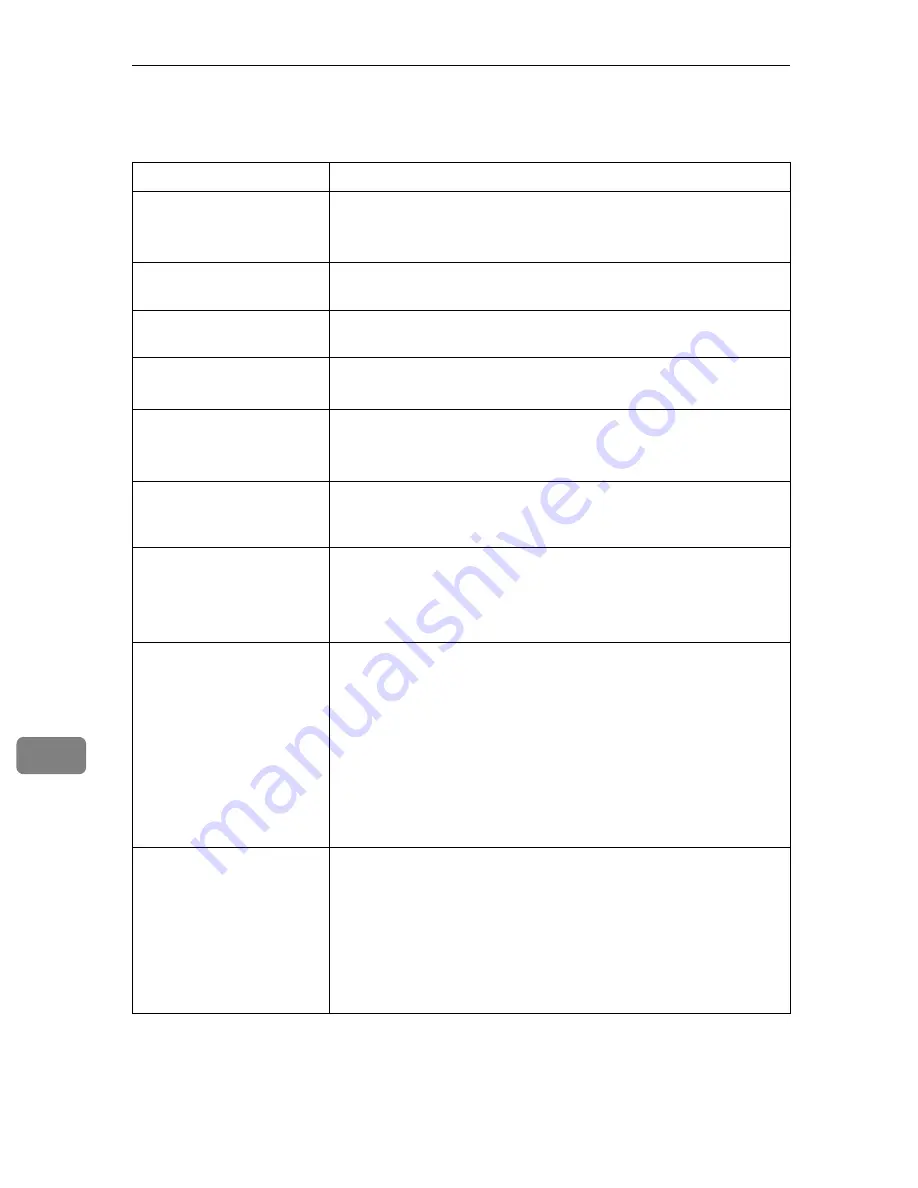
Troubleshooting
160
9
Printer Does Not Print
If printing still does not start, contact your sales or service representative. Con-
sult with the store where the printer was purchased for information about the
location of sales or service representatives.
Possible Cause
Solutions
Is the power on?
Confirm that the cable is securely plugged into the power outlet
and the printer.
Turn on the power.
Does the
Online
indicator
stay on?
If not, press the
{
Online
}
key to light it.
Does the Alert indicator
stay red?
If so, check the error message on the display and take the required
action.
Is paper loaded?
Load paper into the paper tray or onto the bypass tray.
See p.89 “Loading Paper”.
Can you print a configura-
tion page?
If you cannot print a configuration page, it probably indicates a
printer malfunction. Contact your sales or service representative.
See “Test Printing”, Quick Installation Guide.
Is the interface cable con-
nected securely to the
printer and the computer?
Connect the interface cable securely. If it has a fastener, fasten it
securely as well.
Are you using the correct
interface cable?
The type of interface cable you should use depends on the com-
puter you use. Be sure to use the correct one.
If the cable is damaged or worn, replace it with a new one.
See p.182 “Specifications”.
Is the
Data In
indicator
blinking or lit after starting
the print job?
If not blinking or lit, the data is not being sent to the printer.
❖
If the printer is connected to the computer using the in-
terface cable
Check the port connection setting is correct. For details about
checking the port connection, see p.161 “Checking the port
connection”.
❖
Network Connection
Contact your network administrator.
How is the signal strength
when using the wireless
LAN?
❖
Ad hoc Mode or 802.11 Ad hoc Mode
Either move to a location where the signal is good, or remove
obstructions.
❖
Infrastructure Mode
Check the signal status in the
[
IEEE 802.11b
]
menu on the con-
trol panel. If the signal is poor, either move to a location where
it is good, or remove obstructions.
Summary of Contents for Aficio SP C400DN
Page 10: ...10 MEMO...
Page 11: ...11 MEMO...
Page 12: ...12 Copyright 2007 Printed in China EN USA G158 8601...
Page 18: ......
Page 22: ...iv...
Page 30: ...8...
Page 86: ...Connecting the Printer 64 3...
Page 158: ...Replacing Consumables and Maintenance Kit 136 6...
Page 192: ...Troubleshooting 170 9...
Page 198: ...Removing Misfed Paper 176 10...
Page 213: ...Copyright 2007...
Page 214: ...Operating Instructions Hardware Guide Model Number SP C400DN Aficio SP C400DN EN USA G158 8611...
Page 224: ...viii...
Page 228: ...4...
Page 314: ...Setting Up the Printer Driver 90 2...
Page 358: ...Other Print Operations 134 3...
Page 414: ...Making Printer Settings Using the Control Panel 190 5...
Page 498: ...Monitoring and Configuring the Printer 274 6...
Page 516: ...Special Operations under Windows 292 8...
Page 558: ...Security Measures Provided by this Printer 334 10...
Page 582: ...358 EN USA G158 8614...
Page 583: ...Copyright 2007...
Page 584: ...Operating Instructions Software Guide Model Number SP C400DN Aficio SP C400DN EN USA G158 8614...
































