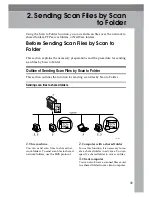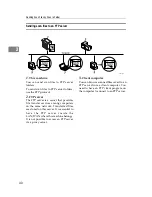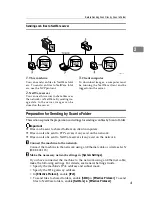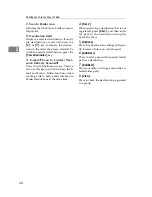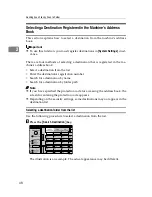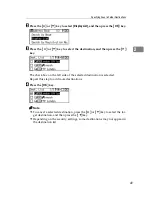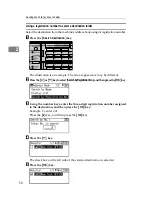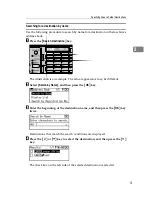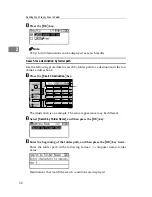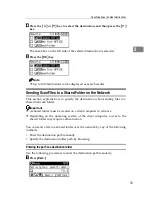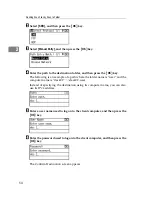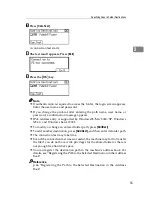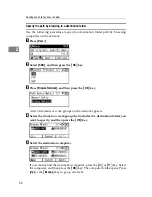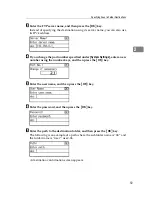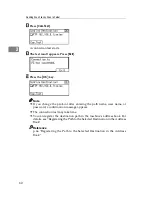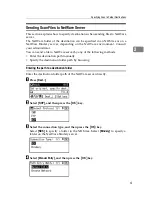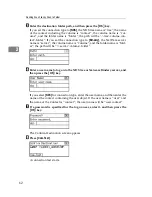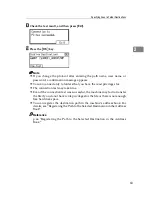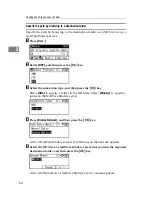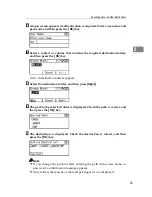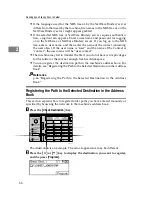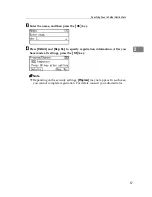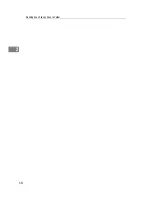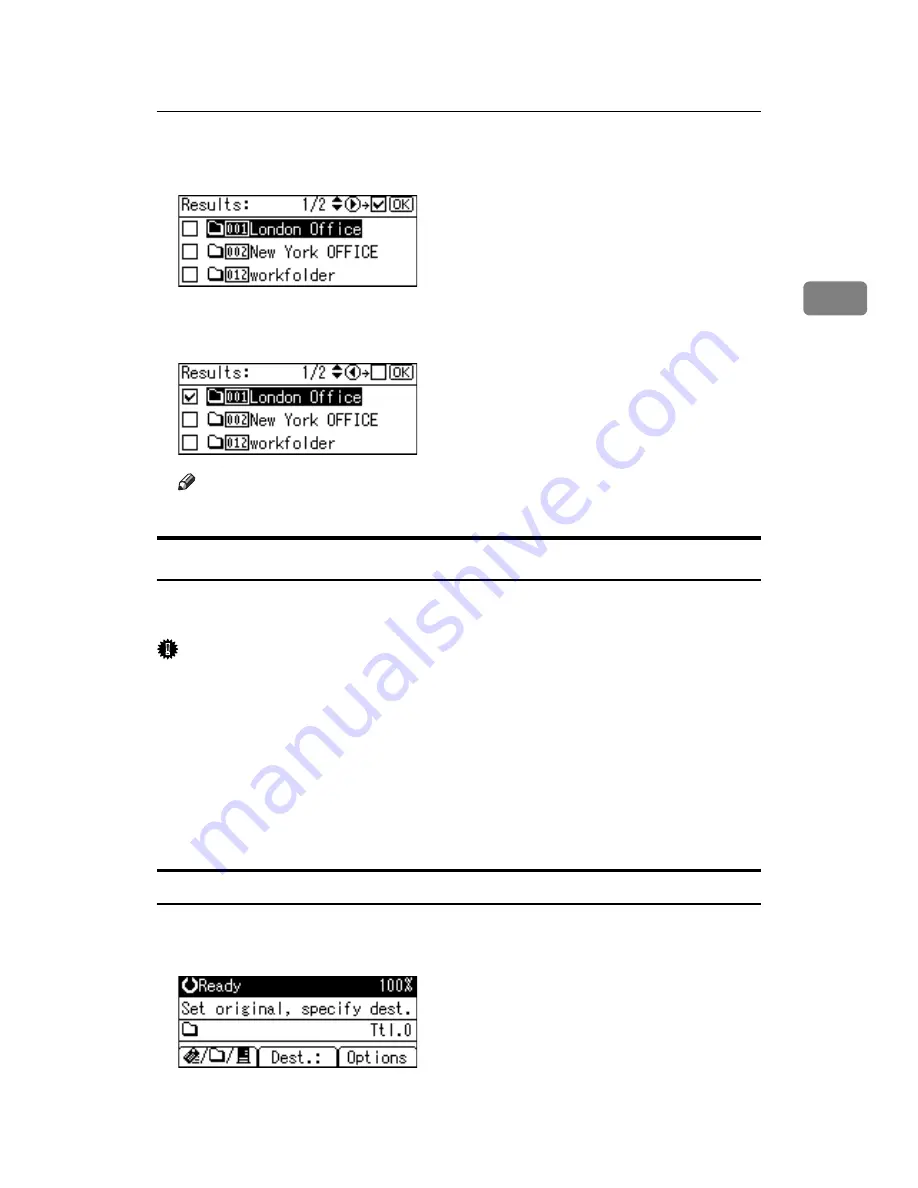
Specifying Scan to Folder Destinations
53
2
D
Press the
{U}
or
{T}
key to select the destination, and then press the
{V}
key.
The check box on the left side of the selected destination is selected.
E
Press the
{
OK
}
key.
Note
❒
Up to 100 destinations can be displayed as search results.
Sending Scan Files to a Shared Folder on the Network
This section explains how to specify the destination when sending files to a
shared network folder.
Important
❒
A shared folder must be created on a client computer in advance.
❒
Depending on the operating system of the client computer, access to the
shared folder may require authentication.
You can send a file to a shared folder over the network by any of the following
methods:
• Enter the destination path manually
• Specify the destination folder path by browsing
Entering the path to a destination folder
Use the following procedure to enter the destination path manually.
A
Press
[
Dest.:
]
.