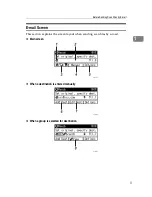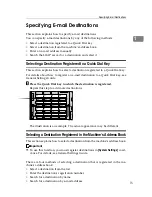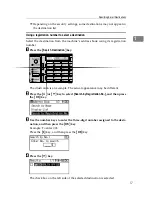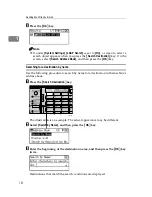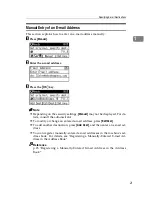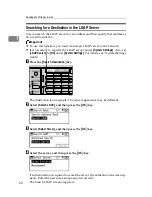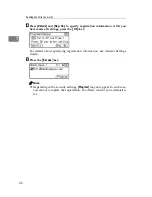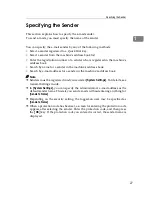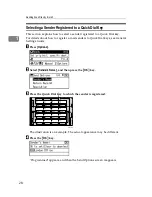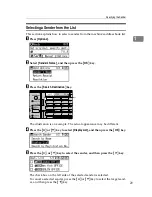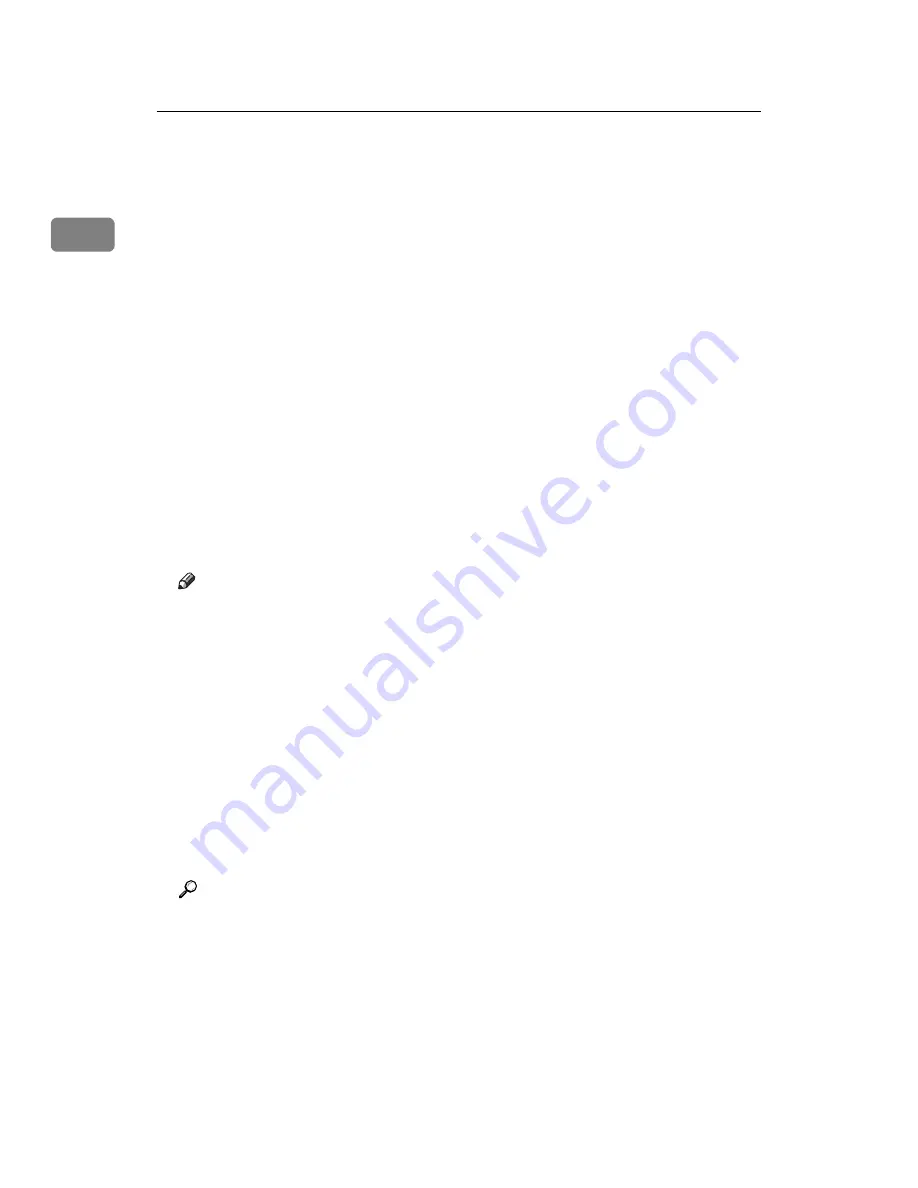
Sending Scan Files by E-mail
14
1
I
If necessary, select
[
Attach Subject
]
under
[
Options
]
to specify the e-mail sub-
ject.
For details, see "Specifying the Subject".
J
If necessary, specify the resolution and orientation of the original under
[
Options
]
.
For details, see "Specifying Send Options".
K
Press the
{
Start
}
key.
Scanning starts.
You must press the
{
q
}
key to send scan files that are scanned from the ex-
posure glass.
Scan files that are scanned from the ADF/ARDF are sent immediately.
L
If you still have originals to send, place them on the machine, and then
press the
{
Start
}
key.
Repeat this step until all originals are scanned.
M
After all originals are scanned, press the
{
q
}
key.
Transmission starts.
Note
❒
If you have selected two or more destinations, the destinations can be
made to appear one by one by pressing the
{U}
or
{T}
key.
❒
To cancel a selected destination, display the destination in the destination
field, and then press the
{
Clear/ Stop
}
key.
❒
In
[
System Settings
]
, you can specify the administrator's e-mail address as
the default sender name. This lets you send e-mail without entering any-
thing for
[
Sender's Name
]
. For details, see General Settings Guide.
❒
Depending on the security setting, the logged-on user may be specified as
[
Sender's Name
]
.
❒
If you press the
{
Check Destination
}
key, the initial scanner screen switches
to the Check Dest. screen. You can use the Check Dest. screen to check the
details of the selected destinations. For details, see "Check Destination".
❒
To cancel scanning, press the
{
Clear/ Stop
}
key.
Reference
p.104 “Selecting Original Type”
p.106 “Adjusting Image Density”
p.15 “Specifying E-mail Destinations”
p.27 “Specifying the Sender”
p.36 “Setting the Return Receipt Function”
p.37 “Specifying the Subject”
p.89 “Specifying Send Options”
p.5 “Check Destination”