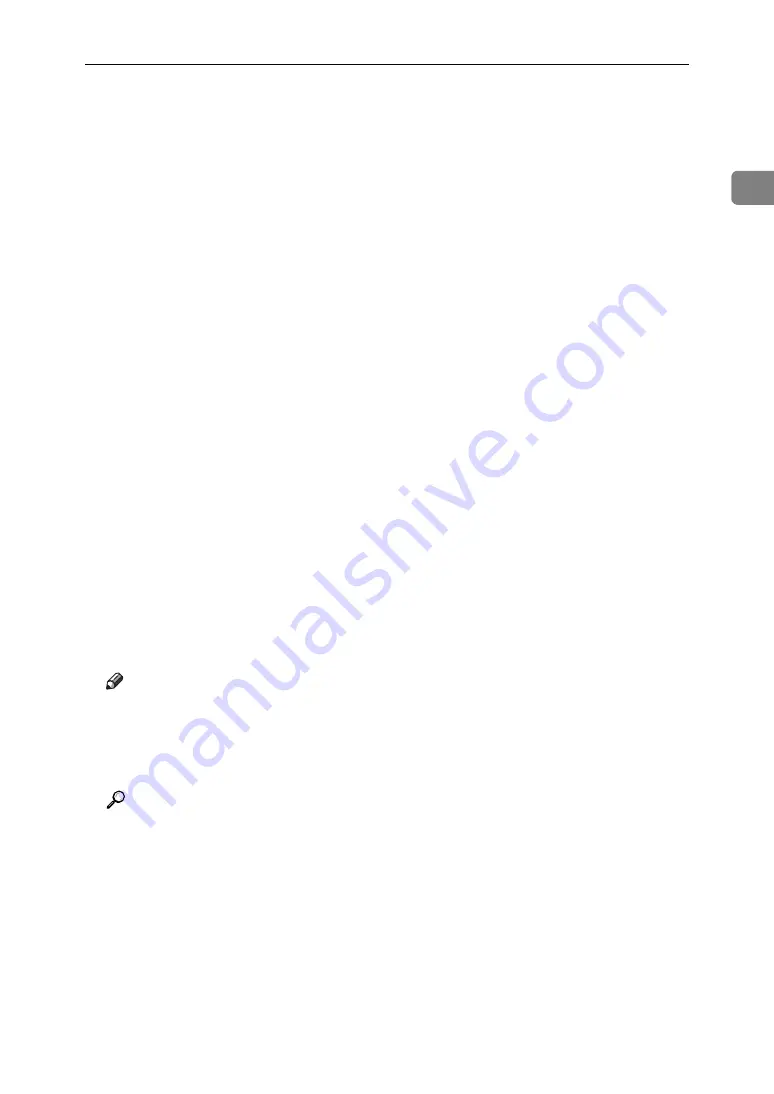
Installing the Printer Driver
29
1
J
Click
[
Port:
]
, and then click
[
Add
]
.
K
Click
[
Standard TCP/IP Port
]
, and then click
[
OK
]
.
Configure the Standard TCP/IP port settings, and then see Windows Help if
[
Standard TCP/IP Port
]
does not appear.
L
Click
[
Next >
]
in the
[
Add Standard TCP/IP Printer Port Wizard
]
dialog box.
M
Enter the printer name or IP address in the
[
Printer Name or IP Address
]
box.
The
[
Port Name
]
text box automatically obtains a port name. Change this name
if necessary.
When the device selection appears, select “RICOH NetworkPrinter Driver C
Model”.
N
Click
[
Next >
]
.
O
Click
[
Finish
]
in the
[
Add Standard TCP/IP Printer Port Wizard
]
dialog box.
The installation start dialog box reappears.
P
Check that the port of the selected printer is displayed in
[
Port:
]
.
Q
Configure the default printer as necessary.
R
Click
[
Continue
]
.
The printer driver installation starts.
S
After the installation is completed, select one of the options to restart the
computer either now or later, and then click
[
Finish
]
.
Restart the computer to complete installation.
Note
❒
To stop installation of the selected software, click
[
Cancel
]
before installa-
tion is complete.
❒
Auto Run may not work with certain operating system settings. In that
case, launch “Setup.exe” on the CD-ROM root directory.
Reference
A message appears if there is a newer version of the printer driver already
installed. If there is, you cannot install the printer driver using Auto Run.
If you still want to install the printer driver, use
[
Add Printer
]
. See “When a
Message Appears during Installation of the Printer Driver”, Trouble
Shooting.
Summary of Contents for Aficio MP 1600L
Page 8: ...vi ...
Page 62: ...Preparing the Machine 54 1 ...
Page 140: ...Saving and Printing Using the Document Server 132 4 ...
Page 148: ...The Functions and Settings of the Machine 140 5 ...
Page 154: ...146 GB GB AE AE D316 6500 ...
Page 156: ...Operating Instructions Printer Reference GB GB AE AE D316 6500 ...
















































