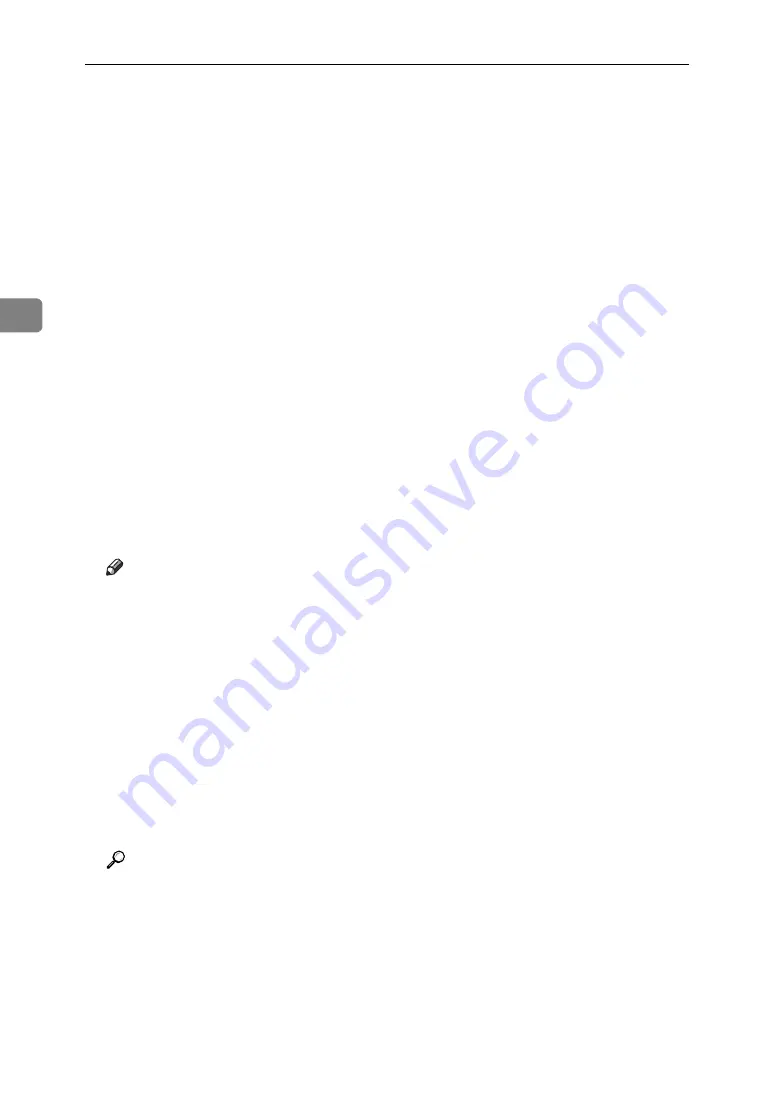
Other Print Operations
102
3
G
Select the file you want to print, and press
[
]
.
To select all print jobs, press
[
Select All Jobs
]
.
To clear a selection, press the highlighted print job again. To clear all selec-
tions, press
[
Clear All
]
.
To view details about a selected print file, press
[
Details
]
.
The confirmation screen appears.
If you set a password in the printer driver, a password confirmation screen
appears. Enter the password.
If multiple print files are selected, the machine prints files that correspond to
the entered password and files that do not require a password. The number
of files to be printed is displayed on the confirmation screen.
If you forgot your password, ask your file administrator for help.
H
Enter the number of sets using the number keys.
You can enter up to 999 sets.
Press the
{
Clear/Stop
}
key to correct any entry mistakes.
I
Press
[
Yes
]
.
The Stored Print file is printed.
Press
[
No
]
to cancel printing.
Note
❒
If you select multiple files, the confirmation screen displays the total
number of files to be printed.
❒
When multiple print files are selected, the minimum number of set quan-
tity among all settings is applied.
❒
When the number of set quantity is changed, the changed quantity is ap-
plied to all selected print files.
❒
To stop printing after printing has started, press
[
Exit
]
until the Printer
screen appears, and then press
[
Job Reset
]
. A Stored Print file is not deleted
even if
[
Job Reset
]
is pressed.
❒
The Stored Print file that sent to the machine is not deleted unless you de-
lete a file or select
[
Auto Delete Stored Print Jobs
]
(see “Printer Features”, Gen-
eral Settings Guide).
Reference
For details about setting printer drivers, see the printer driver Help. You
can also print or delete a Stored Print file from Web Image Monitor. For de-
tails, see Web Image Monitor Help.
Summary of Contents for Aficio MP 1600L
Page 8: ...vi ...
Page 62: ...Preparing the Machine 54 1 ...
Page 140: ...Saving and Printing Using the Document Server 132 4 ...
Page 148: ...The Functions and Settings of the Machine 140 5 ...
Page 154: ...146 GB GB AE AE D316 6500 ...
Page 156: ...Operating Instructions Printer Reference GB GB AE AE D316 6500 ...






























