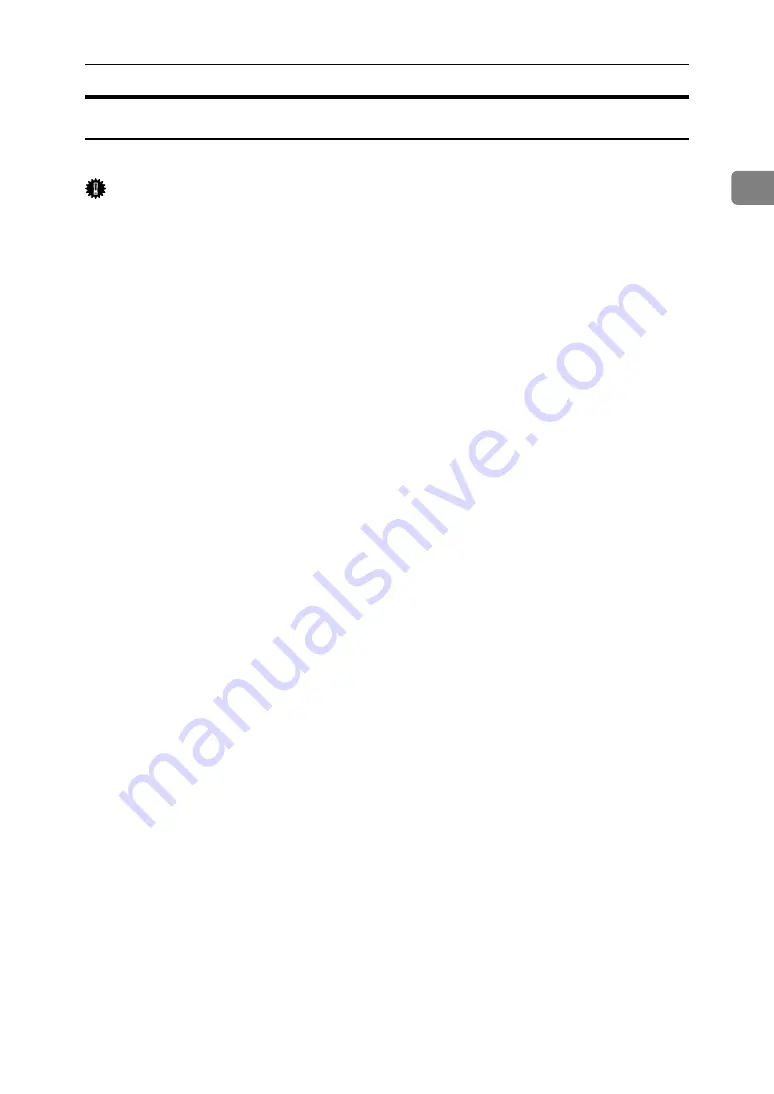
Making Option Settings for the Printer
51
1
If Bidirectional Communication Is Disabled
Set up option settings when bidirectional communications are disabled.
Important
❒
Under Windows 2000/XP and Windows Server 2003, Manage Printers per-
mission is required to change the printer properties in the
[
Printers
]
folder.
Log on as an Administrators or Power Users group member.
❒
Under Windows NT 4.0, Full Control permission is required to change the
printer properties in the
[
Printers
]
(Windows 2000) or
[
Printers and Faxes
]
(Win-
dows XP/Windows Server 2003) folder. Log on as an Administrators or Pow-
er Users group member.
A
On the
[
Start
]
menu, point to
[
Settings
]
, and then click
[
Printers
]
.
The
[
Printers
]
window appears.
When using Windows XP or Windows Server 2003, point to
[
Settings
]
on the
[
Start
]
menu, and then click
[
Printers and Faxes
]
. The
[
Printers and Faxes
]
win-
dow appears.
B
Click the icon of the printer you want to use.
C
On the
[
File
]
menu, click
[
Properties
]
.
D
Click the
[
Change Accessories
]
tab.
If options in the
[
Change Accessories
]
tab are disabled, bidirectional connection
is enabled. In this case, no change is necessary for option settings.
If you are using the RPCS printer driver, click the
[
Change Accessories
]
tab.
E
Select options installed from the
[
Options
]
area, and then make the neces-
sary settings.
F
Select the total amount of the memory in
[
Total memory:
]
when the optional
SDRAM module is added.
G
Under
[
Paper source tray settings:
]
, click and highlight the tray to be used, and
then select the appropriate size, position, and type for the tray. Select the
[
Do not use Auto Tray Select
]
check box to exclude the tray from the targets of
automatic tray selection.
H
Click
[
OK
]
to close the printer properties dialog box.
Summary of Contents for Aficio MP 1600L
Page 8: ...vi ...
Page 62: ...Preparing the Machine 54 1 ...
Page 140: ...Saving and Printing Using the Document Server 132 4 ...
Page 148: ...The Functions and Settings of the Machine 140 5 ...
Page 154: ...146 GB GB AE AE D316 6500 ...
Page 156: ...Operating Instructions Printer Reference GB GB AE AE D316 6500 ...






























